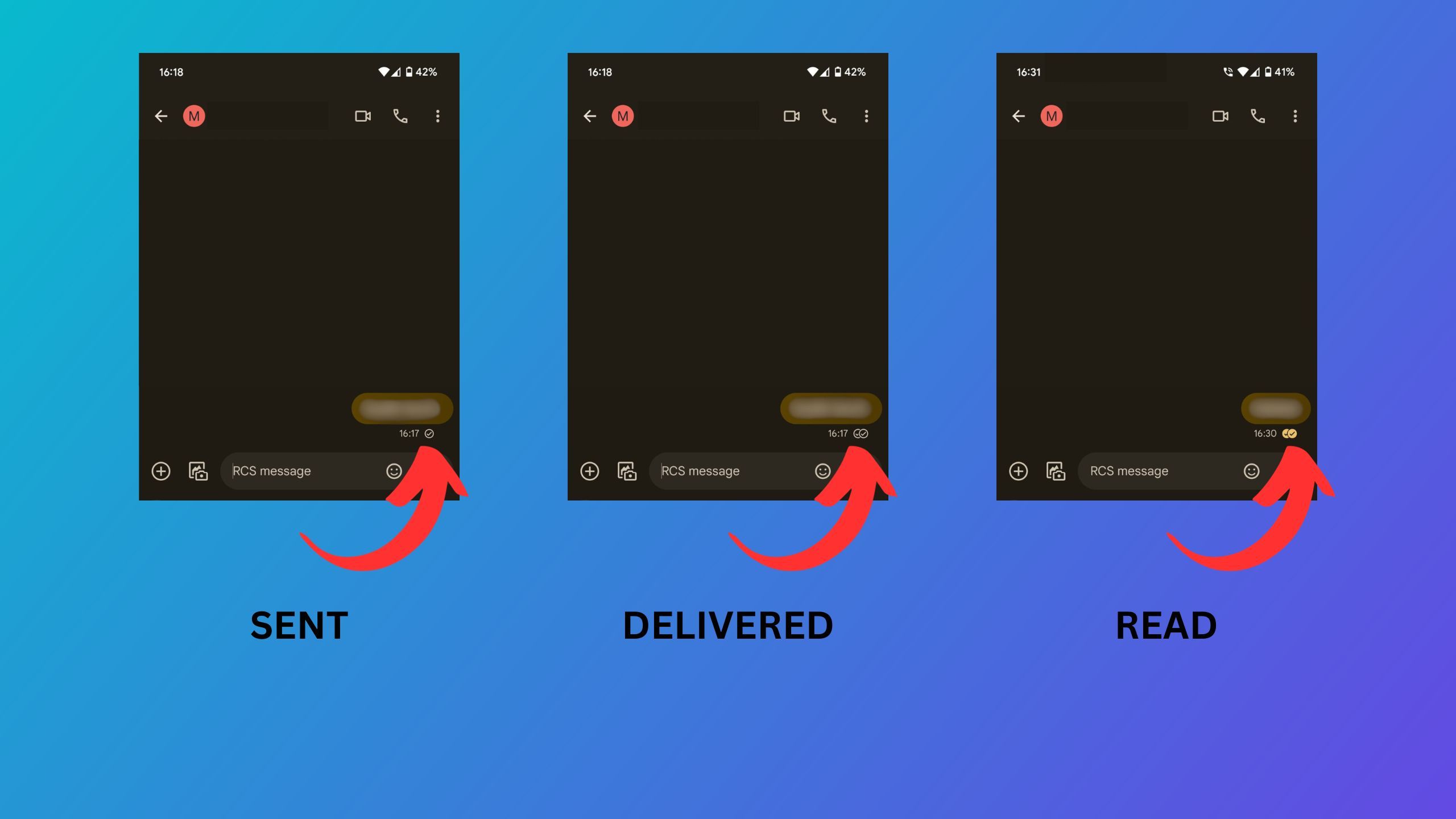Key Takeaways
- Read notifications ease worry, letting you know if your message was sent and read.
- Setting up read notifications on Android is simple with RCS messaging.
- Read receipts only work in RCS chats, not with SMS; apps like WhatsApp enable cross-platform read notifications.
One of the main features any good modern messaging app has is the ability to see not only when your message has been delivered, but when the recipient has read it. Expeically if the message is about an important matter, or maybe you’re confessing something that takes a lot of courage. Once you’ve built up the courage to send the text, you then have to patiently wait for the reply. This might be nerve-wracking, especially if the other side takes their sweet time. It’s a ripe time for all the doubts and worries to come out.
That’s why read notifications are so important for so many people. They show you that the message has been sent, and then inform you if the other side has read it.
One of the things that can make you a bit less restless is the knowledge that someone simply hasn’t yet come around to reading your text. This means they are not ghosting or ignoring you — they are just not looking at their phone, or at the very least, their messages, at the moment, so not replying is simply a problem of logistics, and totally not our fault.
That’s why read notifications are so important for so many people. They show you that the message has been sent, and then inform you if the other side has read it (of course this means opening it and seeing the text, reading is another thing, to be honest). They can be enabled and disabled, but having them on is a great way to alleviate these insecurities.
If you have an Android phone — whether a budget one or one of the best flagships — setting up read notifications is extremely easy. Here’s how to do it and how to check whether your messages have been read or not yet.
How to set up RCS chats on your Android phone
Do you want to turn on RCS messaging on your Android phone? Here’s how to turn it on and everything you need to know about this feature.
The case for read notifications
Even though read notifications are extremely convenient, they are also a bit problematic if you think about it. If you’re on the fence about whether to turn them on or off, here’s what you need to know about them:
Pros of read notifications
As I’ve mentioned before, the main advantage of read notifications is basically the peace of mind that they give you. You’re sure that the message got sent and was delivered, but you also know if somebody hasn’t yet had the time to read through the text, so you might avoid some misunderstandings or unnecessarily hurt feelings.
Cons of read notifications
However, with all the info comes great responsibility. Even though read notifications are useful, they can also be quite a bit of a pain. First — if you know someone’s read your message and is not responding, it does tend to bring you down a notch, as sometimes not knowing is just plain better.
But this info also brings about some privacy concerns. Shouldn’t it be confidential if you’ve read the message or not, or should the other side have the right to know about it? It’s difficult to answer that question one way or another, but it certainly is something to think about and discuss when talking about read notifications.
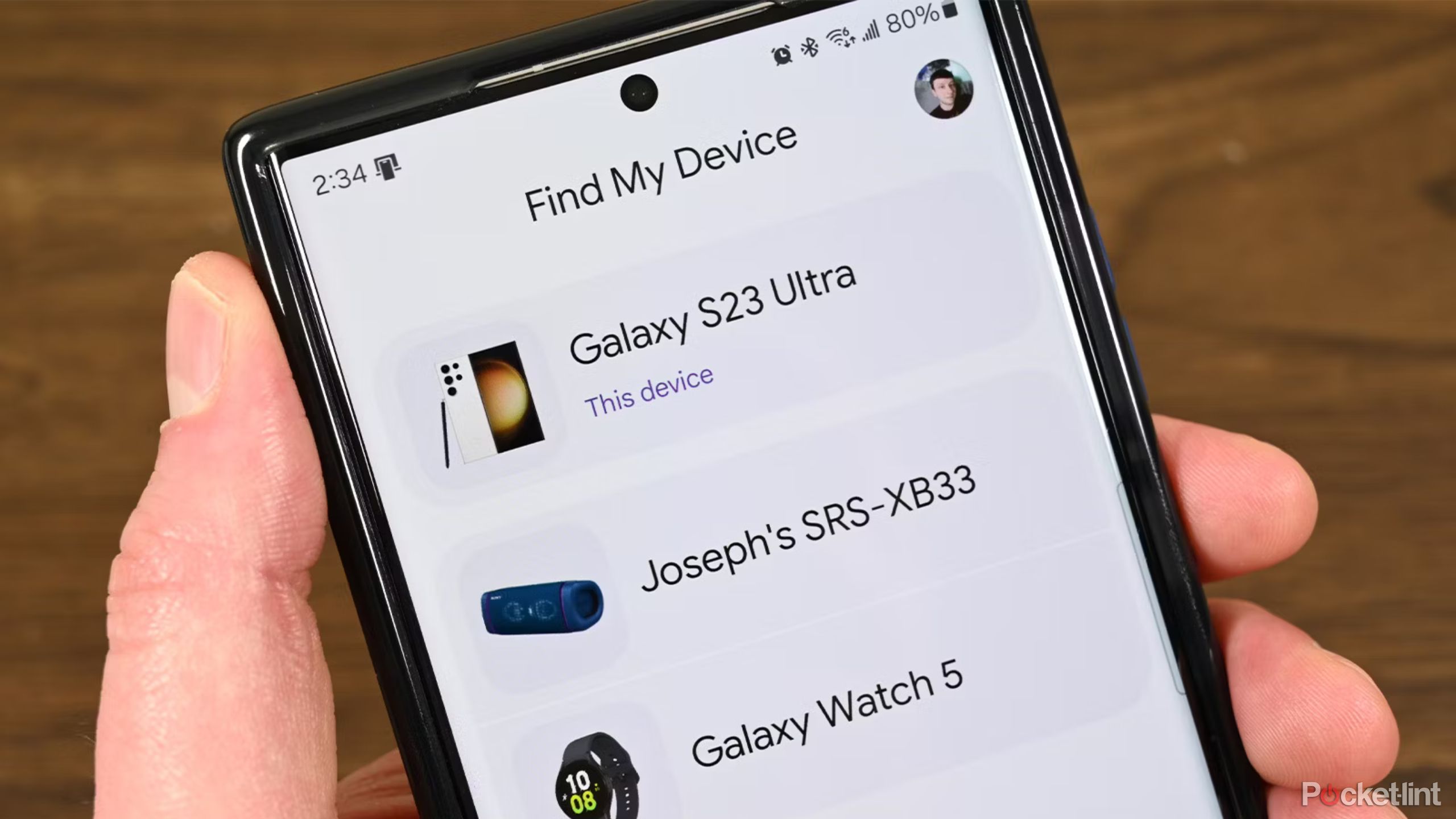
How to track and find your lost Android phone
Google has made it really easy to locate your missing Android device. You can even look for it directly from Google Search.
How to turn on read notifications on Android
So, if you’ve decided to start using read notifications, you’ll first have to enable them. Fortunately, now that Android has switched to RCS messaging, it’s incredibly easy — you just need to turn on RCS chats and then go for an extra step.
- Open Messages app on your smartphone.
- Tap your profile picture in the upper right corner.
- Next, tap on Messages settings.
- Once there, tap the RCS chats option at the top.
- Check if your RCS chats are turned on by switching the Turn on RCS chats toggle to ON.
- When RCS chats are on, go down and toggle Send read receipts. This will allow your phone to inform the people you’re texting with that you’ve read their texts, as well as allow you to receive these notifications from their phones if they have RCS chats enabled.

How to see which Android apps are running from Quick Settings
By closely monitoring the apps running in your Android device, you can easily avoid speed performance issues and improve battery health.
How to know if someone read your text messages
So, you have your read receipts turned on, and you’re ready to enter the world of knowledge — or at least the knowledge of who and when reads your messages. How do you now go about checking when your texts have been read? It’s incredibly easy — just follow these steps:
Open your Messages app
- Go to the conversation that you’ve sent a message lately.
- Under the latest message you’ll see one of three icons indicating message status and a timer. The time tells you when the message received the status, and the status icons signify one of three states:
- One empty circle with a tick — the message was sent.
- Two empty circles with ticks — the message was delivered to the recipient.
- Two filled-in circles with ticks — the message was read by the recipient.
As you can see, checking the read status of your message is incredibly easy on Android. However, with that said, there is a detail here to keep in mind. As this feature relies on RCS messaging, you and the other side need to have RCS chats turned on. If you’re using regular old SMS, you won’t be able to receive these read receipts.
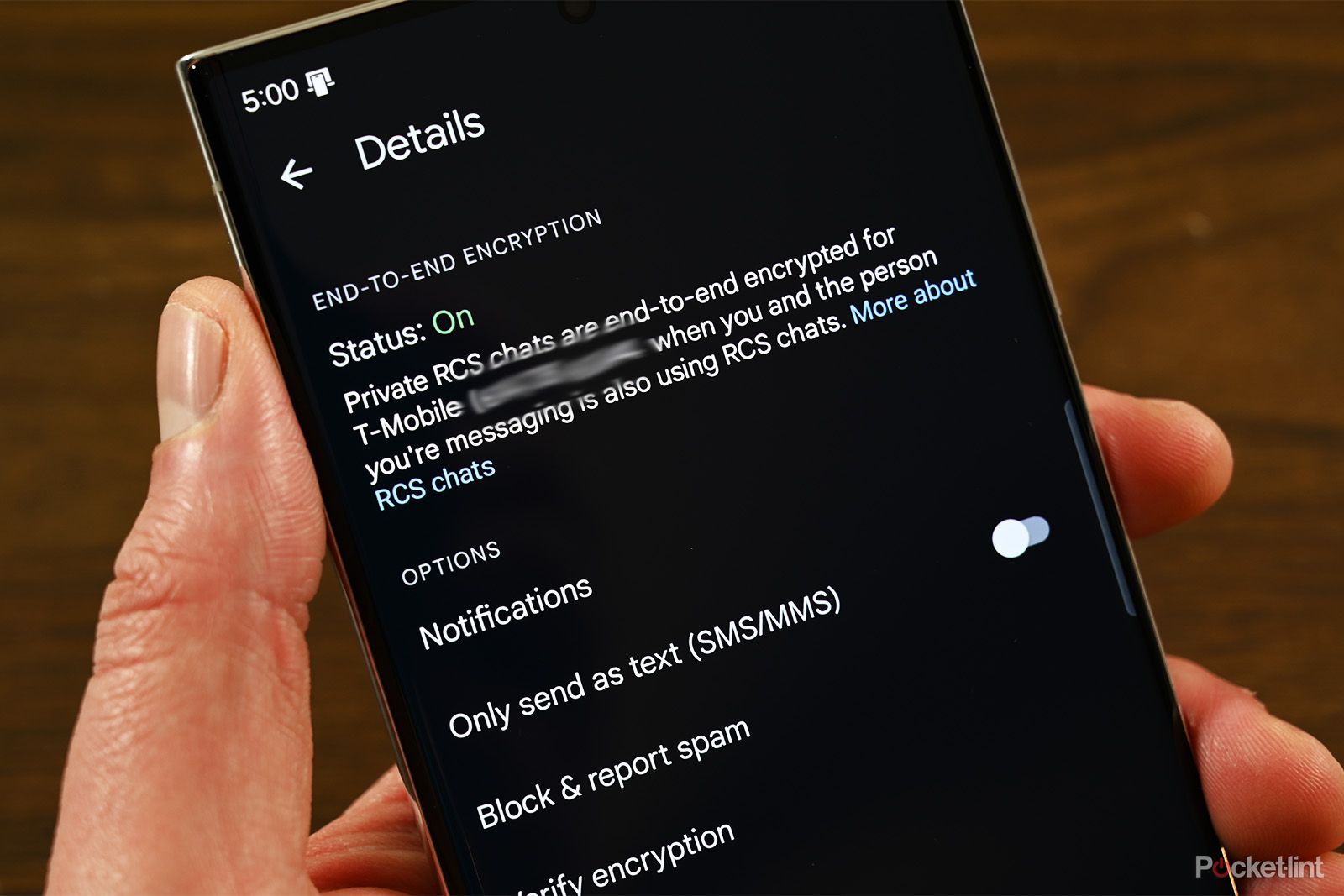
What does ‘sent as SMS via server’ mean and what causes it on Android?
You might see “sent as SMS via server” while sending messages from your phone. The reason for it is surprisingly simple, and we’ll tell you about it.
Does this work between Android and iOS?
As I’ve mentioned, the read notification feature works on Android thanks to RCS chats. That’s great news for Android users, but it means that read receipts will not work when you’re messaging with someone using an iPhone. Just as the other way around, you’ll simply be using SMS messaging that way, which has no chat features such as read receipts.
If you want to get read receipts when messaging people with iPhones, you’ll need to use other messaging apps, such as WhatsApp or Facebook Messenger — they allow this feature across platforms as well.
Trending Products

Cooler Master MasterBox Q300L Micro-ATX Tower with Magnetic Design Dust Filter, Transparent Acrylic Side Panel…

ASUS TUF Gaming GT301 ZAKU II Edition ATX mid-Tower Compact case with Tempered Glass Side Panel, Honeycomb Front Panel…

ASUS TUF Gaming GT501 Mid-Tower Computer Case for up to EATX Motherboards with USB 3.0 Front Panel Cases GT501/GRY/WITH…

be quiet! Pure Base 500DX Black, Mid Tower ATX case, ARGB, 3 pre-installed Pure Wings 2, BGW37, tempered glass window

ASUS ROG Strix Helios GX601 White Edition RGB Mid-Tower Computer Case for ATX/EATX Motherboards with tempered glass…