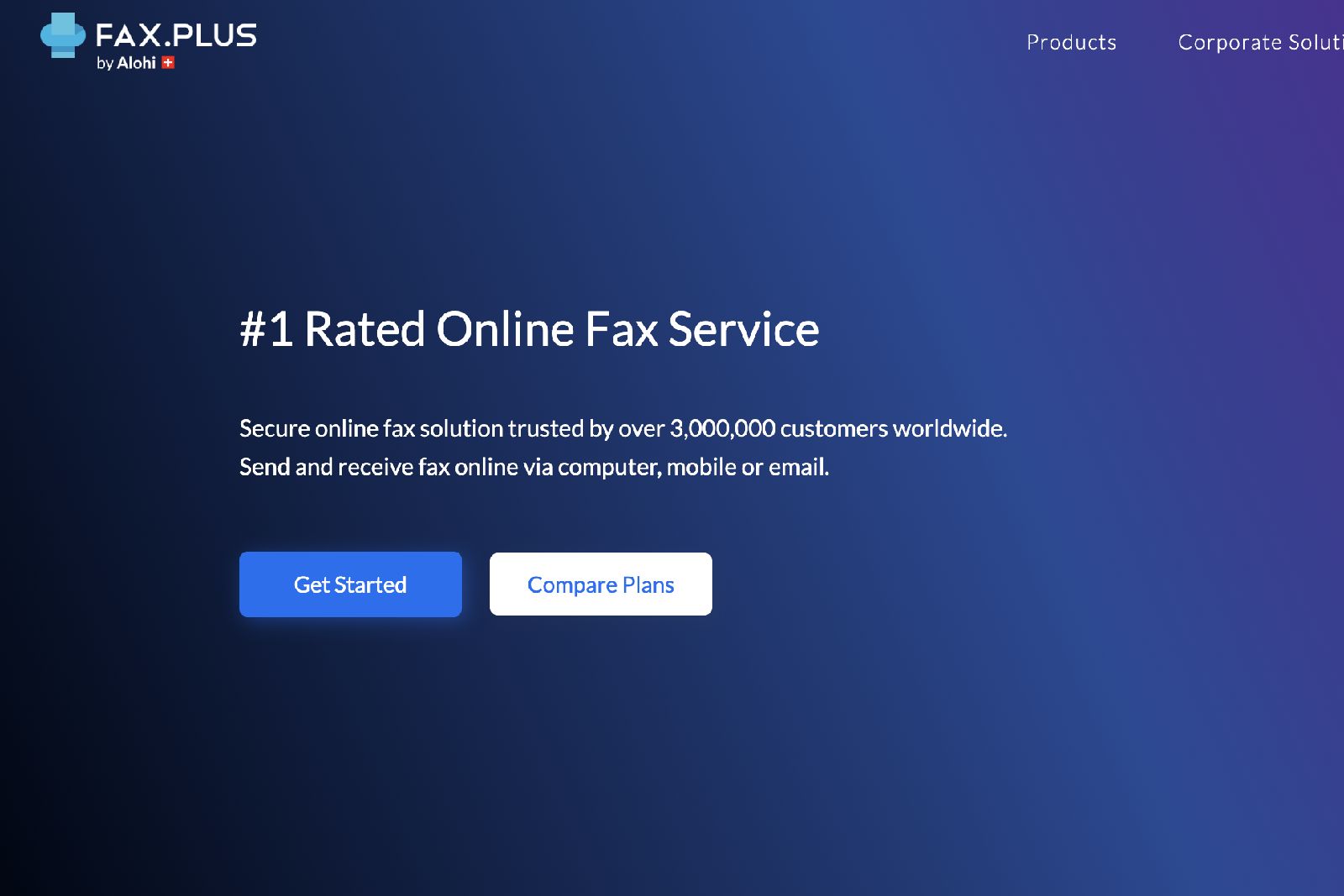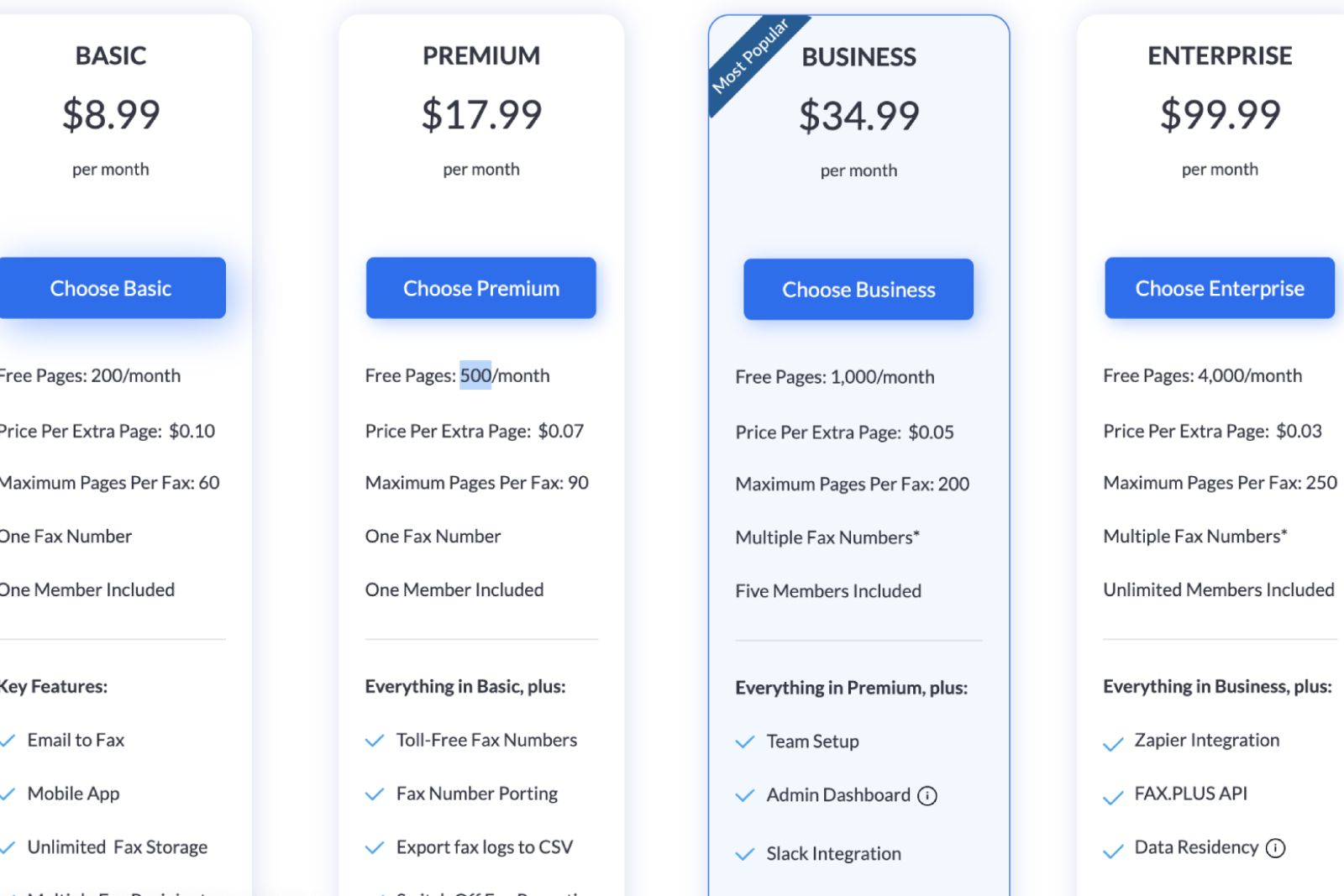Key Takeaways
- You’ll need to use a third-party service like FAX to send a fax through Gmail.PLUS, which offers free and paid plans.
- Setting up FAX.PLUS with Gmail is easy and allows you to send faxes to anyone using your Gmail account.
- FAX.PLUS ensures the security of your data with encryption, but once the fax arrives, it’s out in the open. Comparing costs, FAX.PLUS may be more affordable than buying a fax machine and phone line.
Depending on your walk of life, you probably don’t send many faxes. But every now and then, you might need to send one, and you probably don’t have a fax machine readily available. Do you need to ask your friends if they have one? Must you head out to your favorite local office store to buy one? Do you need to get some carrier pigeons to bring your document to the recipient?
Fortunately, you don’t have to do any of these, as you can actually send a fax using Gmail (with the help of a third-party service). For the person on the other end, it’ll be just like you sent them your document through a traditional fax machine, but for you, you’ll be using Gmail like you’d send an email.
If you’re looking to send a fax through Gmail, here’s everything you need to know about the process and how to make your fax dreams a reality.
How to free up your Gmail storage: Get extra space in your inbox
Hitting your Gmail storage limit can be a real problem, preventing you from using your email entirely. Here’s what you need to do to free some space.
What you need to send a fax through Gmail
- Gmail doesn’t send faxes on its own
- You need a third-party tool such as FAX.PLUS
Unfortunately, Gmail doesn’t have the ability to send a fax on its own. Instead, you’ll need to rely on a third-party tool. For our purposes, we’re going to use the incredibly popular FAX.PLUS. It’s the one most people rely on for their internet faxing needs.
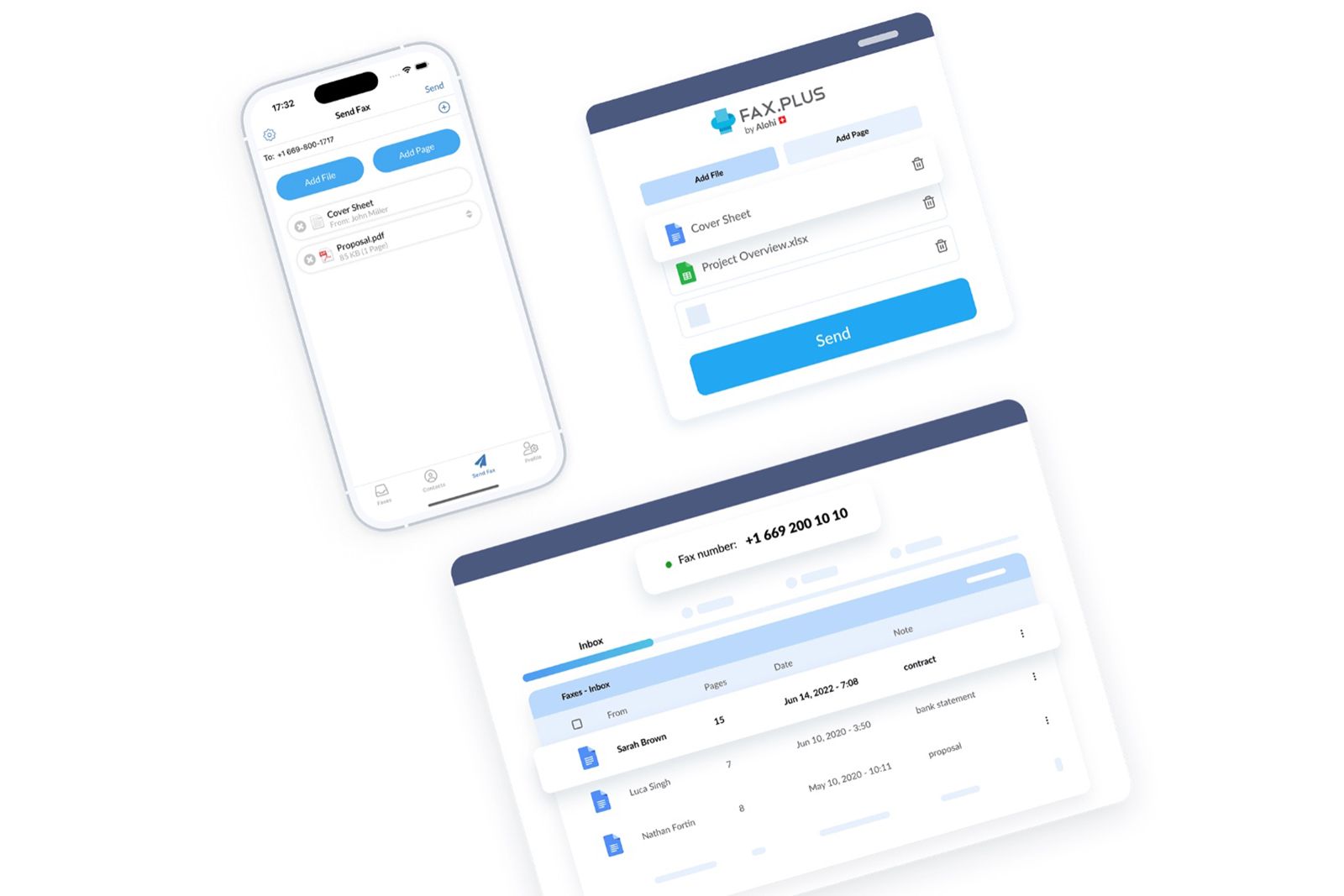
FAX.PLUS
Receive and send fax from Gmail easily with FAX.PLUS.
If you need to send a lot of faxes, FAX.PLUS isn’t free.
However, the service does have a free tier that lets you send 30 pages and ten documents. If, for some reason, you need to send more than 30 pages, you can pay $0.20 per page to send more with the free plan. Additionally, you can’t receive faxes using the free plan, so if you want to receive anything in return, you’ll have to pay for a premium plan.
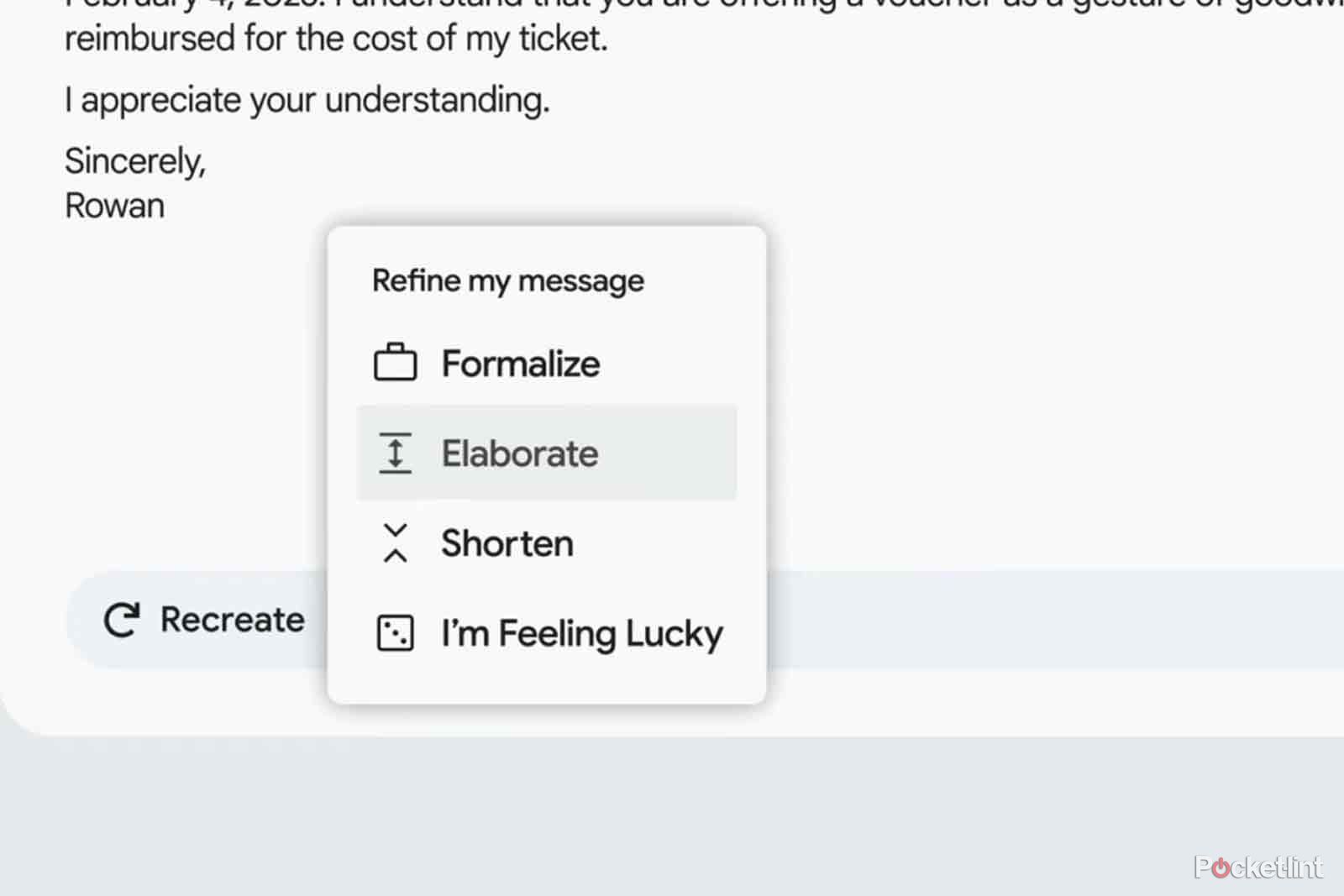
What is Google Help Me Write and when can I use it?
This new feature looks like it could be a major time-saver – find out more here.
How to use FAX.PLUS to send a fax through Gmail
Getting started
- The first thing you’ll need to do is click Get Started from the FAX.PLUS homepage.
- From there, click the Google button on the bottom of the signup page to link your Google account and get going.
- You’ll need to confirm the terms and conditions, like you would just about any other online service.
- And then you’ll need to confirm your mobile number.
Send a fax through Gmail
Once you have your FAX.PLUS account up and running and linked to Gmail, you can now send a fax to anyone with ease. Here’s the step-by-step process:
- Launch the Gmail account you used to sign up for FAX.PLUS.
- Compose a new email.
- In the To field, enter the recipient’s fax number followed by @FAX.PLUS (for example, 5555555555@FAX.PLUS would be the email address).
- Attach the document you wish to fax to the email like you would any other email attachment.
- Enter the cover sheet information in the email’s body (who it’s for, who it’s from, what it’s about, etc).
- Click Send.
That’s all there is to it. Follow those quick and easy steps, and you can send a fax without seeking out an actual fax machine.
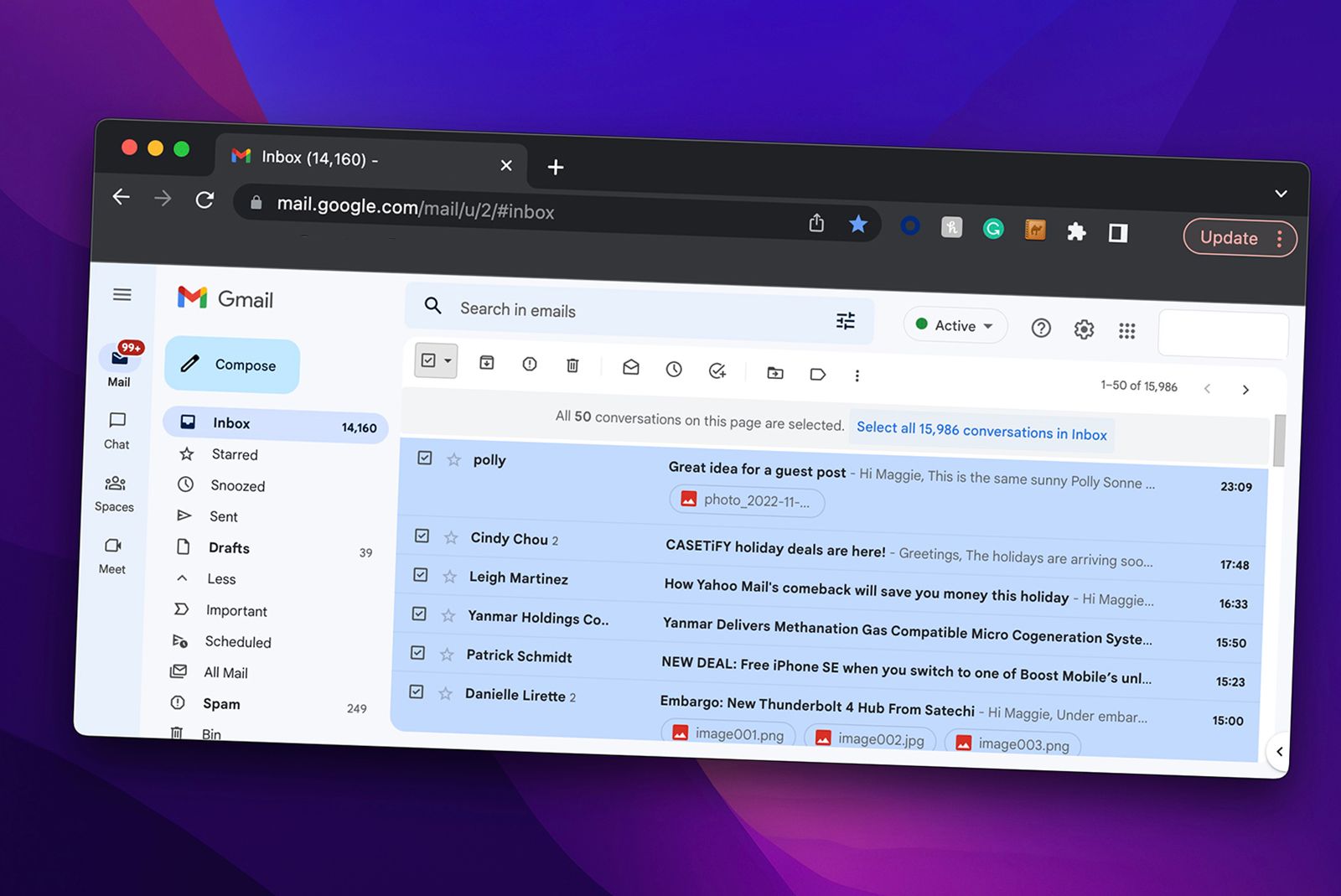
How to quickly delete or archive all your Gmail emails at once
So, you’ve let your Gmail inbox get a little cluttered. If you’re sick of looking at 14,160 unread emails, just delete them. Here’s how.
How much is FAX.PLUS?
For people who will fax frequently, you can sign up for the paid plans. FAX.PLUS offers several plans. The cheapest is $83.99 manually or $8.99 monthly. This plan lets you fax 200 pages per month, which should be more than enough for most people.
The premium plan is $167.99 billed annually or $17.99 per month and lets you send 500 pages monthly.
There are also business and enterprise plans, though we’d have to imagine most people who need to send that many faxes would simply get a phone line and a fax machine.
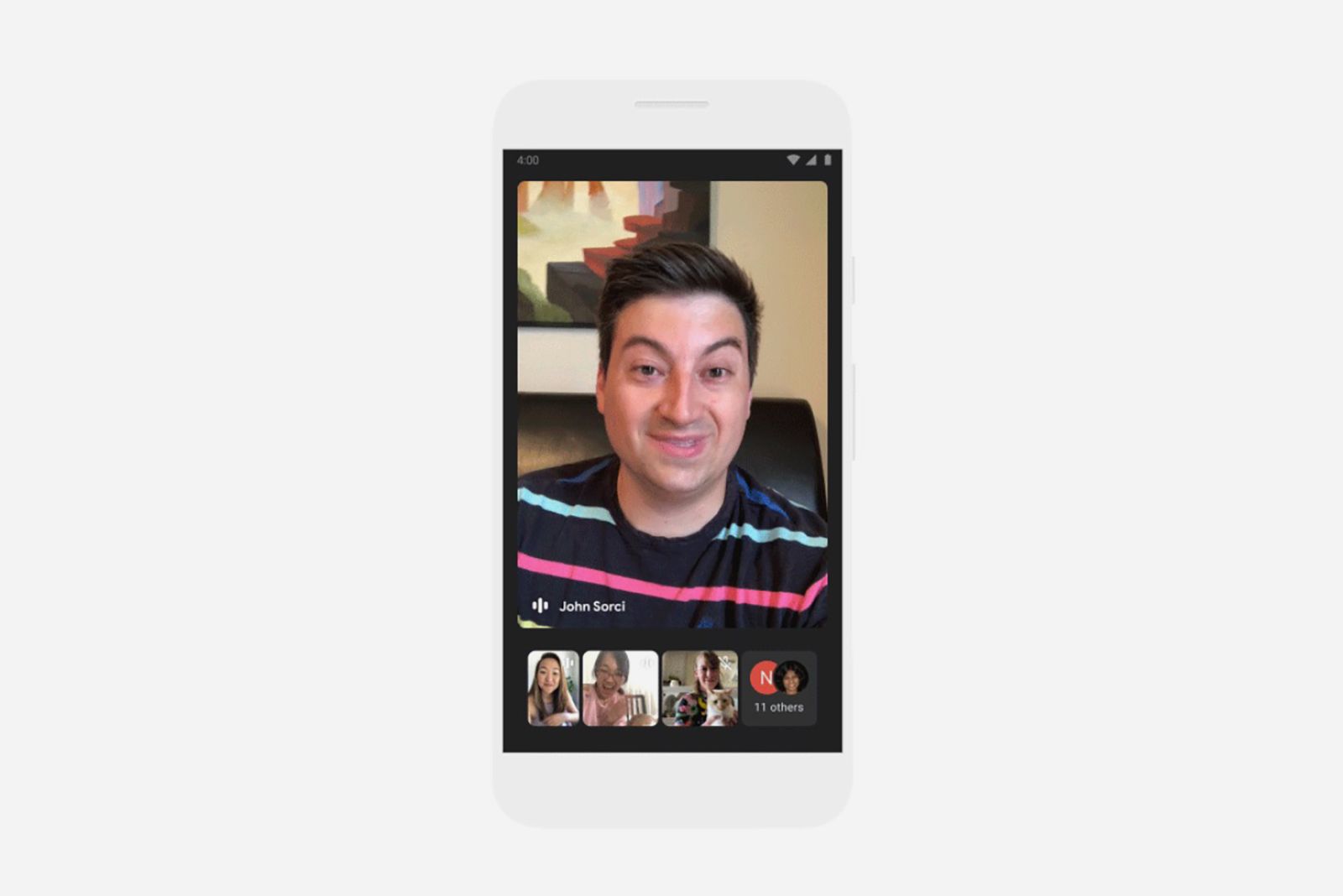
How to quickly start Google Meet video calls in Gmail
Google has deeply woven its Google Meet service into Gmail.
Should you fax through Gmail or get a fax machine?
You can buy dedicated fax machines or a printer with a fax machine if you prefer to have access to the machine in your home.
For example, you can get this Canon PIXMA TR8620a model for about $140. It can function as a fax machine, but you’ll also need a phone line to make it work. I haven’t had a home phone for a long time, but if you have one, you can set up the printer as a fax machine and start sending. If you don’t, you’ll need to take on the extra expense of a home phone line.

Canon PIXMA TR8620a
$138 $200 Save $62
This Canon printer works as a fax machine, and it’s affordable. However, it’s really up to you whether it’s worth buying a device like this or using FAX.PLUS.
The best thing to do is look at the FAX.PLUS plan you’re considering and compare that to the cost of the phone line where you live. If the phone line costs $10 per month, you’re better off getting FAX.PLUS, because it’s cheaper monthly, and you don’t have to buy a printer. If it’s cheaper to buy the printer (or you already have a printer that can send a fax) and you have a phone line, or it’s cheaper to get a phone line, you might want to go the physical fax machine route.
Ultimately, it comes down to cost-effectiveness and how often you plan to fax.
If you’re a very rare faxer, the free version of FAX.PLUS will do the job; there’s no reason to spend a penny. If you’re going to fax a lot, you must analyze your situation and decide what makes sense.
FAQ
Q: Is FAX.PLUS secure?
According to FAX.PLUS, your data is secure as you send the fax. It uses the 256-bit Advanced Encryption Standard (AES). The company says, “To protect data in transit between our apps (mobile, web or API) and our servers, we use Secure Sockets Layer (SSL)/Transport Layer Security (TLS) for data transfer, creating a secure tunnel protected by 128-bit or higher Advanced Encryption Standard (AES) encryption.”
Of course, once the fax arrives at its destination, it’s just a few pieces of paper sitting out in the open (with your cover sheet protecting the actual document), so all bets are off. But at least you can rest easy knowing your data is secure while on the FAX.PLUS servers.
Trending Products

Cooler Master MasterBox Q300L Micro-ATX Tower with Magnetic Design Dust Filter, Transparent Acrylic Side Panel…

ASUS TUF Gaming GT301 ZAKU II Edition ATX mid-Tower Compact case with Tempered Glass Side Panel, Honeycomb Front Panel…

ASUS TUF Gaming GT501 Mid-Tower Computer Case for up to EATX Motherboards with USB 3.0 Front Panel Cases GT501/GRY/WITH…

be quiet! Pure Base 500DX Black, Mid Tower ATX case, ARGB, 3 pre-installed Pure Wings 2, BGW37, tempered glass window

ASUS ROG Strix Helios GX601 White Edition RGB Mid-Tower Computer Case for ATX/EATX Motherboards with tempered glass…