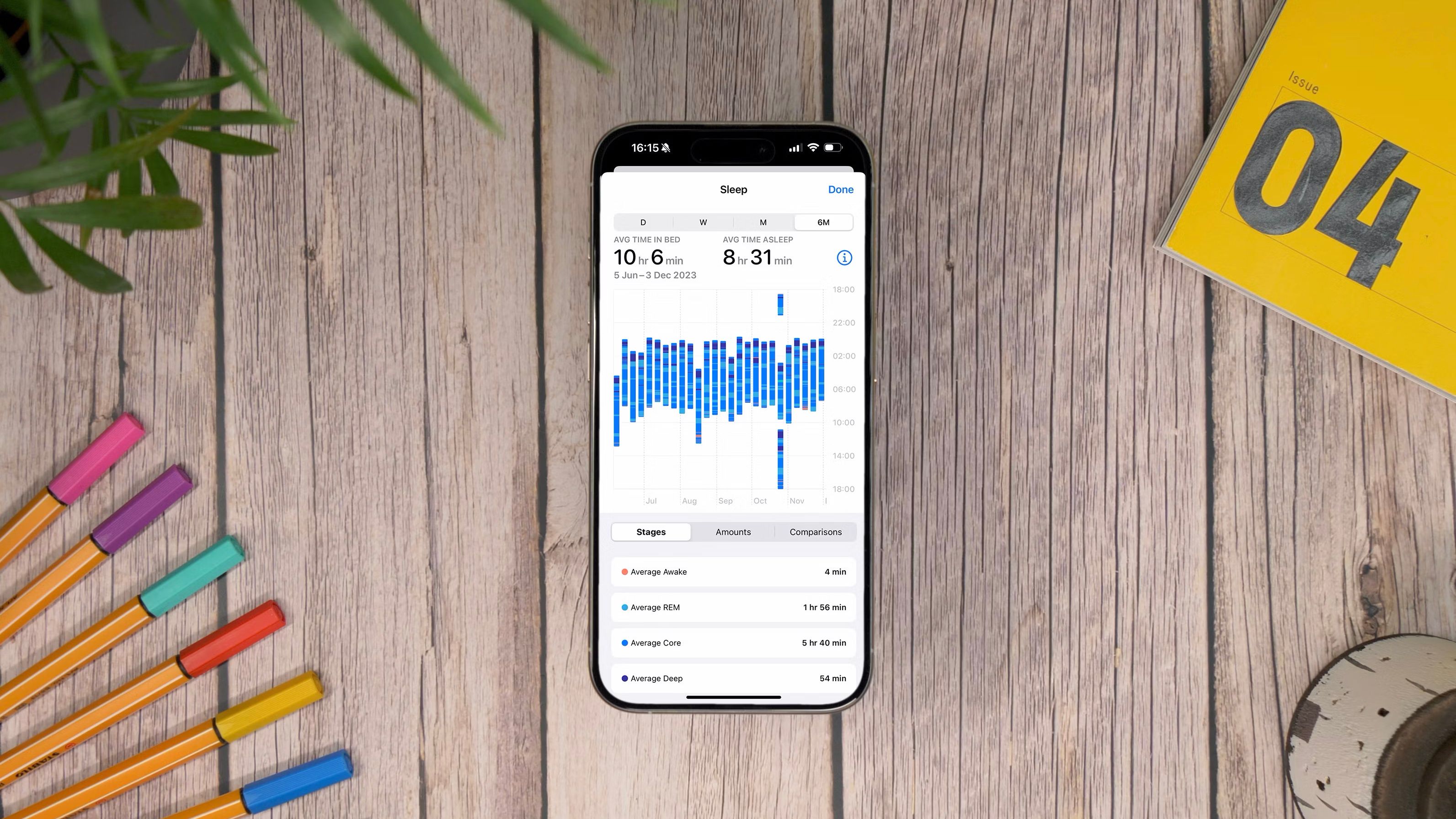Key Takeaways
- Apple Watch finally added sleep tracking with watchOS 7, including the ability to track sleep stages.
- Sleep settings on Apple Watch can help you wind down and prevent notifications from disturbing sleep.
- View sleep data on iPhone for more detail, but Apple Watch can show the previous night’s data.
The Apple Watch has long been a popular fitness tracker, but it wasn’t until watchOS 7 in 2020 that Apple introduced sleep tracking features. Now, sleep tracking is a large part of the Apple Watch’s wide range of health features. With watchOS 9, Apple finally added the ability to track sleep stages.
Apple Watch tips and tricks: Hidden secrets of watchOS revealed
The Apple Watch is a complex device but it offers plenty to those happy and keen to explore all its features. Here are our tips and tricks.
However, the device’s sleep features extend beyond telling you how often you wake up. The sleep settings can also help you wind down at the end of the day and keep notifications from waking you up. Like other health tracking features, while the tracking happens on the Apple Watch, you can also use the iPhone’s larger screen to read more in-depth data.
In order to track your sleep with Apple Watch, you need to put your device into the Sleep Focus. It’s then a little tricky to find the data once it is gathered, but don’t worry, we’ve got you covered. Here’s how to read and find your Apple Watch sleep data.

Apple Watch Series 9
Unlike the more affordable SE, the Apple Watch Series 9 has an ECG and temperature sensing, along with updates on-device Siri and Precision FInding.
How to enable sleep mode on Apple Watch
Activating the Sleep App is the first step
Before you can track your sleep on an Apple Watch, you first need to set up the Sleep app. This program is not only responsible for tracking your sleep, but also ensures that your smartwatch doesn’t disturb your sleep with notifications or a bright screen. You can do this from the smartwatch, but the larger iPhone screen is often an easier way to walk through the setup.
- Open the Sleep app on your Apple Watch (press the digital crown and choose the blur bed icon from the apps.) Or, you can use your iPhone to open the Health app, tap Browse, then tap Sleep.
- Under Set Up Sleep, select Get Started.
- Follow the on-screen instructions to set up the following sleep preferences:
- Sleep Schedule: This tool is designed to help you reach an hourly sleep goal by reminding you when it is time to go to bed. You can also set a recurring alarm, but that’s optional.
- Sleep Focus: If you don’t want your Apple Watch buzzing with notifications while you’re trying to catch some Zs, you’ll want to enable this feature. This prevents notifications from buzzing on your wrist while you are in bed. It will also prevent the screen from lighting up. Wind Down is part of this as well, a feature that turns off those distractions 45 minutes before your scheduled bedtime. Tap Enable to set up, or Skip if you want to continue to receive all calls and notifications while sleeping.
- Sleep: This is the actual sleep tracking portion of the Sleep app, so you’ll want to tap enable on this one.
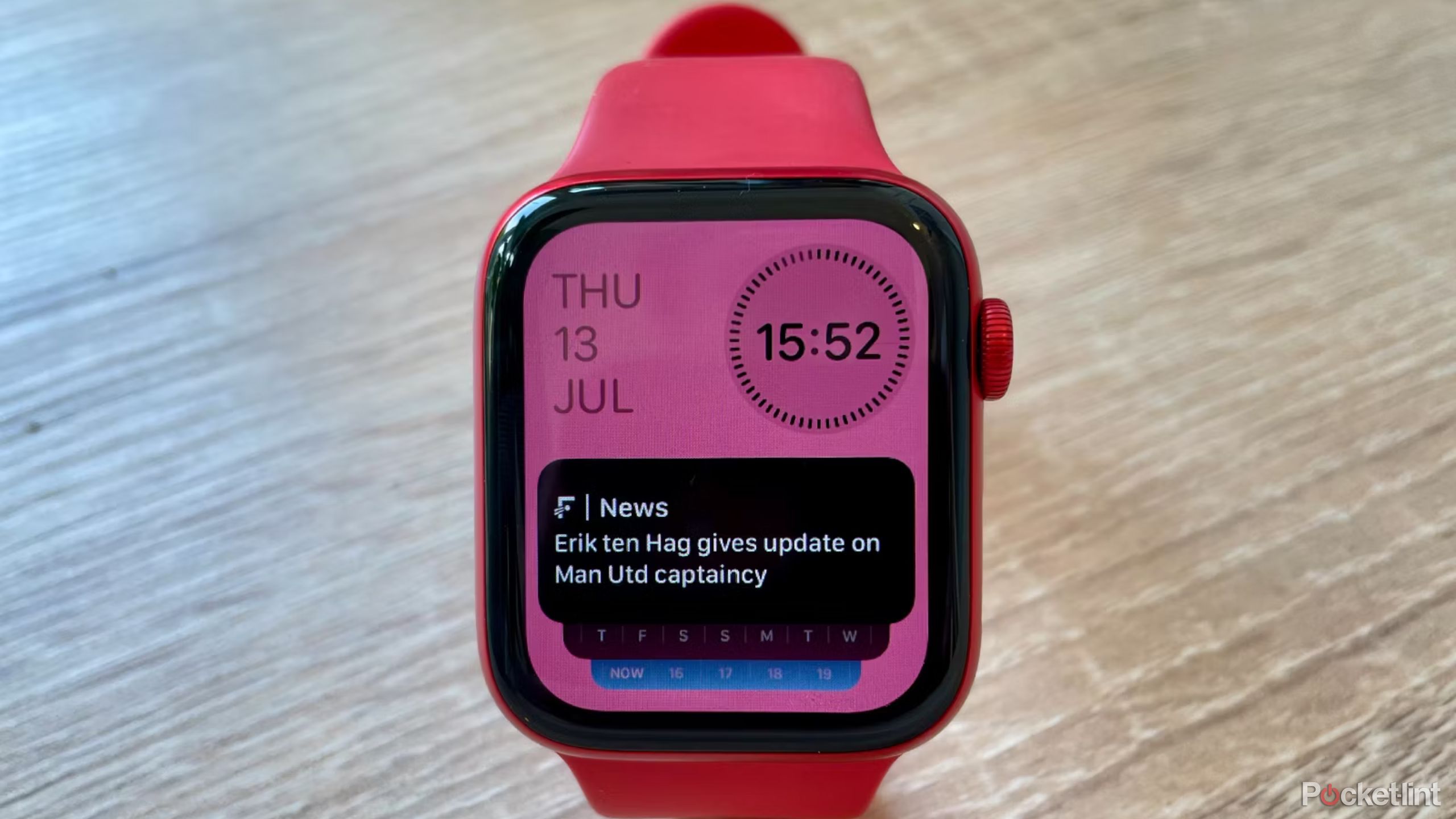
How to add and use widgets on Apple Watch
Widgets in watchOS 10 are a real game changer. Learn how to get the most out of them.
How to view Apple Watch sleep data on iPhone
The larger screen of the iPhone can make viewing sleep data easier
You can read and view sleep data from your Apple Watch on either the Watch itself, or on your iPhone. For the latter, follow the steps below:
- Open the Health app on your iPhone.
- Tap on the Browse tab in the bottom right.
- Scroll down to Sleep.
- Tap on D, W, M or 6M to show your sleep data for day, week, month or 6 months.
- Tap on ‘Show More Sleep Data’ under the sleep graph to show time in each stage.

My 10 favorite Apple Watch Ultra tips and tricks
Apple’s most rugged smartwatch has some cool hacks to simplify your overall experience and life. Here’s what to know and how to do them.
How to check sleep data on your Apple Watch
It’s possible to view your sleep data on your Apple Watch but you won’t be able to see as much detail as you can with your iPhone. You will only be able to view the previous night’s data rather than an entire week or month, for example.
To read your sleep data on Apple Watch, follow these instructions:
- Open the Sleep app on your Apple Watch. (Press the crown to view all your apps and select the blue bed icon.)
- Scroll down to Analysis.
- You’ll see a graph, as well as Time Asleep and time in sleep stages.
- Scroll to the bottom to see a bar chart of the last 14 days with a line showing the average time asleep.

What is Apple Watch ECG? Advice to set up your heart health features
Everything you need to know about Apple’s ECG heart feature, including its limitations.
How accurate is Apple Watch sleep data?
In our testing, we’ve found the Apple Watch Series 8 sleep data to be pretty much what we would expect in terms of time asleep and times when we woke up. Naturally, it’s difficult to determine the accuracy of the stages, though REM sleep is known to be when you are dreaming and we did find that the data presented appeared to correlate with what we had experienced if we had woken up following a dream.
We’ve got an entire feature on sleep tracking and what the data means. In a nutshell, your body dips in and out of four stages throughout the night: Awake, light, deep and REM.
Your body needs a combination of all these stages to recover, rebuild and leave you feeling rested when you wake up. Light is said to strengthen memory and learning, while deep helps with physical recovery and REM is said to help with strategic thinking and creativity.
What Apple Watch models offer sleep tracking?
All Apple Watch models from the Series 3 and later offer basic sleep tracking, but you’ll need an Apple Watch Series 4 or later to take advantage of the more advanced sleep tracking on Apple Watch, as you’ll need watchOS 9 and the Watch Series 3 isn’t compatible with watchOS 9.
For sleep tracking with sleep stages, you’ll need one of these models:
- Apple Watch Series 4
- Apple Watch Series 5
- Apple Watch Series 6
- Apple Watch Series 7
- Apple Watch Series 8
- Apple Watch SE (2020)
- Apple Watch SE (2022)
- Apple Watch Ultra

Apple Watch SE (2022)
Apple’s entry-level watch is an absolute star, with excellent features and top-notch fitness tracking at a very reasonable price.
Trending Products

Cooler Master MasterBox Q300L Micro-ATX Tower with Magnetic Design Dust Filter, Transparent Acrylic Side Panel…

ASUS TUF Gaming GT301 ZAKU II Edition ATX mid-Tower Compact case with Tempered Glass Side Panel, Honeycomb Front Panel…

ASUS TUF Gaming GT501 Mid-Tower Computer Case for up to EATX Motherboards with USB 3.0 Front Panel Cases GT501/GRY/WITH…

be quiet! Pure Base 500DX Black, Mid Tower ATX case, ARGB, 3 pre-installed Pure Wings 2, BGW37, tempered glass window

ASUS ROG Strix Helios GX601 White Edition RGB Mid-Tower Computer Case for ATX/EATX Motherboards with tempered glass…