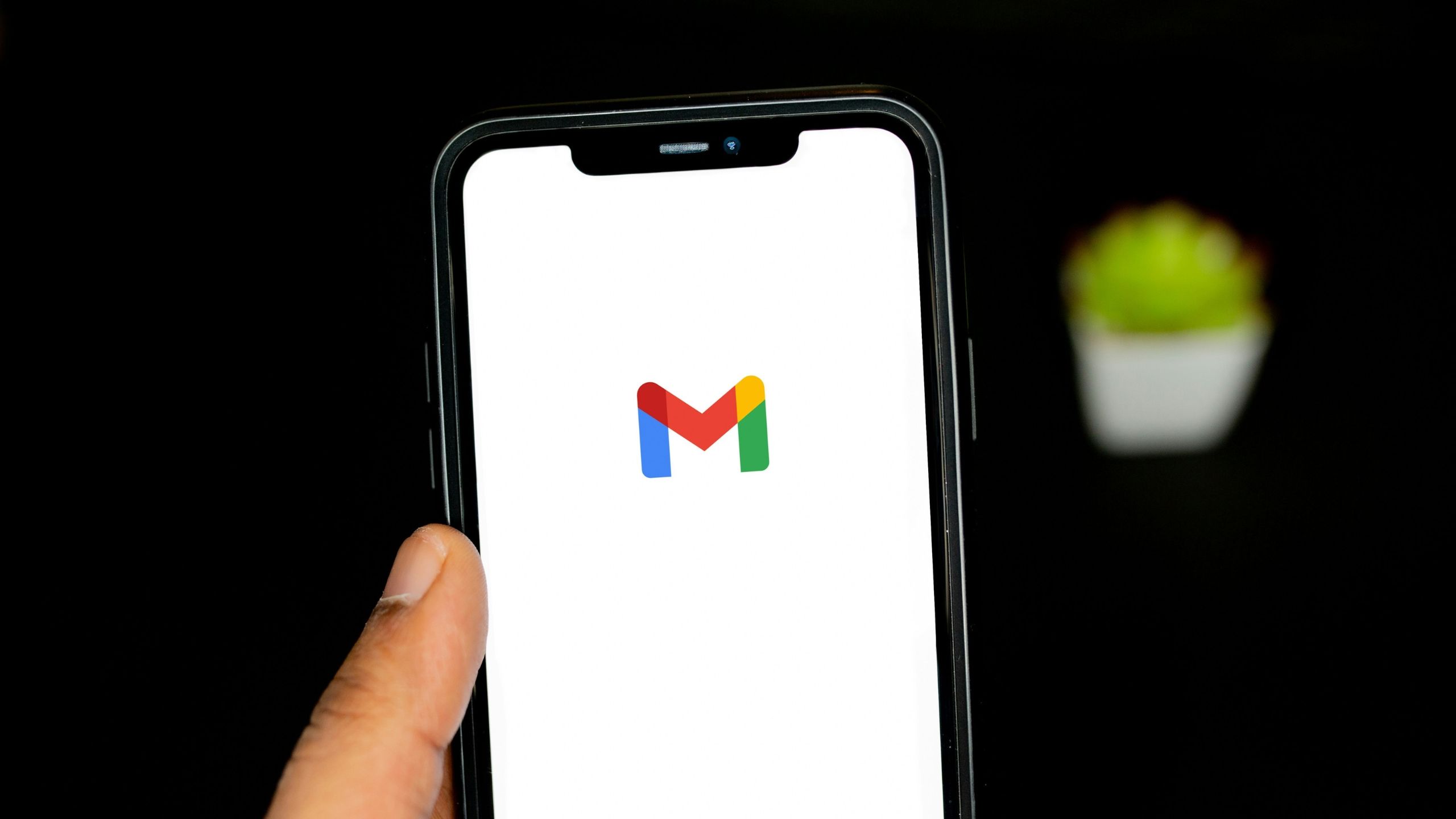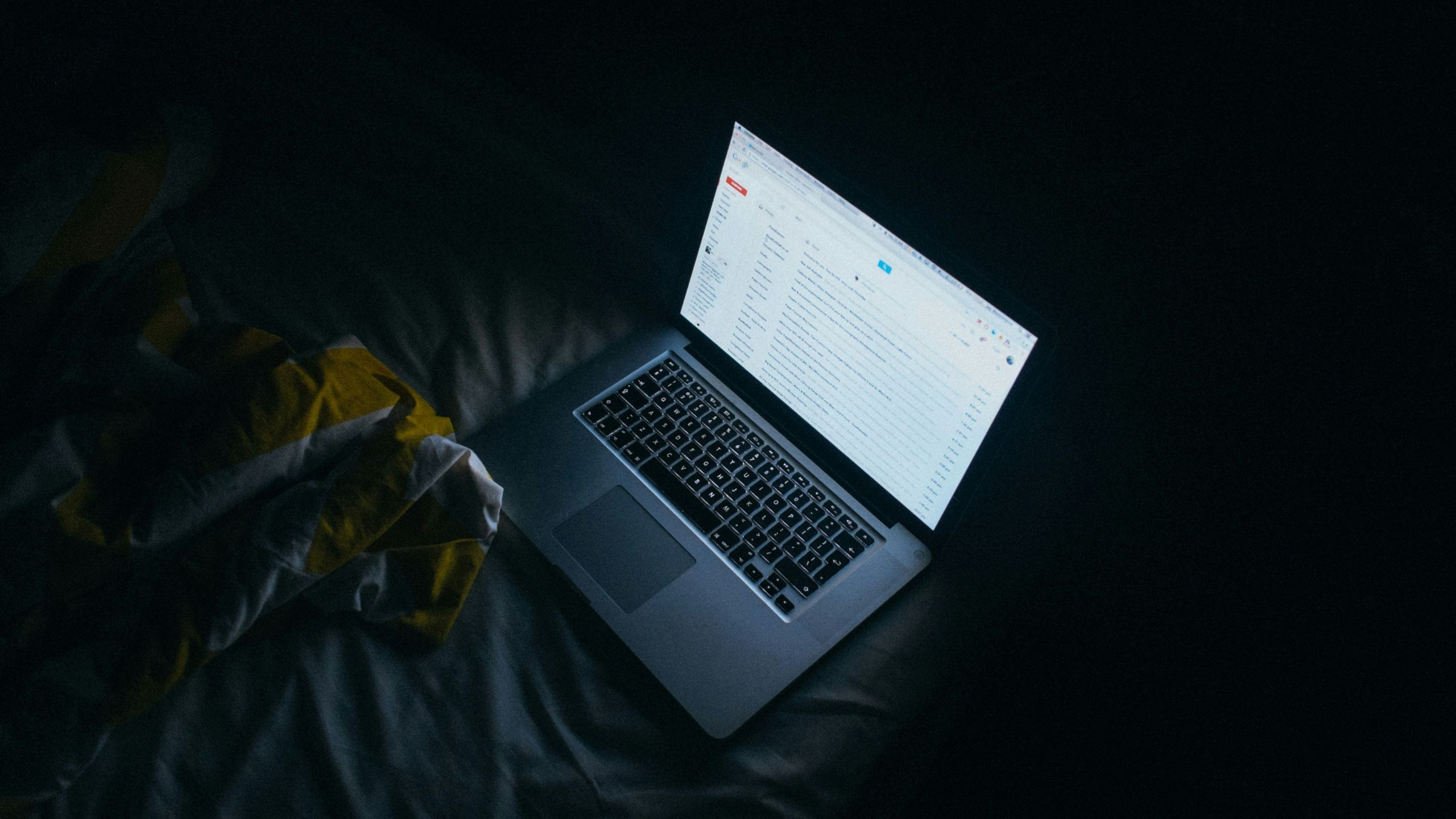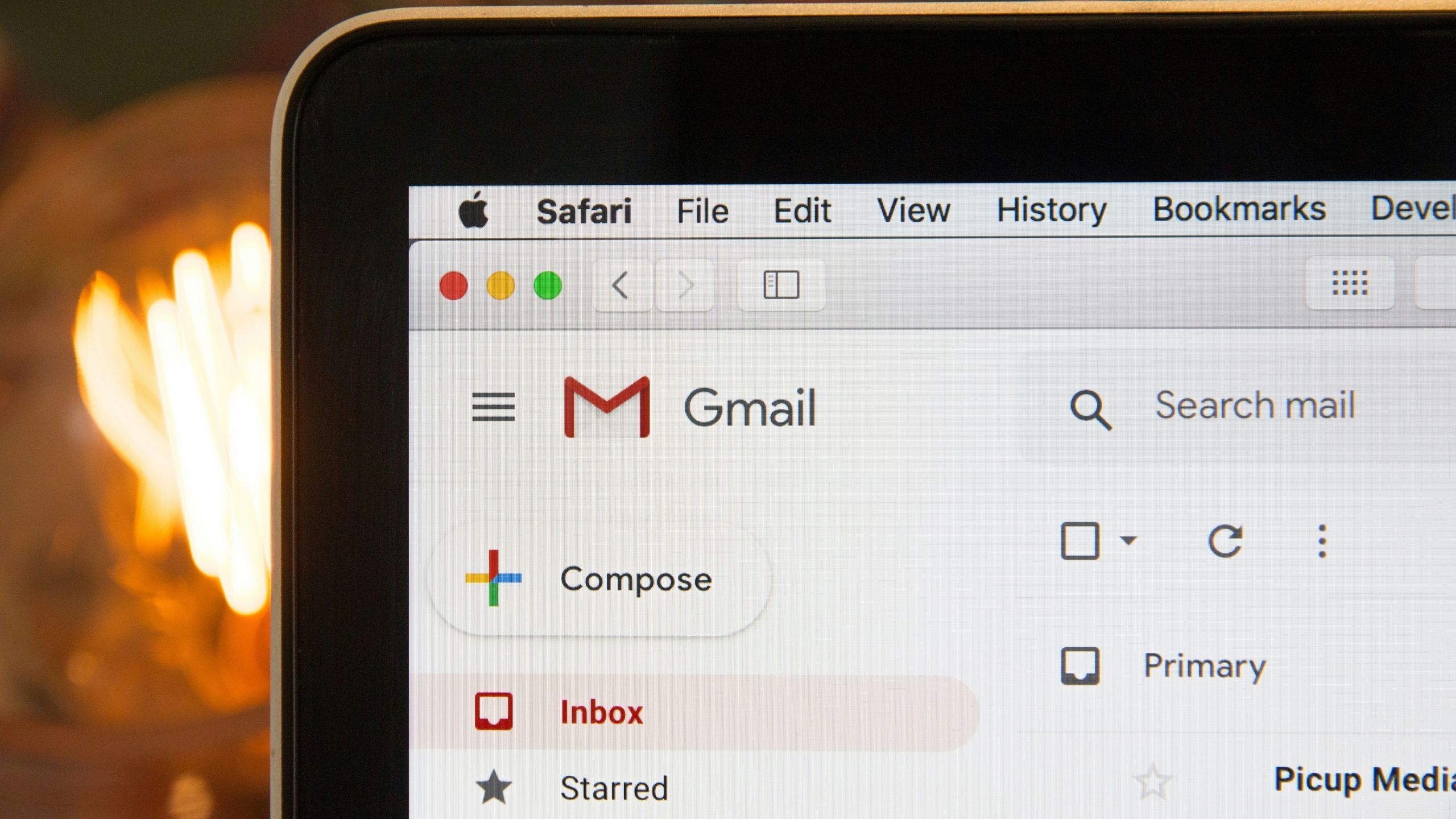Key Takeaways
- Email is essential for more formal communication, and receiving a notification when someone opens a message from you can help streamline your work.
- Gmail offers users a read receipt feature for messaging visibility, but there are several ways to track email openings.
- Third-party pixel tracker plugins are widely available for reliable email tracking.
Even though all kinds of messaging apps, such as WhatsApp or iMessage, are so widespread and convenient, email is still holding its own.
While instant messaging options are ideal for more casual conversations, electronic mail is the virtual communication method of choice when you need to take care of something more serious, especially when it’s work or school related.
9 Gmail settings I immediately change to improve my email experience on iPhone
If you’re using the Gmail app on iPhone, there are some tweaks and key settings you can do change the Gmail app and make it more useful.
It’s a game-changer if you really need to know if someone got your message.
Unfortunately, the fact that the email is so widespread does not mean that it has all the conveniences that you’re used to on the most popular messaging apps. One of the most handy of these is the ability to see whether your message has been received and opened. It’s a game changer if you really need to know if someone got your message.
Fortunately, if you have a Gmail account, there is a way to find out whether your message has been read or not yet by the recipient. What’s even better is there are a few options to find that out, so, you can pick the one that appeals the most to you.
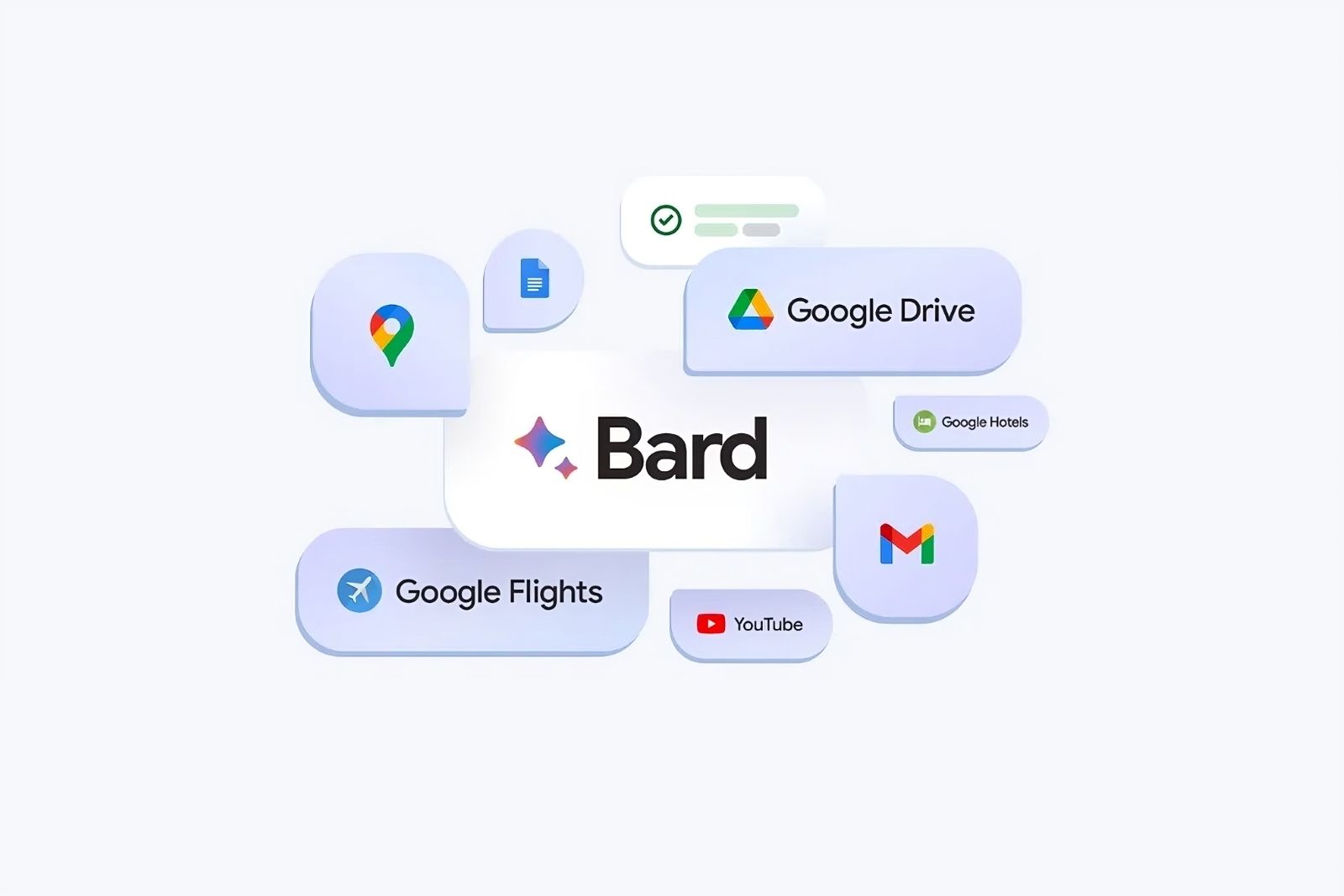
How to use Google Bard to help you write better emails and better Docs
Here’s what Google Bard can connect to and how to make it work for you.
Can you tell if someone has read your email in Gmail?
Where are the receipts?
Solen Feyissa / Unsplash
If you’re using your Gmail account without any adjustments to the settings, you generally do not get any information if the email you’ve sent has been read. The service lets you know that the email has been sent, but you have no idea what’s going on after it reaches the recipient’s inbox.
That being said, there are ways to take a peek at the other side. One of them is, in fact, provided by Google itself, and baked right into Gmail — but, you do need to meet certain requirements to get it. However, even if you don’t, not everything is lost. Thanks to certain plugins with a bit of crafty technology behind them, you can receive notifications about the status of your email messages straight into your Gmail inbox.
So, whether you’re eligible for the Google-provided method, or you’re in need of a little help from a third-party plugin, here are both ways to know whether your email has been read.
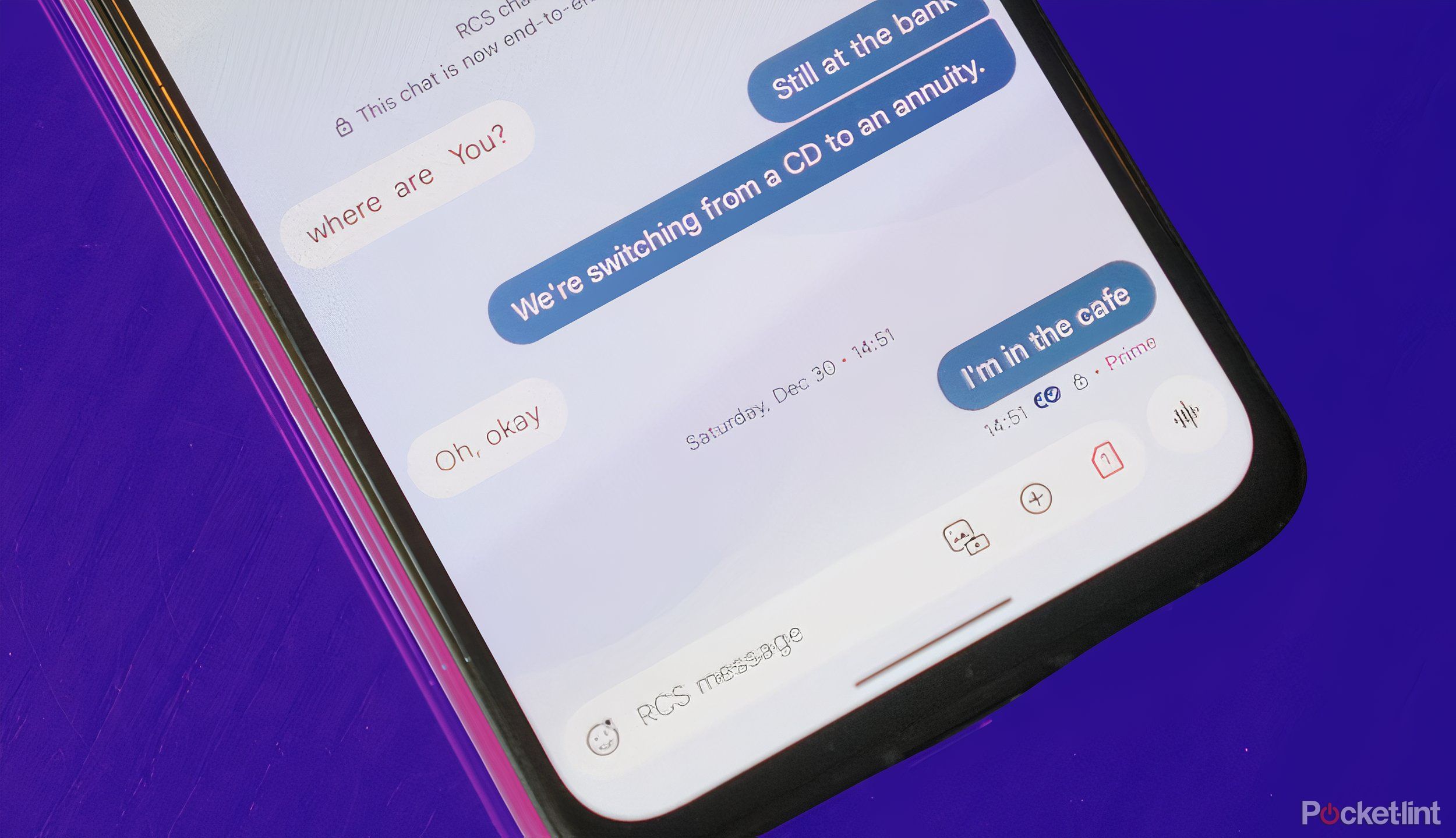
How to know if someone has read your texts on Android
Read receipts only work if both parties have RCS chats enabled. Confused? No worries. Here’s how to check if someone has read your texts on Android.
Send a read receipt request
Asking nicely
Jay Wennington / Unsplash
The first and most straightforward way to see whether someone opened an email from you is available directly in Gmail. It is the feature that most big email service providers have — read receipts.
You can simply request a read receipt from the other person when sending your email. Then, once they open your message, they are asked by the system to confirm that they’ve read through the email. Once they do that, you receive confirmation that your message has been read on your end.
Unfortunately, even though this feature is built into Gmail, it’s not available to everyone. In fact, it’s only possible to enable it if you’re a user of Google Workspace, a paid version of Google’s office suite. Not only that, but you need to have admin privileges to change your settings, so getting this to work might be a bit tricky and expensive.
How to enable read receipts in Google Workspace
So, if you have access to Google Workspace, whether through your work, academic institution, or any other means, here’s how to enable read receipts in Google Workspace settings:
- Log into the Google Workspace admin settings through the Google Admin site
- Click on Menu
- Navigate to Apps
- Then, choose Google Workspace
- Click on Gmail
- Go to User settings
- Here, next to Email Read Receipts you should find the pen icon that lets you edit the settings. Change it to Allow email read receipts to be sent to enable this feature
How to turn on read receipts in Gmail
Once read receipts have been enabled in the settings, here’s how to turn them on in Gmail:
- In Gmail, start creating a new email by clicking the Compose button
- At the bottom of the new email window click on the three dots icon
- In the pop-up menu you should find a Request read receipt option — tick it to turn the feature on

Best Chromebooks for students (and a line of caution from a school librarian)
Chromebooks can do more than ever, and the best options offer great power, productivity, and entertainment features for students.
Use a third-party pixel tracker plugin
Take it out of Google’s hands
Stephen Phillips / Unsplash
Even though read receipts are quite common and work across most big email service providers, they are not totally reliable. The recipient can just ignore them, or they can be blocked by the inbox, making it difficult to rely on them.
On top of that, if you’re using the free version of Gmail, you simply don’t have access to it at all. Fortunately, there is a solution that answers both of these problems — pixel tracker plugins.
How does a pixel tracker work?
First, let’s look into how pixel trackers work. The idea is quite simple, but also rather genius.
The program inserts a singular pixel into your email message, just as you’d insert a banner or a similar graphic. This pixel is packed with tracking information, and its purpose is to relay the info about your email being opened back to the plugin. Once it does that, you can see not only when the email was read, but also how many times it was opened.
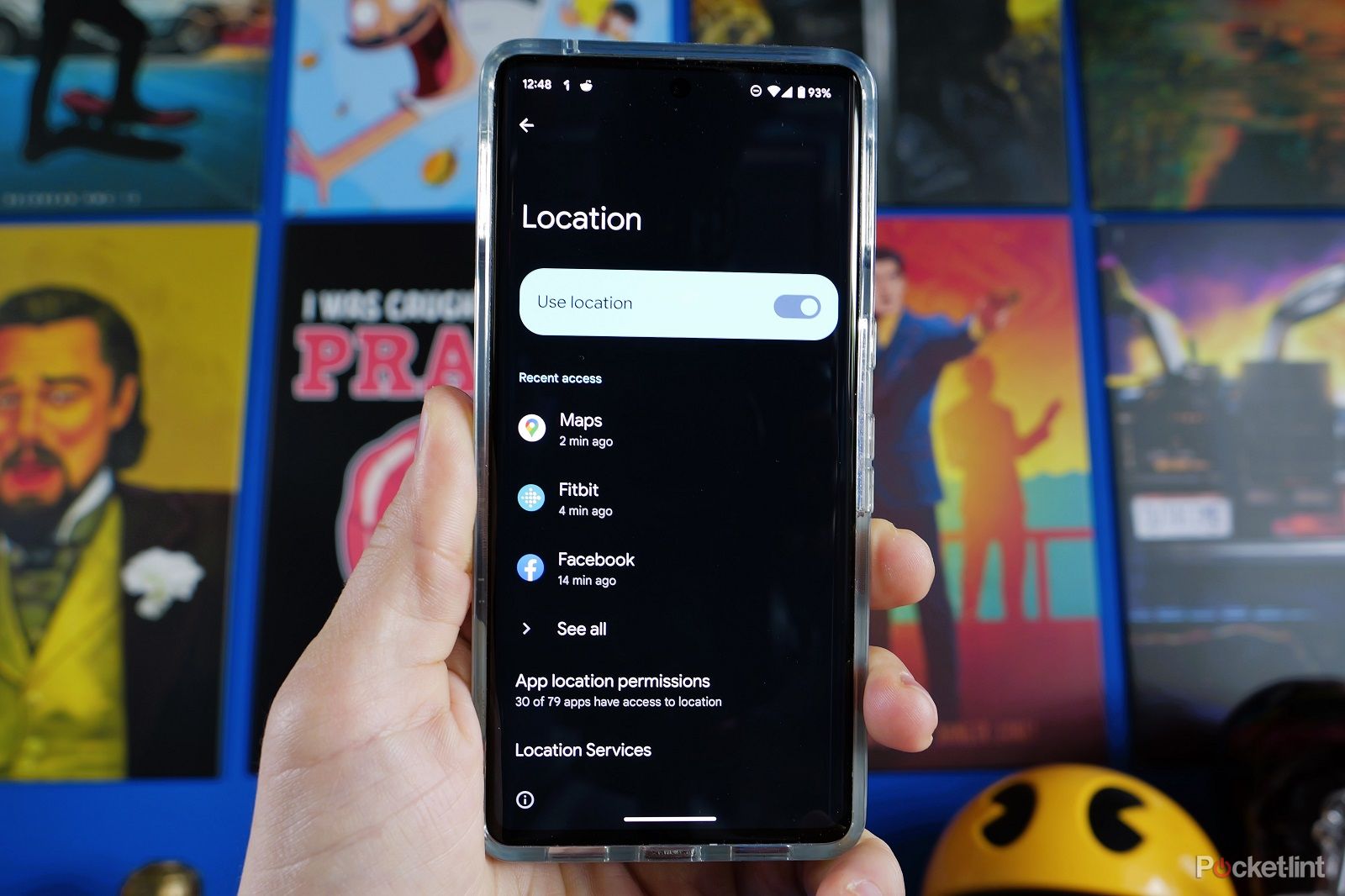
How to disable location tracking on your phone
If you’re not too keen on being tracked then these tips will help ease your mind.
How to use a pixel tracker plugin?
Various pixel tracker plugins are not official apps from Google, but rather third-party solutions. It’s vital to keep that in mind, along with all the security concerns that might carry, when using them. That being said, I’d recommend Mailsuite — it’s the most popular and reputable solution of its kind, and you shouldn’t really have any problems with it.
So, once you’ve decided to rely on Mailsuite, here’s how to use it:
- Go to mailsuite.com to start downloading the plugin
- On the home page, click on Install on Gmail to start the process
- In the Chrome web store window, click on Add to Chrome next to the Mailsuite extension
- In the pop-up window, confirm that you want to add the extension to Chrome by clicking the Add extension button
- After downloading the extension, you still need to connect it to your Gmail account. To do that, on the following page click on Connect with Google
- Follow the prompts on screen to connect your Gmail account of choice to the plugin
- After you’ve added your Google account, if it’s your first time setting up Mailsuite, you’ll be asked to choose the plan for you. For example purposes, I’ll be choosing the free option
- That’s the end of the installation process, and you can go to your Gmail account by clicking the Go to Gmail button. Alternatively, you can also download the Mailsuite extension for your phone as well — this plugin only works on the device that it’s been installed on
- In Gmail, when composing an email, you’ll now see an additional icon in the upper menu bar that lets you customize Mailsuite settings. Additionally, by default, the plugin also adds information to your emails that they are tracked, so if you want to keep things transparent, consider leaving that on
- Once you’ve sent an email with the extension turned on, you’ll see two additional checkmarks next to each email sent. By default, they are both gray. If the first one turns green, it means that the email has been delivered, and when the second one goes green, it means the email has been read. Additionally, the plugin will also inform you how long ago the message was read
Can you block pixel trackers?
When you don’t want the sender to know if you opened a message
Even though pixel trackers are extremely useful for senders, they might be seen as a bit invasive if you’re a recipient of an email. Sometimes you just don’t want the other side when you’ve read the message. Fortunately, it’s quite easy to block them.
As pixel trackers are treated as images by your email service, the only thing you need to do to stop them from tracking is to disable automatically loading images. Once you do that, a tracking pixel will be unable to send back information until you load the images in the message manually.
Here’s what you need to do to disable automatically downloading images:
- Go to the Gmail settings by clicking the cog icon in the upper right corner
- At the top of the settings page click on See all settings
- Next to the Images options, check Ask before displaying external images to stop them being downloaded automatically
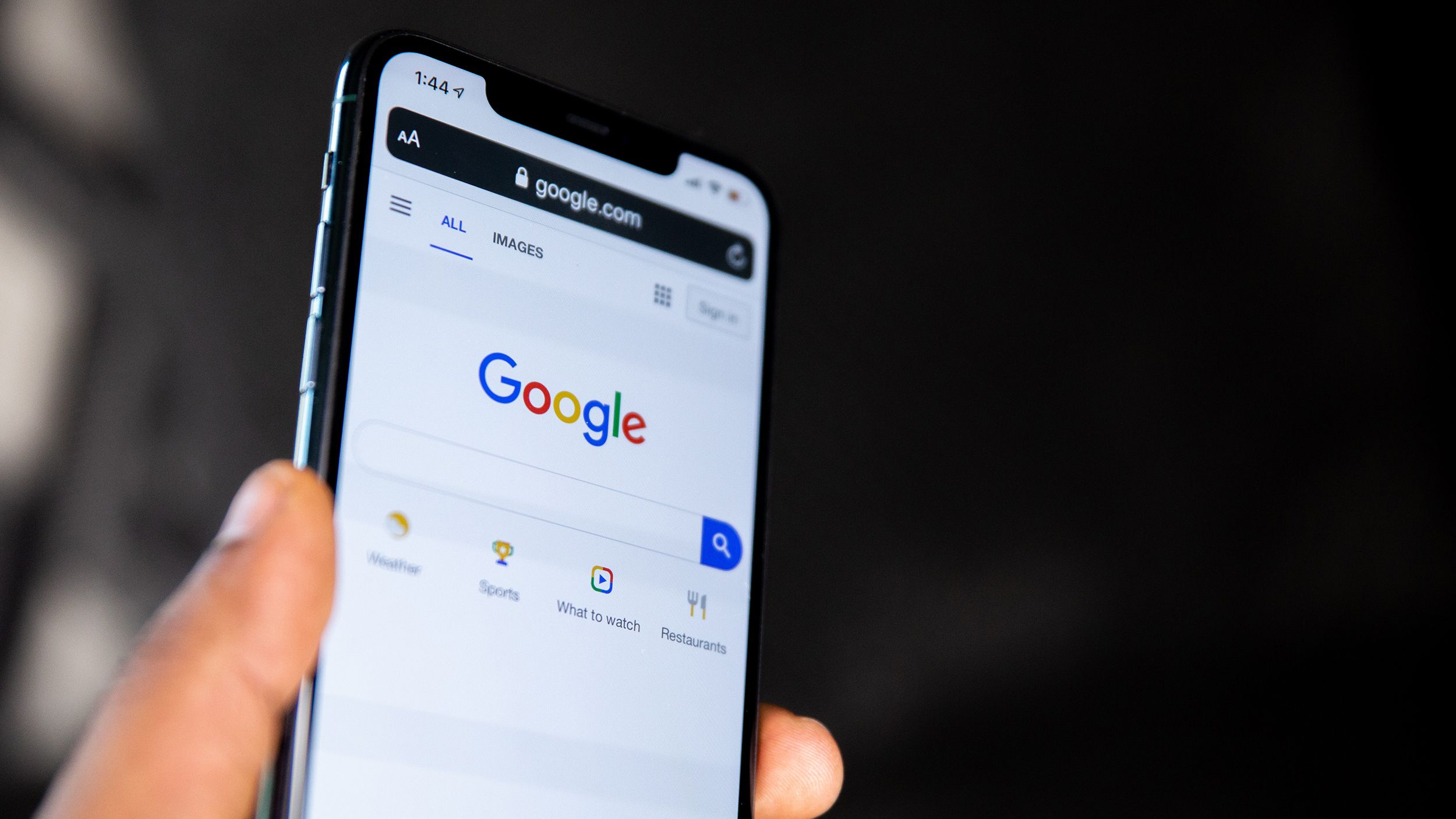
How to block access to any website or adult content on iPhone
With the iPhone, you can automatically block and restrict websites, protecting your children from seeing age-inappropriate content online.
FAQ
Q: Does Gmail have read receipts?
Your Gmail app does have built-in read receipts. Unfortunately, if you’re using a free account, you’re unable to turn them on. This feature is only available if you’re using a paid Google Workspace account, and you still need administrative privileges to enable it.
Q: Do read receipts work across different email service providers?
Read receipts are a universal standard that most email service providers support, and if you’re not using something rather obscure, it should be supported. However, some browsers might block them by default, and you can also simply ignore answering these requests, so the system is not totally reliable.
Trending Products

Cooler Master MasterBox Q300L Micro-ATX Tower with Magnetic Design Dust Filter, Transparent Acrylic Side Panel…

ASUS TUF Gaming GT301 ZAKU II Edition ATX mid-Tower Compact case with Tempered Glass Side Panel, Honeycomb Front Panel…

ASUS TUF Gaming GT501 Mid-Tower Computer Case for up to EATX Motherboards with USB 3.0 Front Panel Cases GT501/GRY/WITH…

be quiet! Pure Base 500DX Black, Mid Tower ATX case, ARGB, 3 pre-installed Pure Wings 2, BGW37, tempered glass window

ASUS ROG Strix Helios GX601 White Edition RGB Mid-Tower Computer Case for ATX/EATX Motherboards with tempered glass…