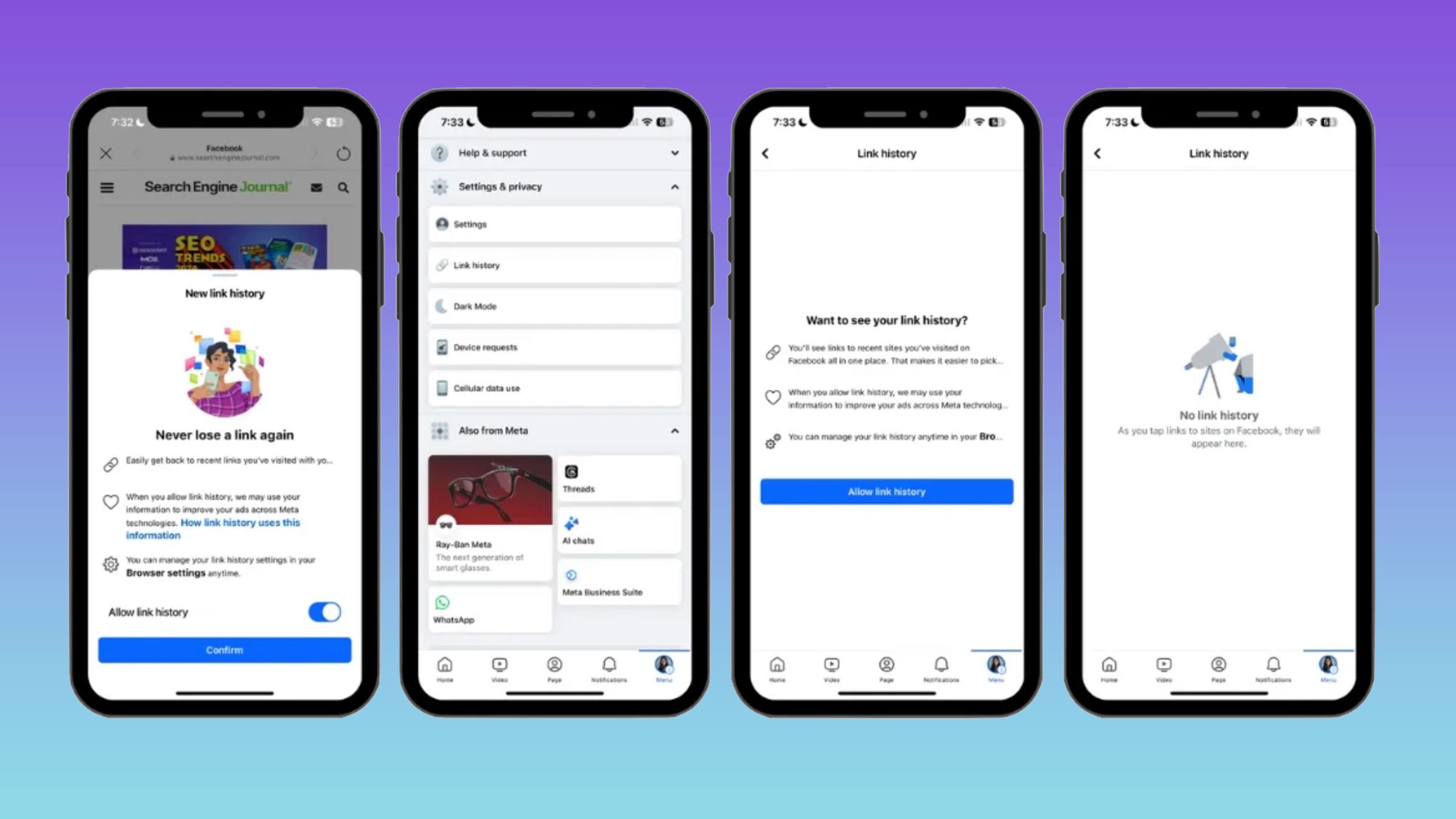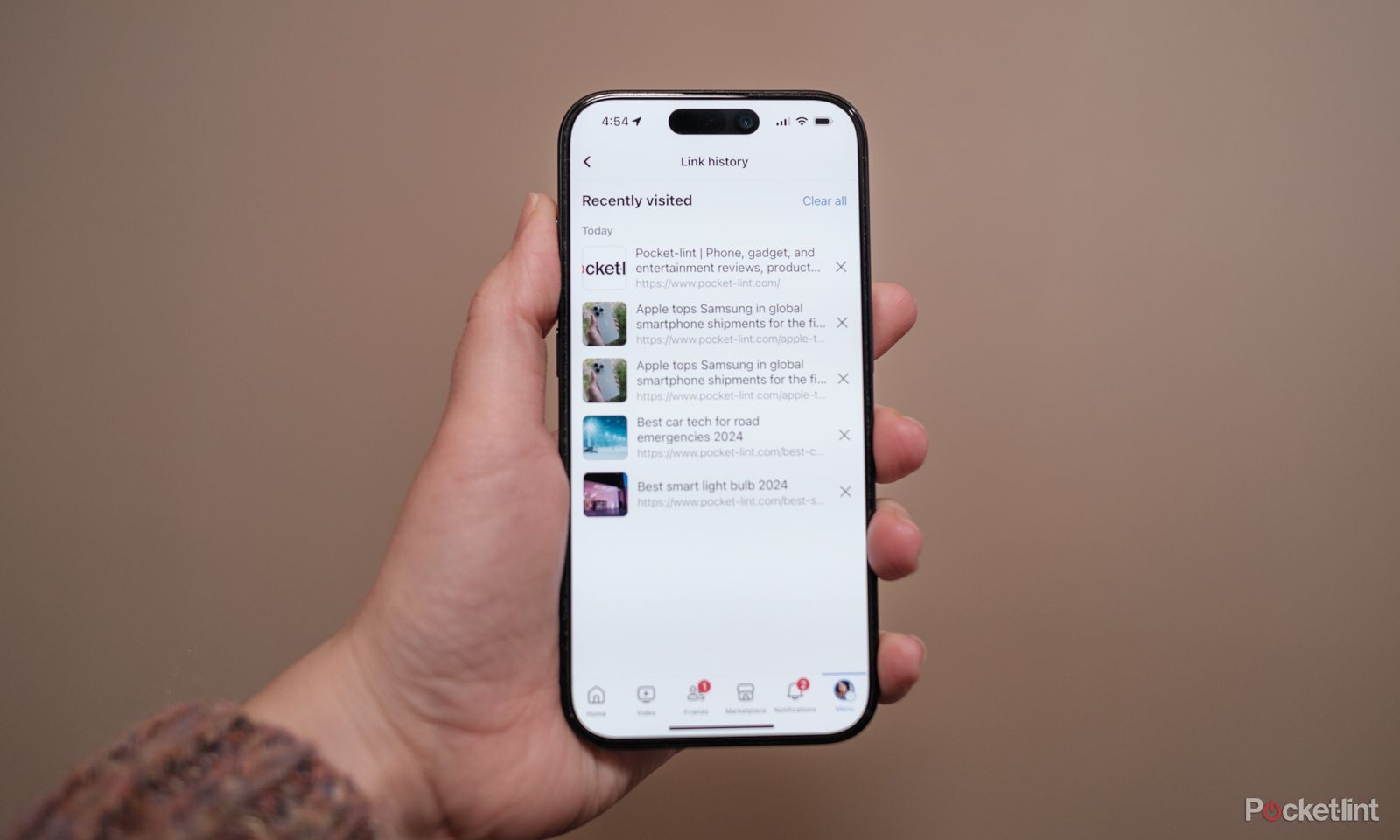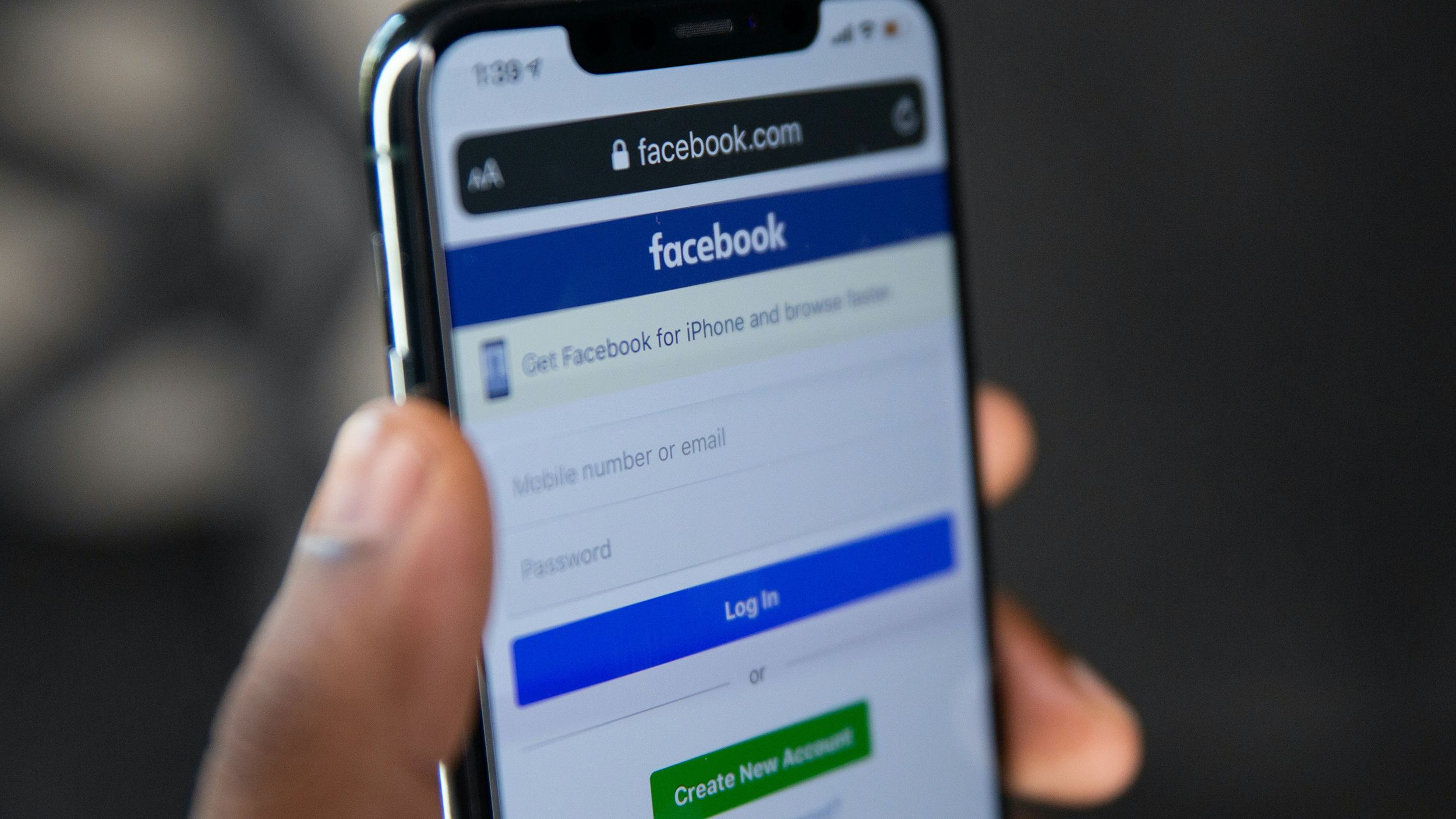Key Takeaways
- Facebook link history allows you to track and recall websites you’ve visited from the Facebook mobile app.
- Enabling link history allows for quick website recall, but also means Facebook will use the data for targeted advertising.
- Link history can be enabled or disabled in the Facebook app’s settings menu, but Facebook may retain the data for up to 90 days.
Web browsers preserve the history of all site visits to make ot easy for you to find and revisit them later.
But with Facebook’s in-app web browser, many links clicked from the social platform never actually make it into your browser history on Safari, Chrome, or Firefox. That means finding a link that you clicked on a few days ago within the Facebook mobile app is a near-impossible feat — or at least it was. At the start of 2024, Meta began rolling out Facebook link history, a way to track what websites you’ve visited while using the social platform’s mobile app.
How to edit messages in Facebook Messenger after sending them
Now you can fix those embarrassing typos on Facebook Messenger. Here’s how, plus the caveats to know.
Facebook/Pocket-lint
What is Facebook link history?
If you’ve ever wanted to return to a web page you visited from Facebook, link history is the simplest way to do that. The feature is similar to history in a web browser like Chrome or Safari. But link history needs to be enabled first. Otherwise, Facebook doesn’t save a record of those web pages you bring up while still inside the app. So, to recall your Facebook browser history later, you’ll need to turn the feature on.
Like most of Facebook’s features, there’s a trade-off to turning the browser tracking on, so you might want to disable it later.
When you turn the link history feature on, you’ll be able to quickly recall websites that you’ve visited from the mobile app — but Facebook will also use that information to serve more targeted advertising. Part of learning how to view Facebook browser history is determining whether the added tracking is worth the quick recall of previous websites — though Facebook tracks you across websites in more ways than just one.
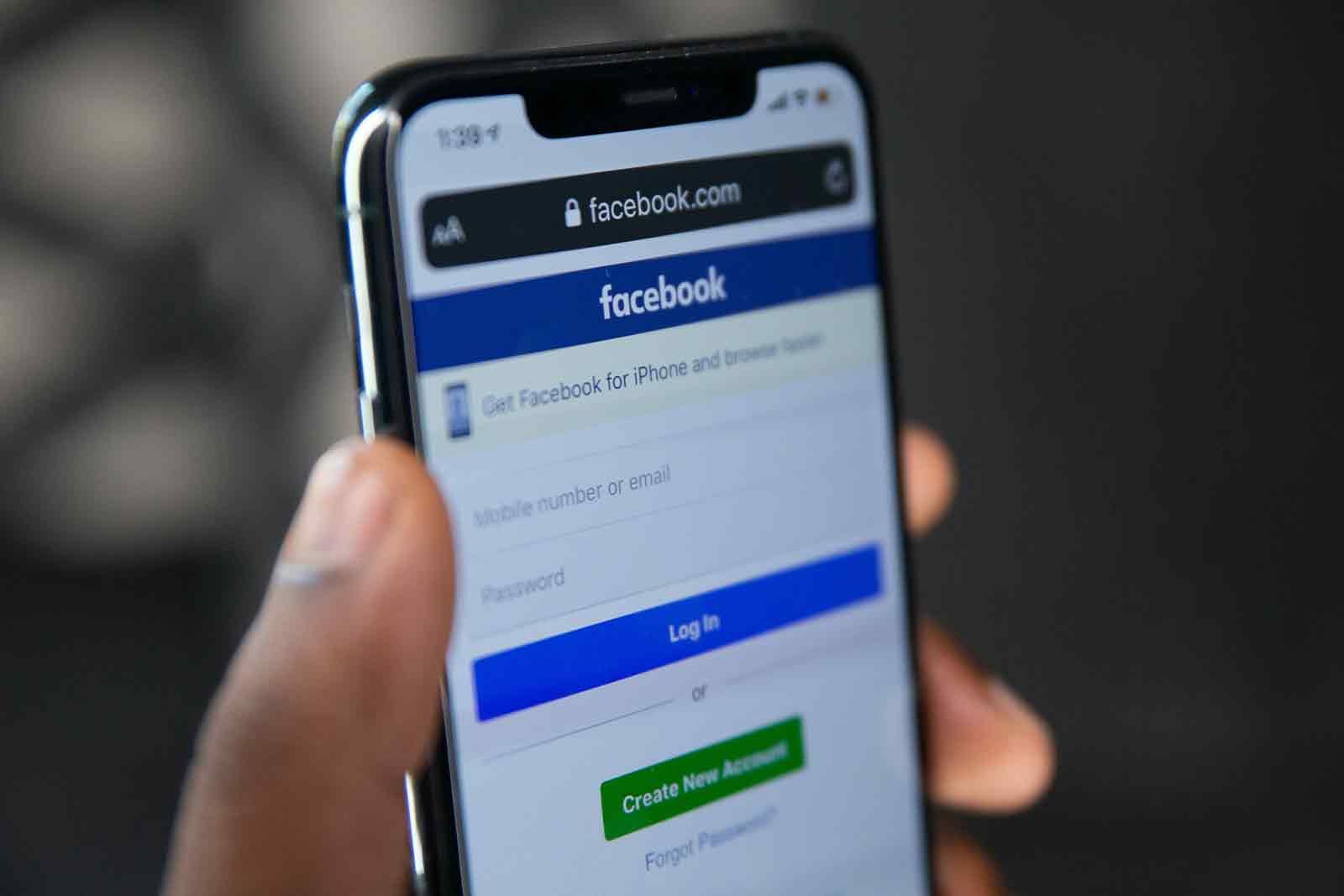
How to change your Facebook password
Logging onto Facebook securely is key, so changing your password often is a must.
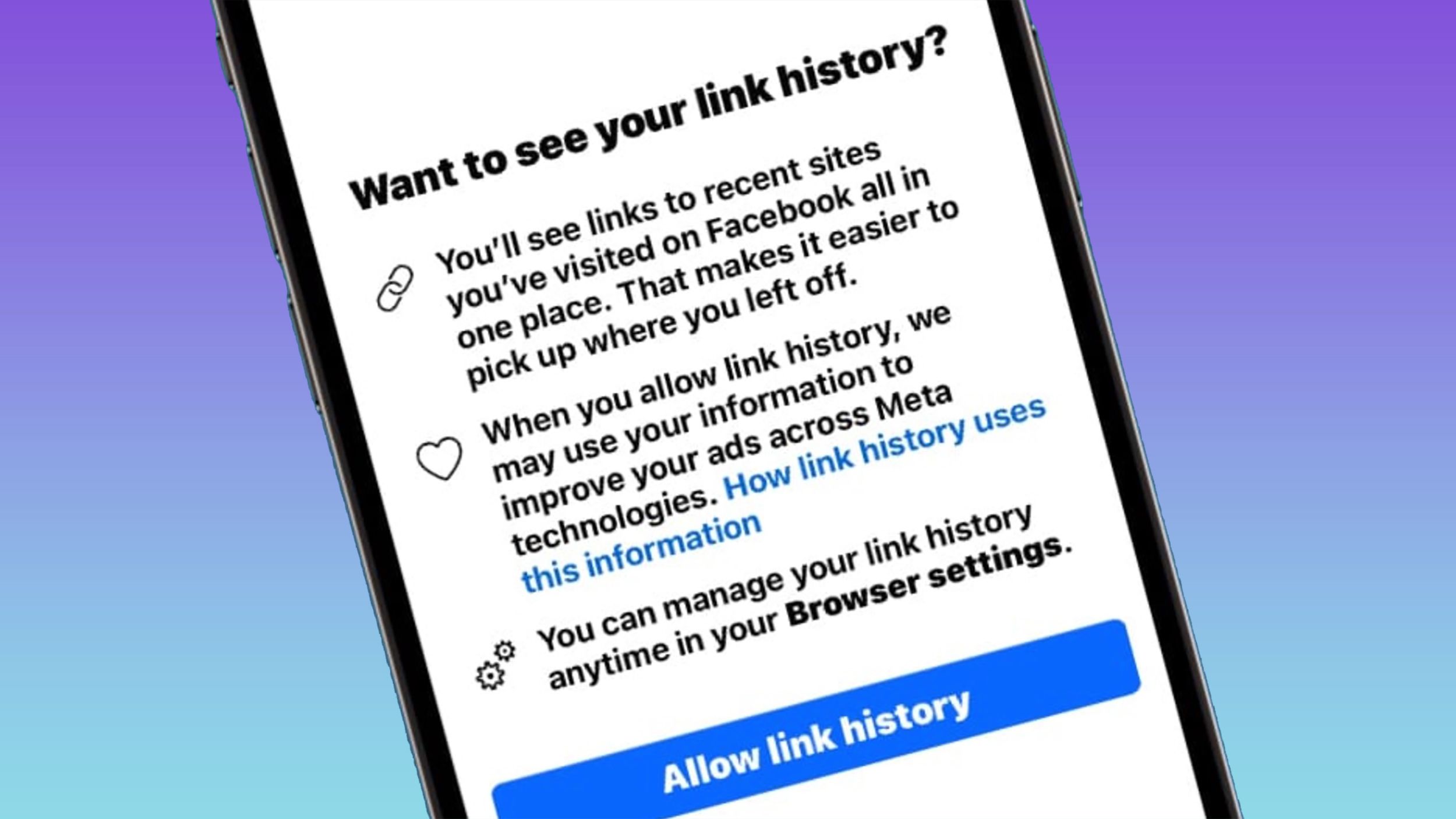 How to enable Facebook link history
How to enable Facebook link history
Link history is turned off by default
Facebook’s link history is turned off by default, so if you want to easily recall the links that you visited from the social media app, you’ll need to turn it on first. Some users may receive a pop-up that suggests turning it on, but otherwise, the feature is an opt-in one. Sorry, this doesn’t help you remember the link for that funny website you visited a week ago, but if you enable the feature now, you’ll avoid this same pitfall in the future.
There are two ways to turn on Facebook browser history. Both methods require the Facebook mobile app, as link history is not available when accessing the platform in a web browser. Any websites visited from facebook.com open in that browser, not Facebook’s, so link history is unnecessary outside the mobile apps.
- Open the Facebook app.
- Tap the Menu icon on the bottom right.
- Scroll to Settings and Privacy and tap the arrow to expand this menu.
- Tap link history.
- Select allow link history.
You can also dig deeper into the settings menu to toggle link history on and off – – this is also where you will find more related tools.
- Open the Facebook mobile app.
- Tap the Menu icon on the bottom right.
- Scroll down and tap Settings and Privacy to expand the sub-menu.
- Tap Settings.
- Under Preferences, tap Browser.
- Tap the toggle next to allow link history to turn history on and off.
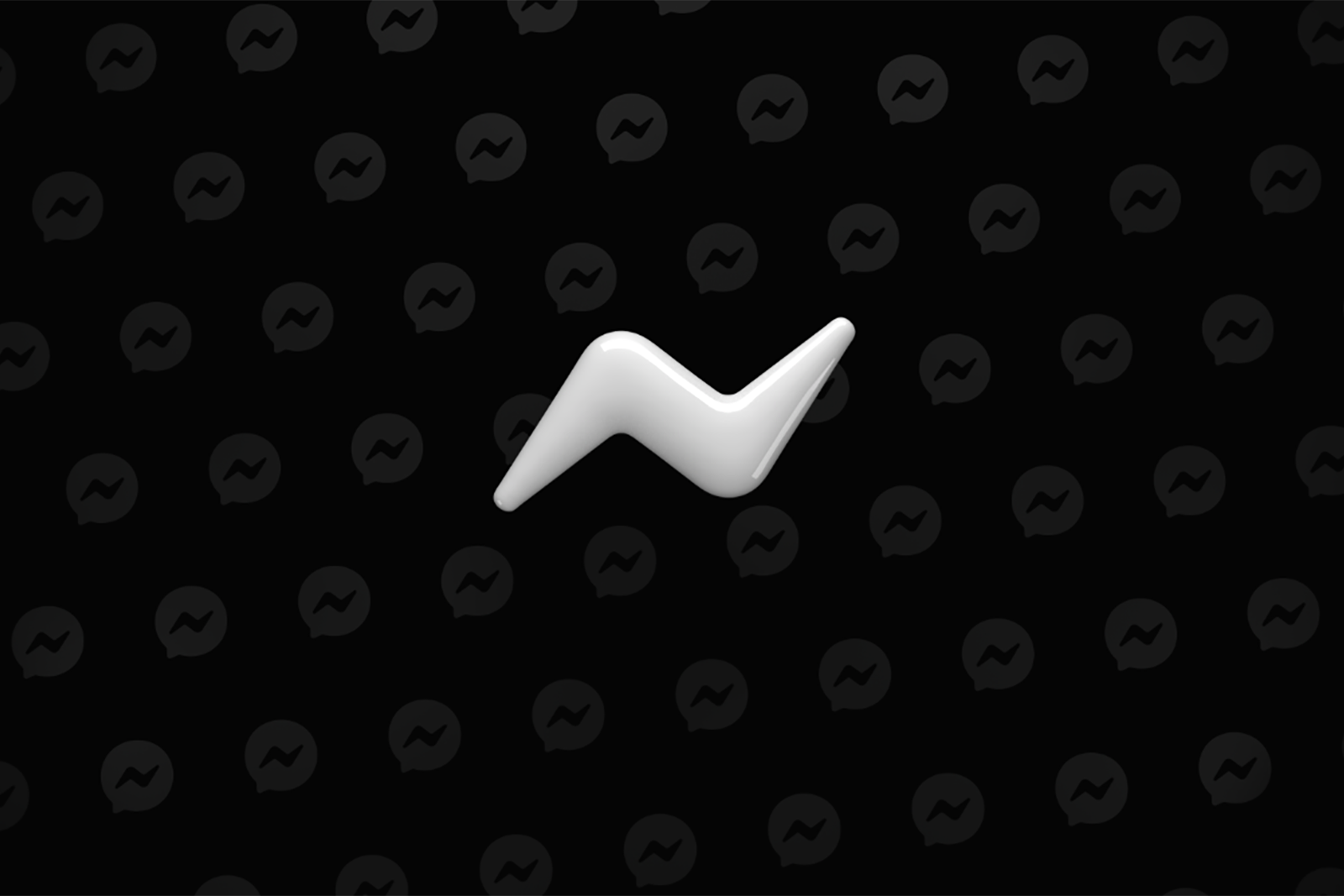
23 Facebook Messenger tips and tricks you’ve likely never tried
These tips could help you take Messenger to the next level.
How to turn off Facebook link history
Facebook’s link history is just as easy to turn off as it is on. However, Facebook may still keep this data for up to 90 days after you have turned this feature off.
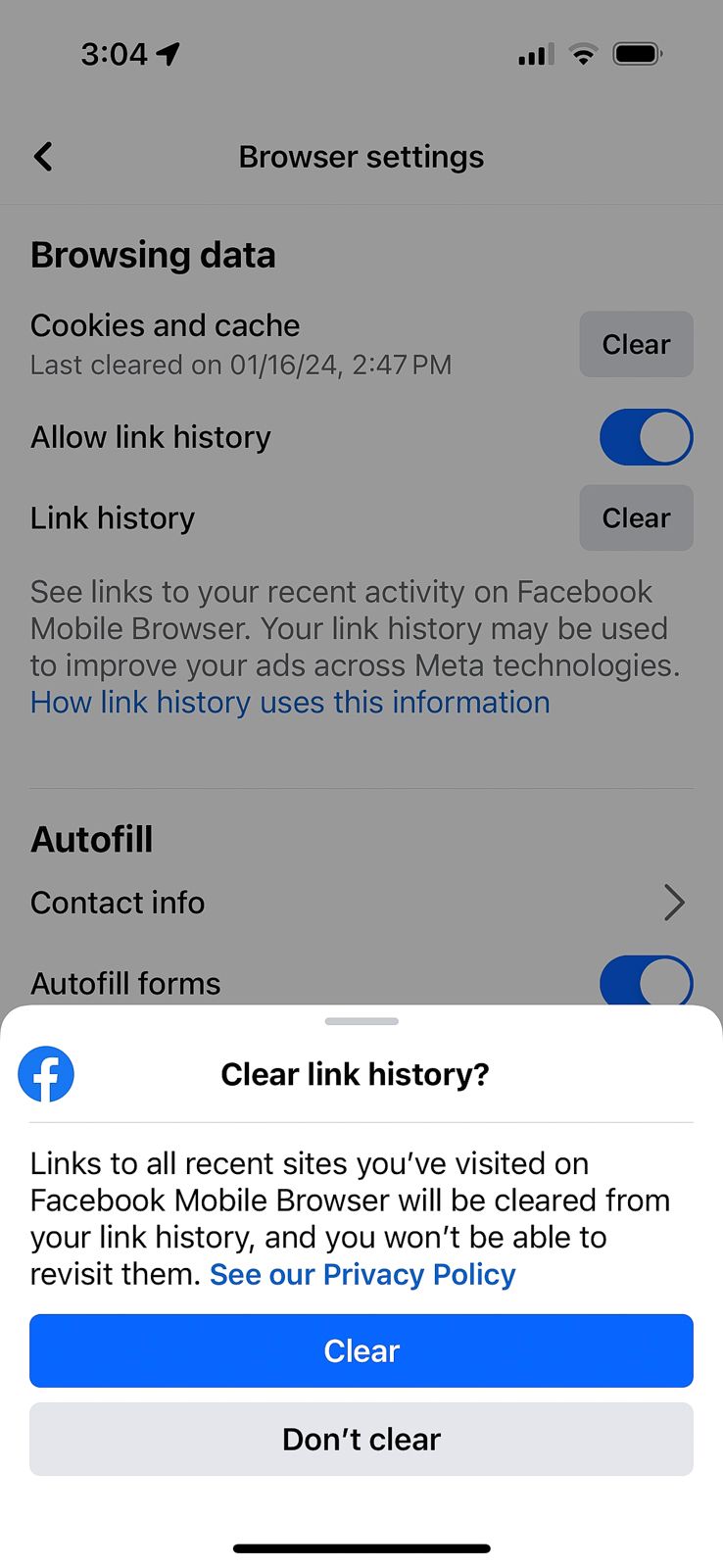
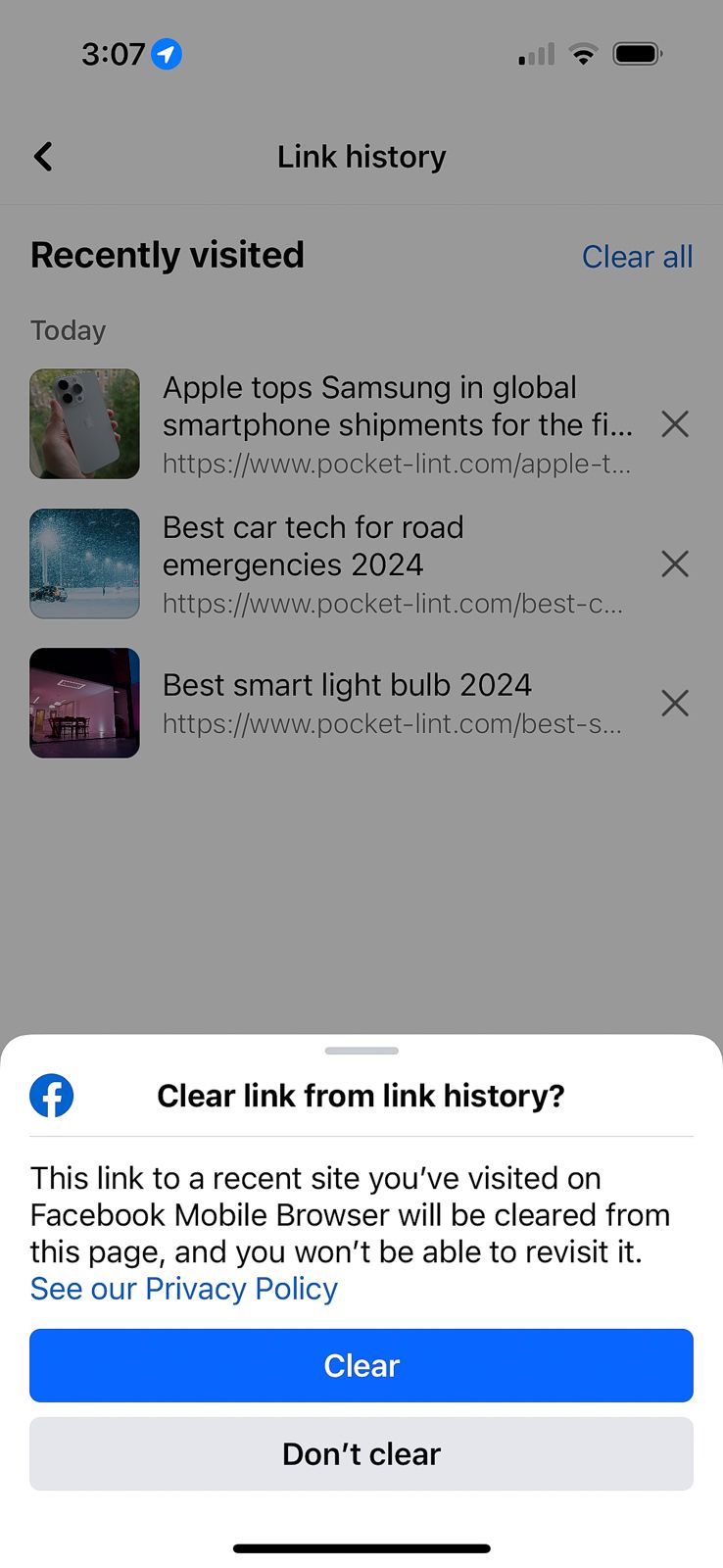
- Open the Facebook app.
- Navigate to the menu by tapping the menu icon or profile picture on the bottom right.
- Tap Settings & Privacy.
- Tap Settings.
- Scroll down underneath Preferences and tap Browser.
- Next to allow link history, tap the toggle to turn it off.
Facebook also allows you to clear the entire list of link history at once, or wipe out individual websites from the list. This allows you to delete link history, but if you do not turn the feature off, Facebook will still save new links that you visit.
- Inside the Facebook app, navigate to the menu by tapping the menu or profile picture icon on the bottom right.
- Tap Settings & Privacy.
- Tap link history.
- To clear an individual website, tap the X next to the listing that you wish to delete.
- To clear your entire Facebook browser history, tap Clear All instead.
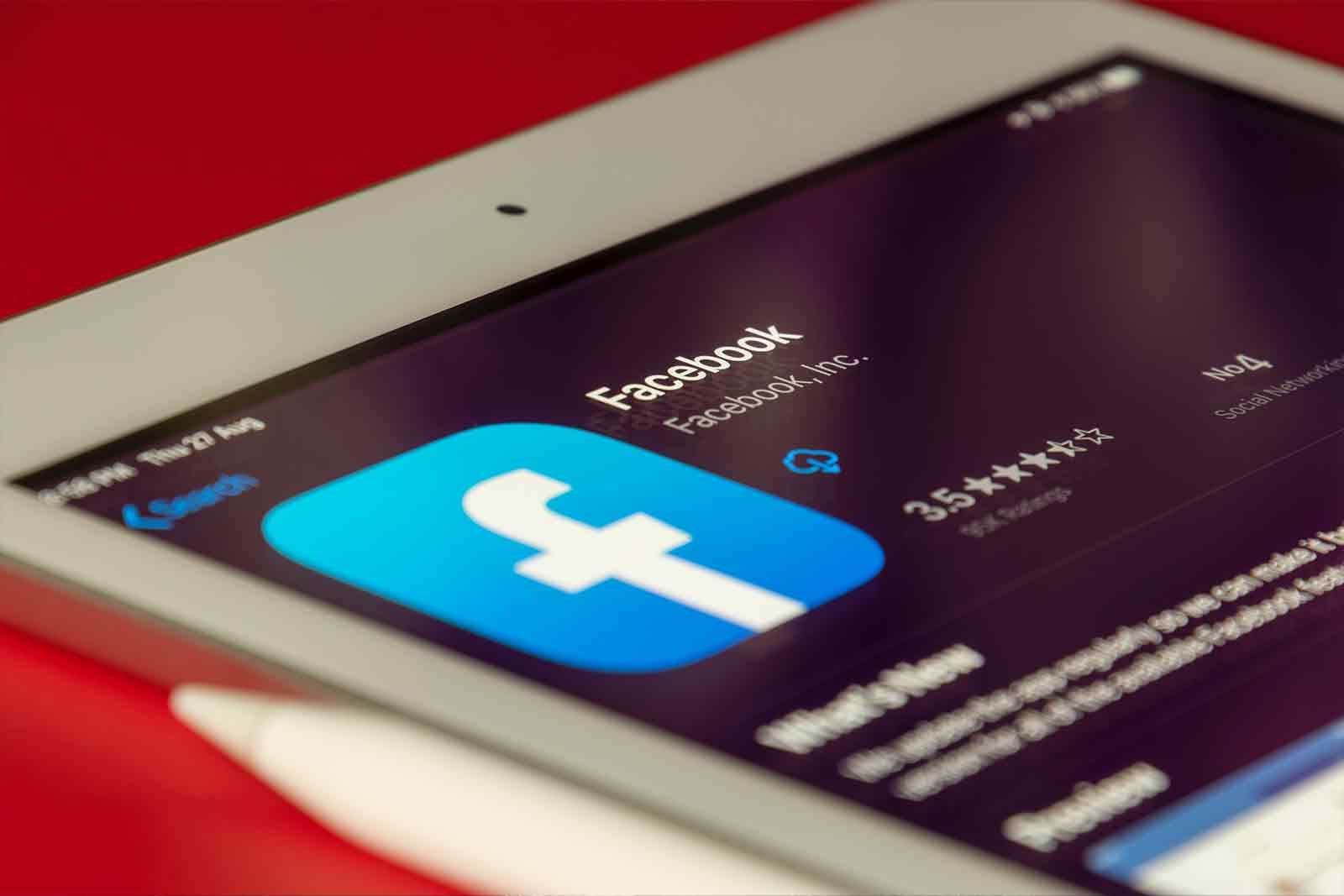
How to see who’s following you on Facebook
If you want to know who’s following you on Facebook, this is the quickest way to find out!
An iPhone displaying Facebook browser history
How to find your Facebook browser history
Once link history is enabled, you can find the list of websites that you have visited in the app’s built-in browser in the last 30 days by using the shortcut in the settings menu:
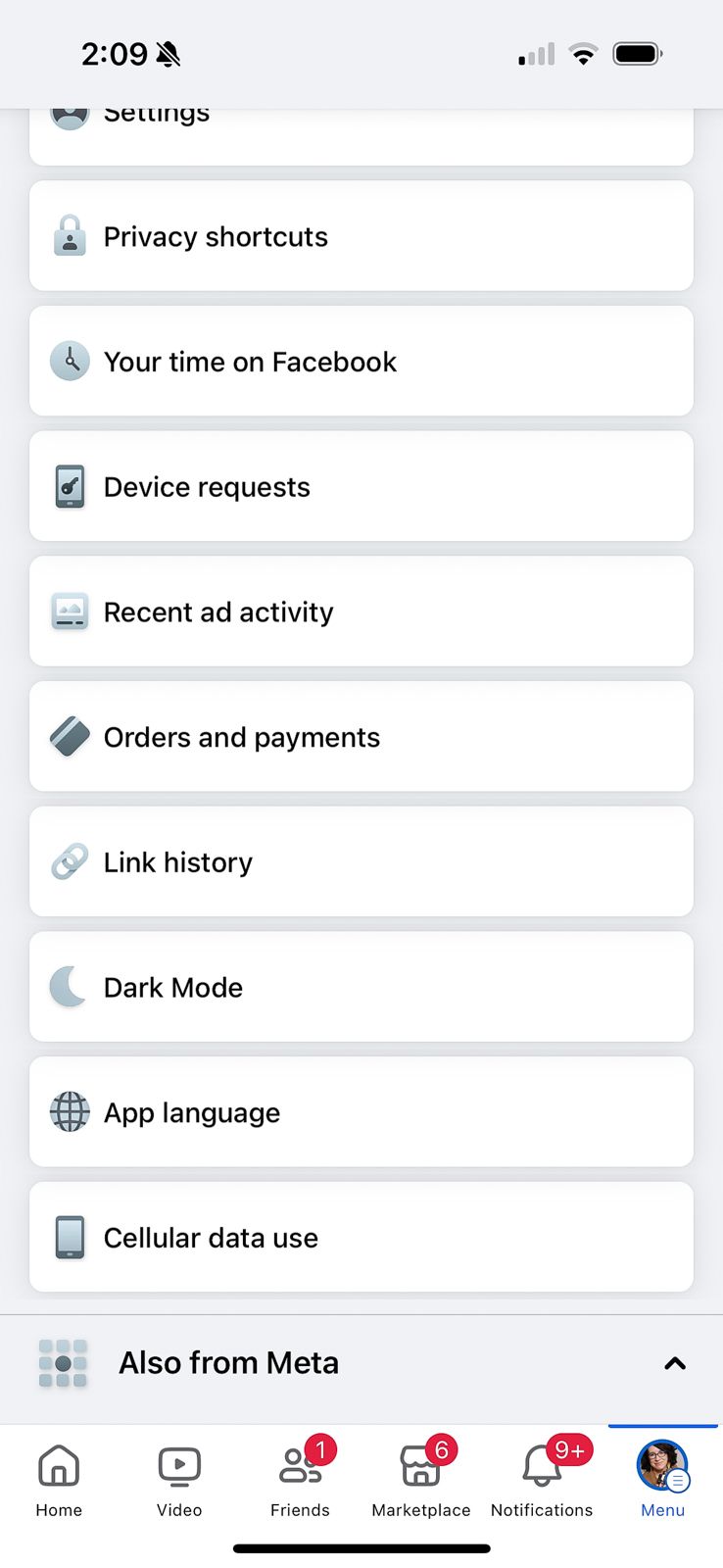
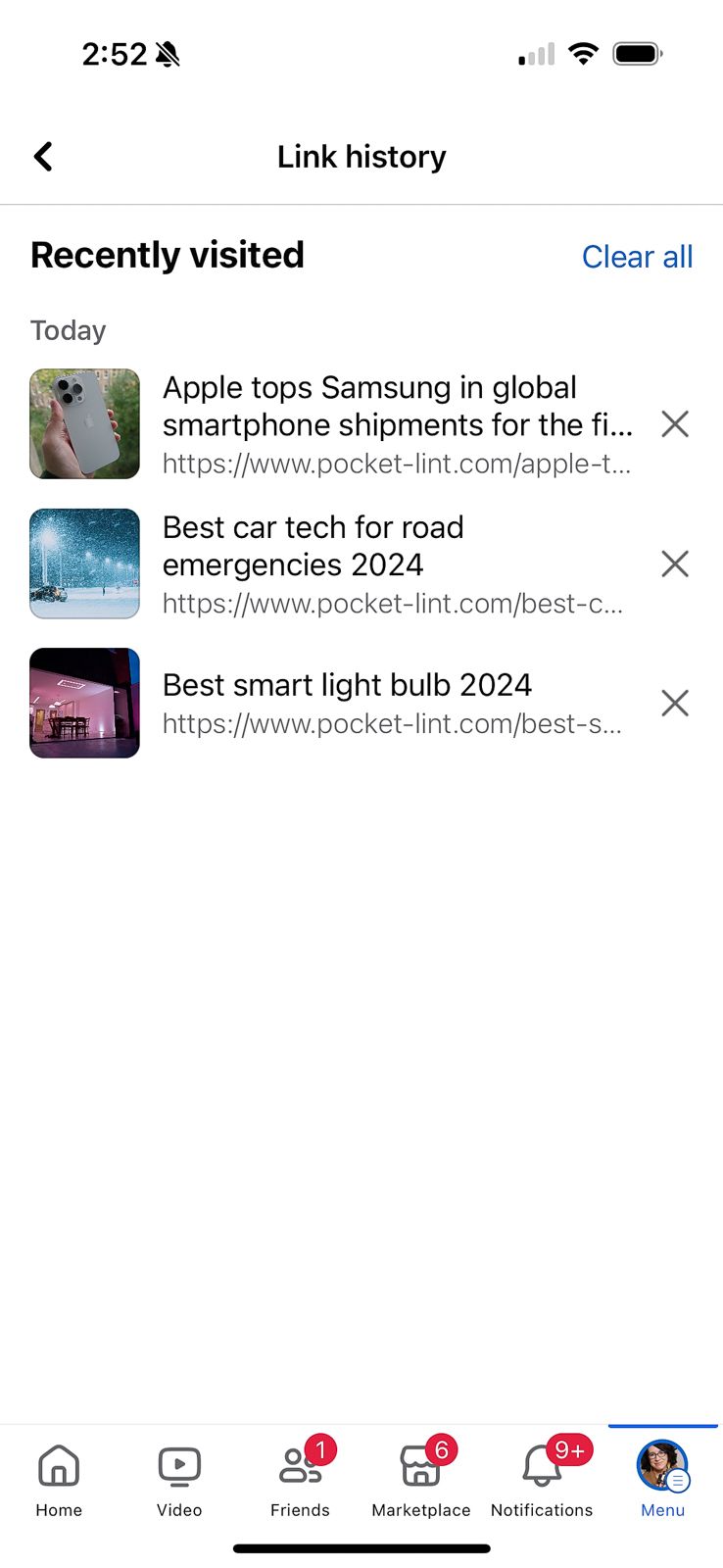
- Open the Facebook app.
- Tap the menu icon or your profile picture on the bottom right.
- Tap Settings & Privacy to expand the submenu.
- Select link history.
- Click on the link that you would like to visit again.
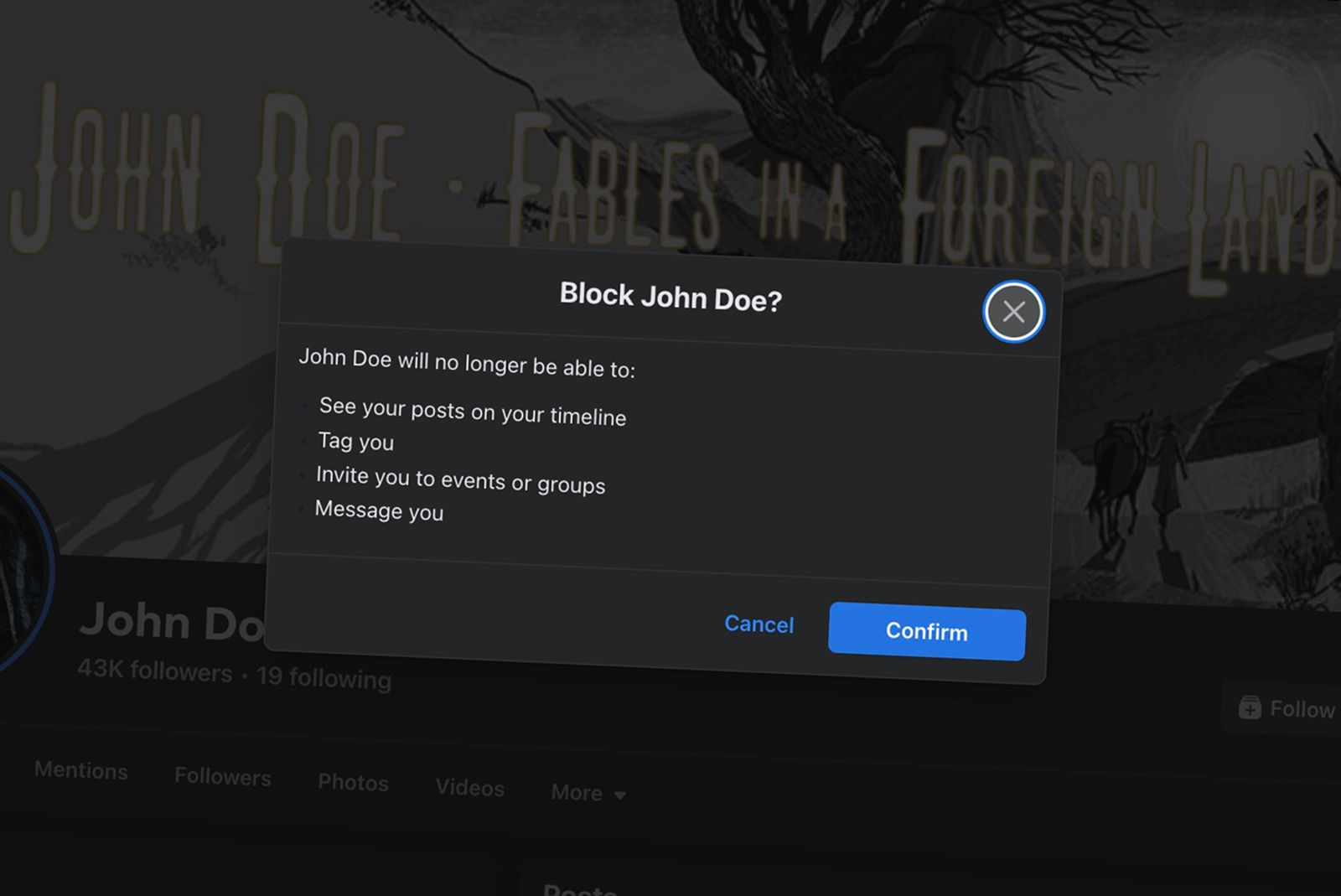
How to block someone on Facebook
Here’s how to block a person on Facebook, plus what happens after you block them, and everything else you need to know.
solen-feyissa / Unsplash
How does Facebook use link history data?
While turning on Facebook’s link history makes it easier to recall websites that you’ve visited from the mobile app, it’s also one more way for Meta to collect data for marketing. Meta doesn’t have the best reputation for user privacy. When you turn on link history, you’ll see a note saying that the data will be used to improve features like targeted ads. That means if you browse for running shoes inside Facebook’s in-app browser, you’ll likely soon start seeing ads for running shoes on Facebook and Meta’s other apps like Instagram, Messenger, and WhatsApp. This applies to not just links clicked from the Facebook feed, but any subsequent pages viewed in the Facebook browser as well.
Facebook, however, has long kept records of what links you click on from the mobile app. Critics of the new link history tool worry the option will ad to the confusion, as link history isn’t the only way that Facebook tracks activity from a web browser. Even beyond the Facebook app itself, some websites already use Meta Pixel, an ad tracker that shares information from that website with Meta.
While link history can be disabled at any time, Facebook notes it can take up to 90 days before that data is deleted. With link history on, users can only access their own history for 30 days, which suggests that Facebook holds on to the data for ads longer than it holds on to the data for your own personal use.
The privacy-concerned may want to leave the link history off. If you want to save a link to your browser’s history instead of Facebook, when visiting a website in the Facebook app, tap the “…” menu and tap open in system browser. This opens the website in your default web browser instead of Facebook’s in-app browser and will save the link to your browser history. For example, if you use an iPhone, that process will take you into Safari and the link will become part of your Safari history.
Trending Products

Cooler Master MasterBox Q300L Micro-ATX Tower with Magnetic Design Dust Filter, Transparent Acrylic Side Panel…

ASUS TUF Gaming GT301 ZAKU II Edition ATX mid-Tower Compact case with Tempered Glass Side Panel, Honeycomb Front Panel…

ASUS TUF Gaming GT501 Mid-Tower Computer Case for up to EATX Motherboards with USB 3.0 Front Panel Cases GT501/GRY/WITH…

be quiet! Pure Base 500DX Black, Mid Tower ATX case, ARGB, 3 pre-installed Pure Wings 2, BGW37, tempered glass window

ASUS ROG Strix Helios GX601 White Edition RGB Mid-Tower Computer Case for ATX/EATX Motherboards with tempered glass…