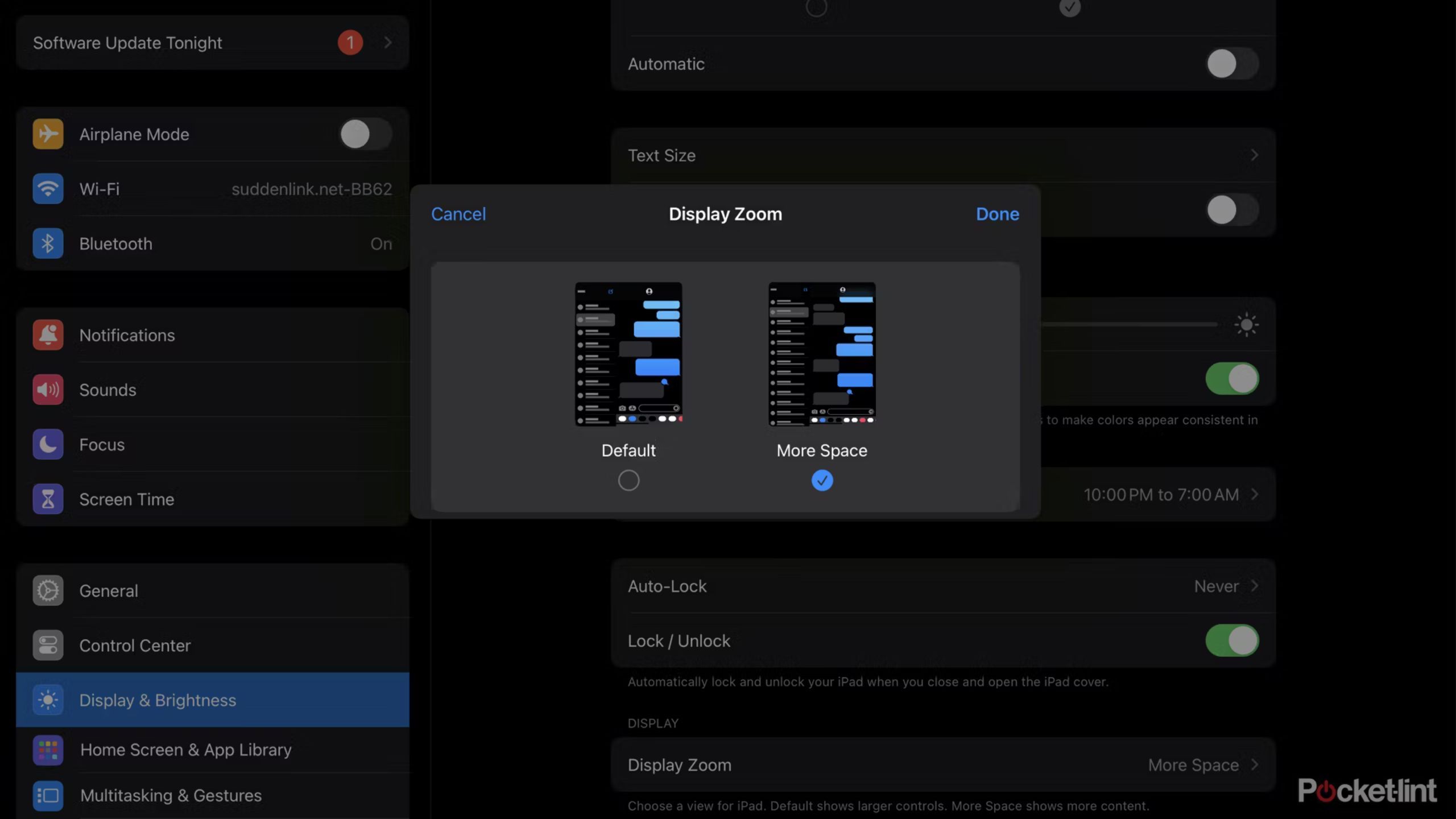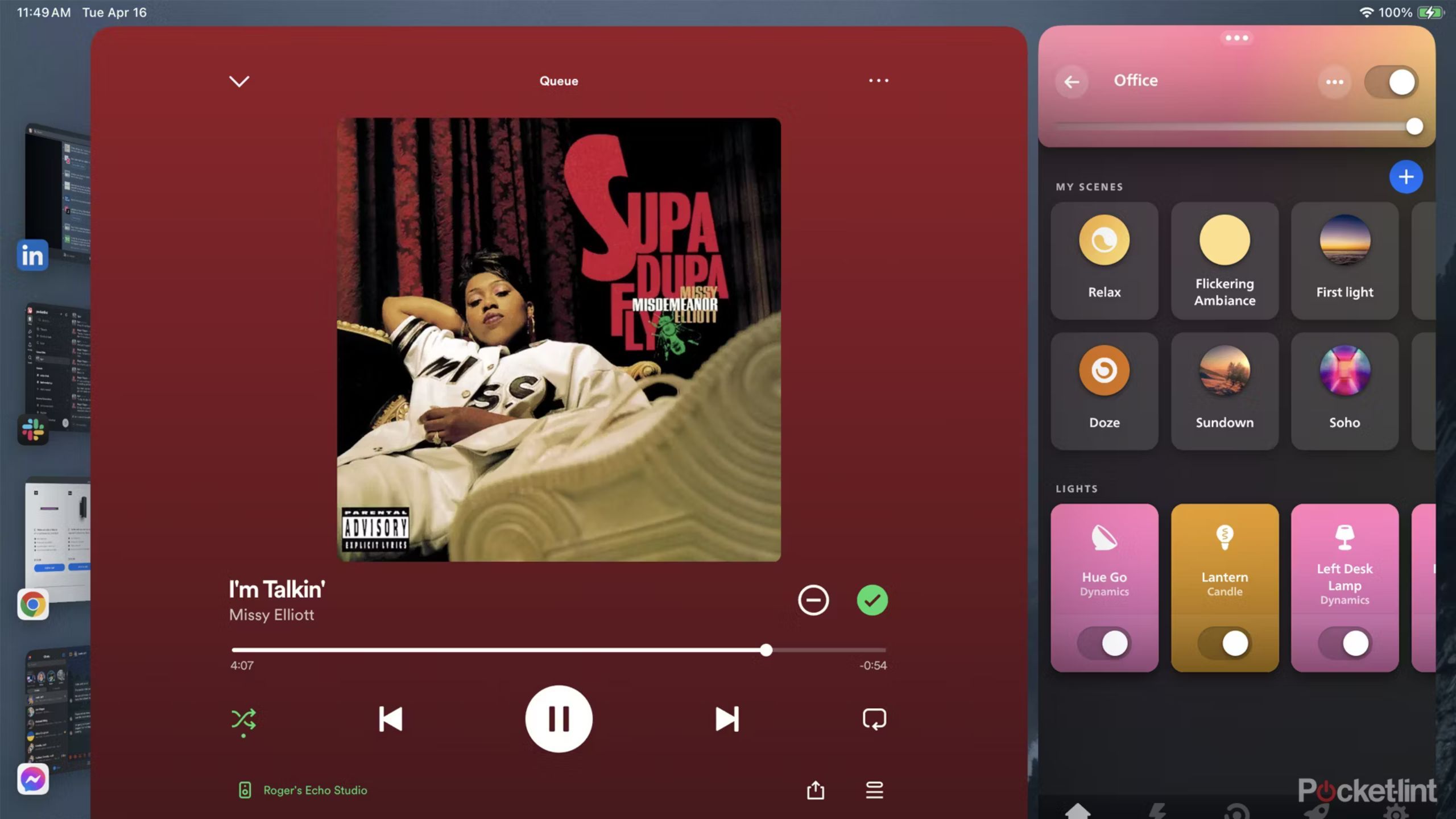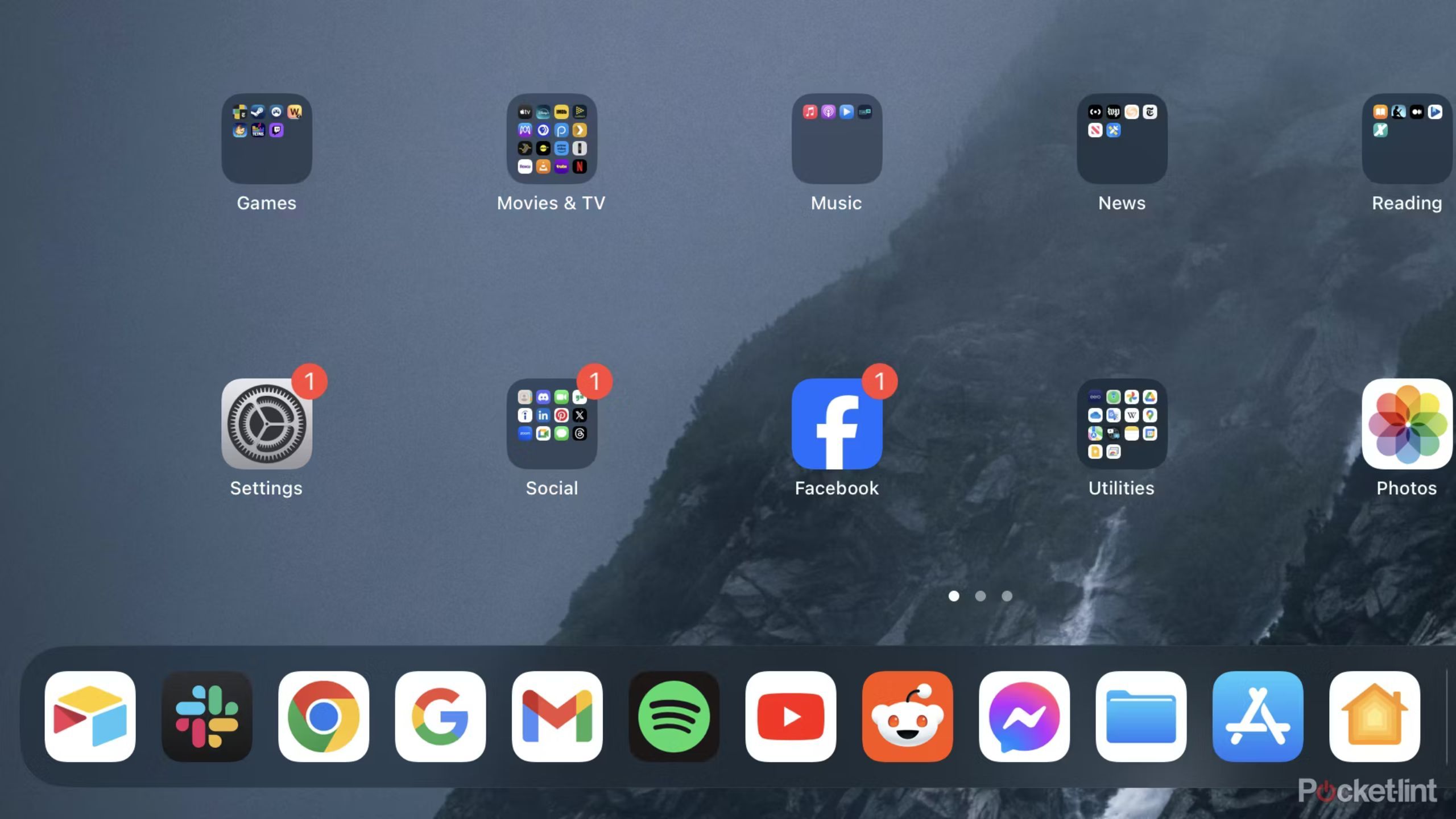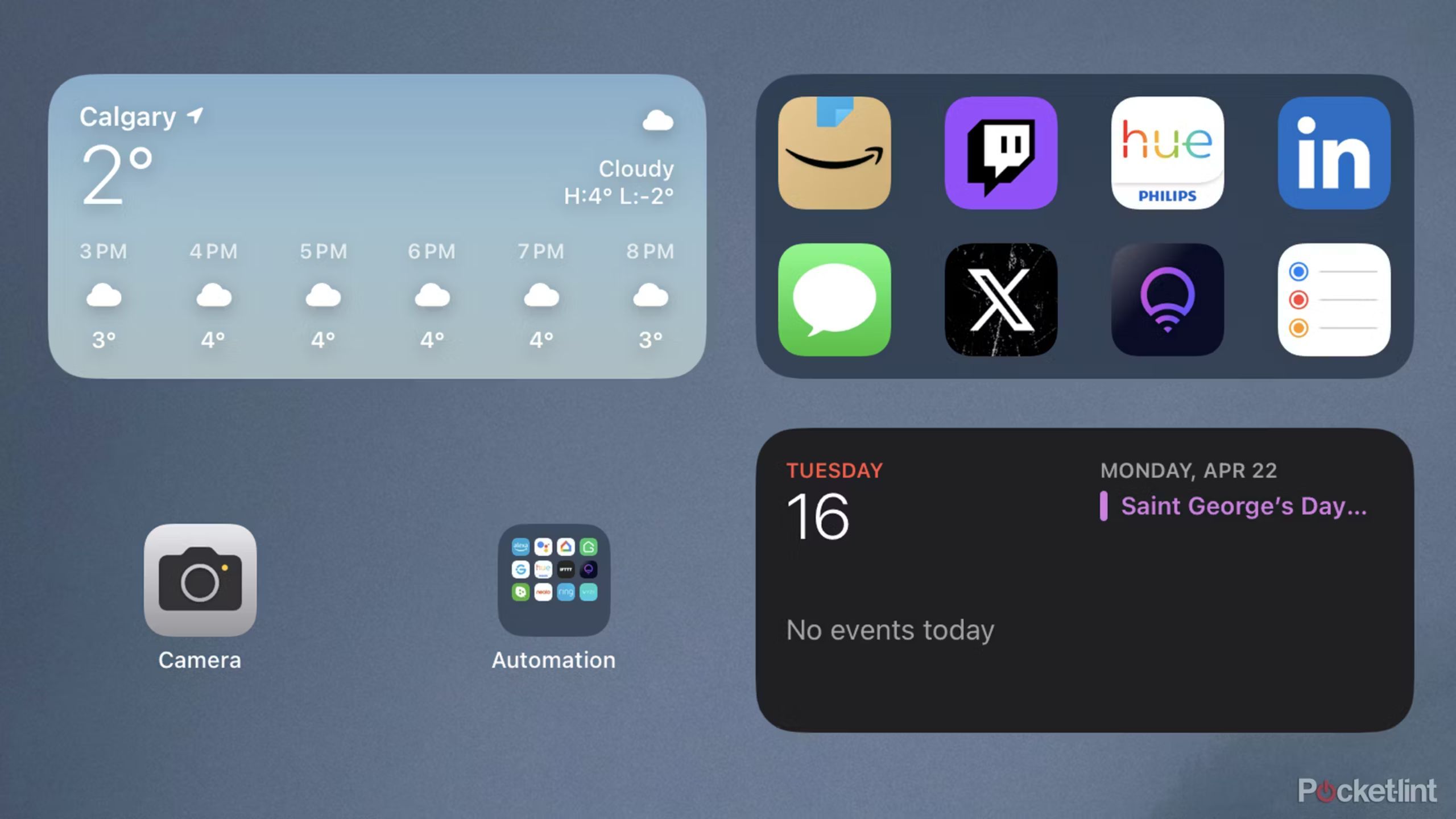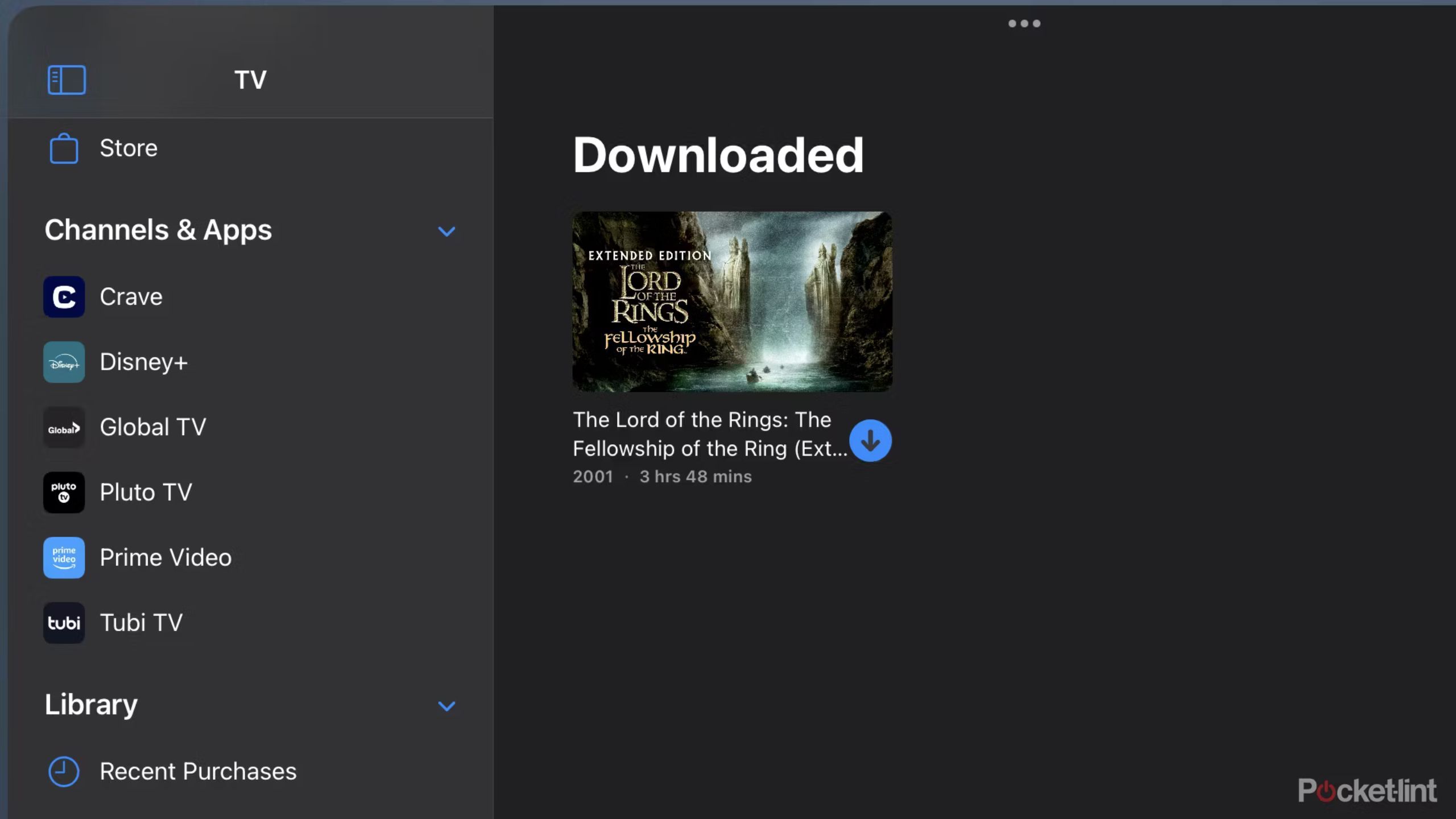Key Takeaways
- Enable Display Zoom on your iPad to fit more onscreen at once with just a few simple adjustments in settings.
- Use Stage Manager for more flexibility in multitasking, allowing easier window placement and app switching on your iPad.
- Add widgets to your iPad homescreen for quick access to relevant information like weather, calendar events, and app suggestions.
Apple doesn’t seem to know what it wants to do with iPads. They’re built to offer more power and screen space than an iPhone, but the company also refuses to open up iPadOS in a way that would make the tablets as flexible as MacBooks, if not superior for some tasks. It appears the fear is iPads might cannibalize Mac sales instead of simply complementing them.
With that said, iPads are still abundantly useful once you learn their strengths and adapt to their limitations. I own an 11-inch 2020 iPad Pro and exploit a variety of features that make it a staple in both my work and travel lives. Hopefully, you’re inspired by my habits to improve your own iPad experience.
Best iPad: Expert reviewed and ranked
With an array of iPad models on the market, we break down which version is best for you, based on our testing.
1 Display Zoom
Make your iPad look more like a laptop
Apple iPad Pro 12.9-inch (2022)
Initially, it might sound like a minor feature, but Display Zoom fixes my gripe with the stock layout of iPads and some other tablets too: wasted space. By default, text and other interface elements tend to take up a lot of room, presumably because Apple and other hardware makers are concerned about readability and easy touch control. On 10 or 11-inch iPads, the default zoom level sometimes makes it impossible to do split-screen multitasking without reducing apps to their simplest layouts.
Display Zoom should be one of the first things you enable on any new iPad.
Display Zoom solves most or all of these issues in a stroke, pulling out your view to fit more onscreen. There are a couple of caveats, though. First, while the feature can be toggled on or off by going to Settings > Display & Brightness > Display Zoom, your iPad has to reboot whenever you make the change — you can’t quickly flip back and forth depending on what you’re looking at.
Secondly, there are only two levels of zoom, and the alternate one we’re talking about may be hard to use for people with poor eyesight, at least on anything short of a 12.9-inch iPad. But if your eyes are sharp, Display Zoom should be one of the first things you enable on any new iPad.

How this professional illustrator creates luxury Victorian-style art using her iPad
I spoke with a professional illustrator for the luxury sector to find out how she uses the iPad to create her artwork.
2 Stage Manager
A different way of multitasking
Apple iPad 9th Gen (2021)
Stage Manager was a controversial addition to iPadOS and remains that way for some people. To truly take advantage of it, you either need to sacrifice some app space or connect an iPad with an M-series chip to an external monitor. By necessity, I’m doing the former, which is at least a little more practical when you have Display Zoom active. You can toggle Stage Manager on or off when you visit Settings > Multitasking & Gestures.
You can drag windows around, and quickly resize them both vertically and horizontally.
Why use Stage Manager instead of the default split-screen multitasking system? One reason is the tabs you see to the left, which make it simpler to switch between apps or (if you’ve previously launched two or more things together) app groups. If you tend to use just a handful of apps most of the time, it might be preferable to opening the App Library or jumping back to the homescreen. Plus, you’ll get a thumbnail preview of what you’re about to switch to.
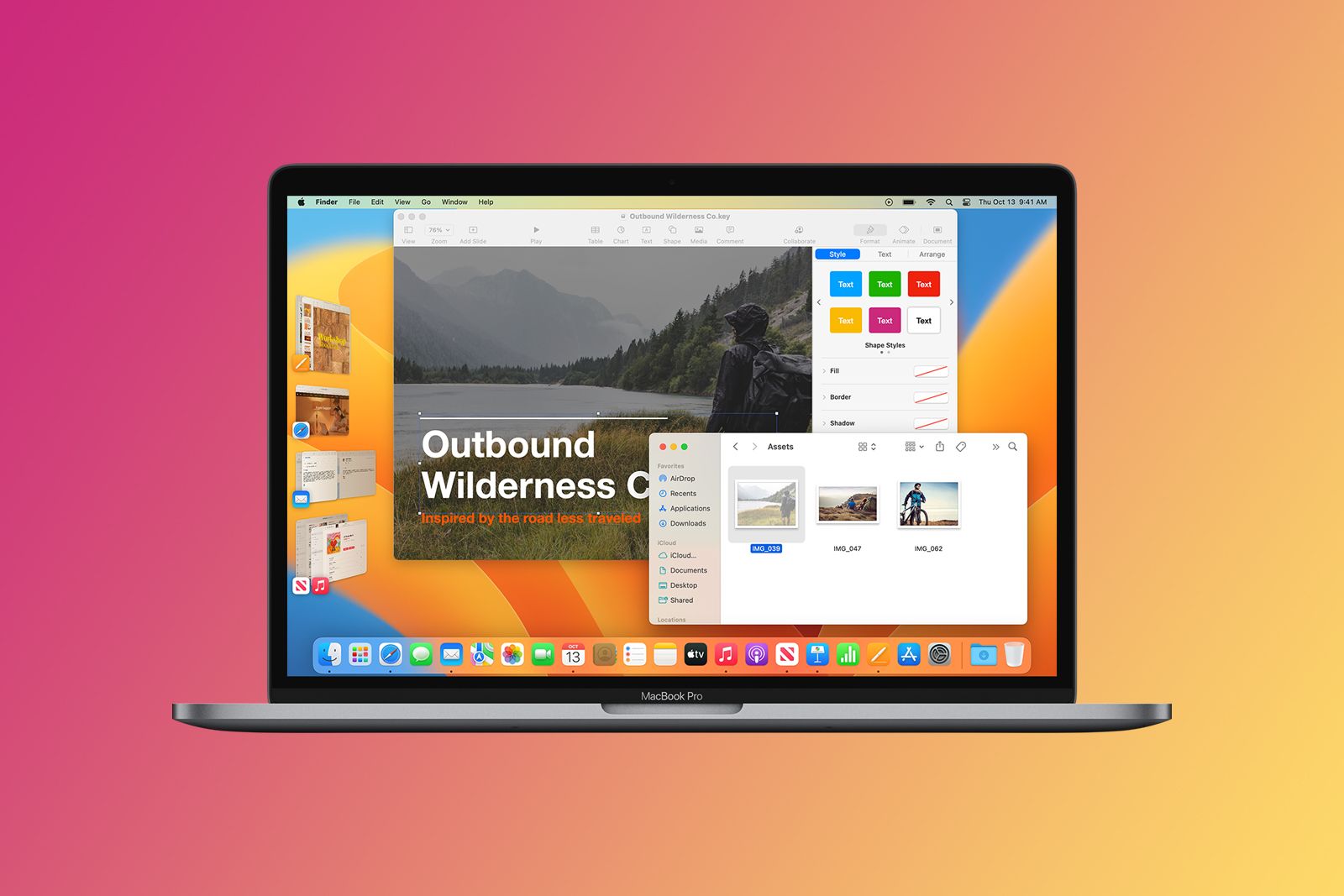
How to turn on Stage Manager on your Mac
Here is how to turn Stage Manager on or off on your Mac.
Apple also offers more flexibility with window placement when Stage Manager is active, even when you’re not using an external monitor. You can drag windows around, and quickly resize them both vertically and horizontally. It can make a real difference if you want something like Chrome or Pages to take up most of the screen, but you could use a compact version of Spotify for music control. During my own workday, I usually have Spotify as the main window — saving screen space on my laptop — with Philips Hue next to it to adjust my office lights.
3 The dock
Bring over some of the convenience of macOS
While even iPhones have an app dock, the optional iPad dock is closer to the one on Macs. That is, you can drag many more apps into it, and there’s quick access to items you recently opened. It also includes a shortcut to the App Library, which makes it possible to launch any app when multitasking, not just dock or homescreen items.
If the dock is missing, just go to Settings > Multitasking & Gestures and make sure the Dock toggle is on. Although the dock tends to hide automatically, you can bring it back with a short swipe up from the bottom of the screen. You can make it stay onscreen in Stage Manager by leaving enough space under your windows. It’s the only way to fly, as far as I’m concerned.

Apple’s iPad doesn’t have a built-in battery health tool, but here are two ways to check
If your iPad battery isn’t holding a charge well, it might be time to check your iPad battery health. Find out how to do so here.
Access critical info without launching apps
I confess — I’ve been relatively slow to adopt them, but adding widgets to my iPad’s homescreen makes a lot more sense than littering it with app icons, given the presence of the dock and the App Library. I can see things like weather, calendar events, and the battery life of connected devices at a glance without loading anything.
If I were to start from scratch, my iPad’s homescreen might be nothing but widgets.
Ironically, one of my favorite widgets is Siri’s app suggestions, which recommends apps to launch based on my habits. This is especially convenient for Messages, which you can’t ordinarily add to your dock or homescreen, even though it does exist in iPadOS for the sake of linked iPhones. If I were to start from scratch, my iPad’s homescreen might be nothing but widgets.
To add homescreen widgets, tap and hold on an empty space and then tap the + (plus) icon in the upper-left. The one catch is that app developers have to specifically support widgets, so you might be out of luck if you depend on niche third-party software.
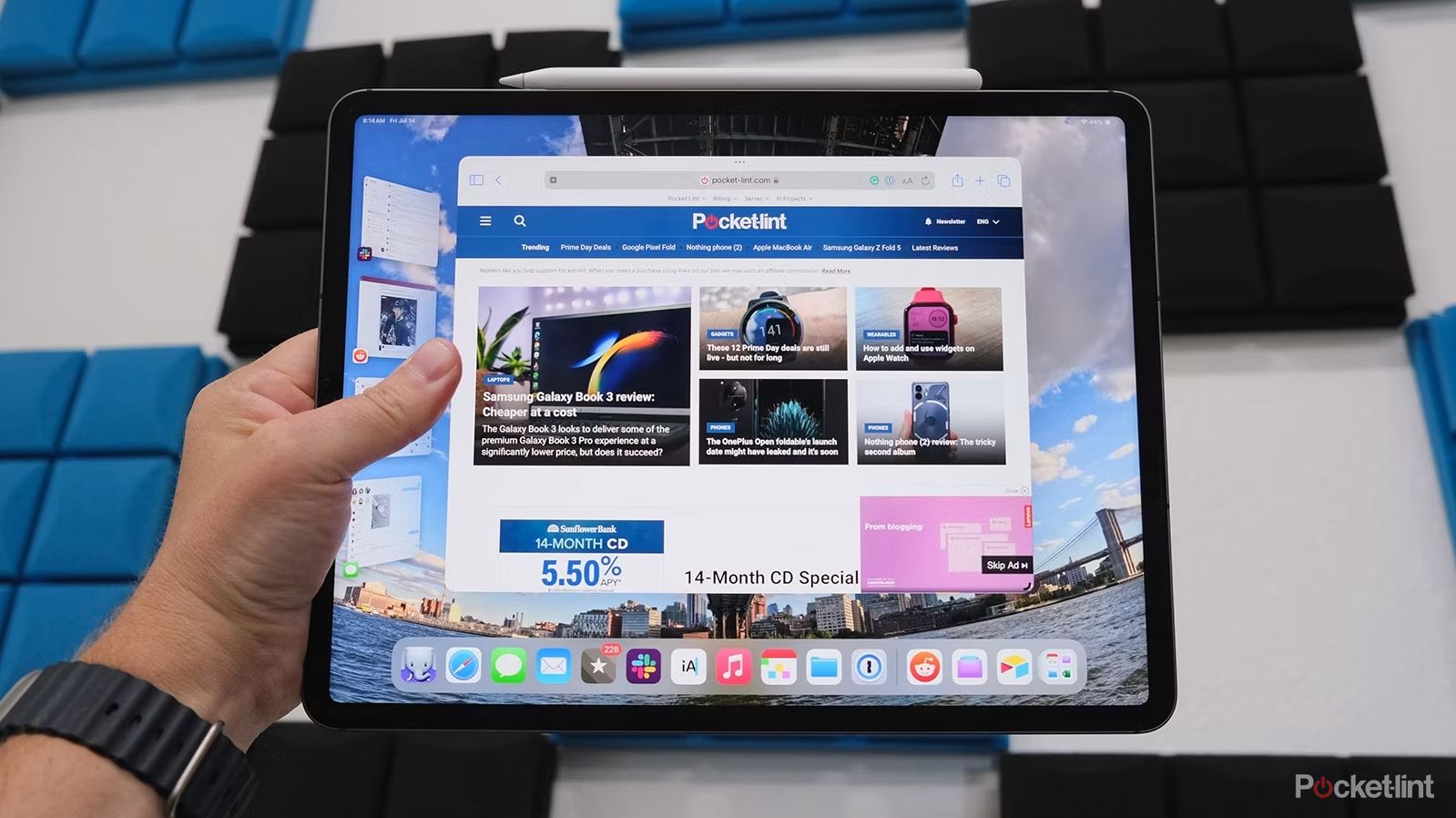
All the latest iPad features to try in iPadOS 17
Apple’s iPadOS 17 improved Stage Manager, added external webcam support, and more. Here’s what you need to know.
5 Offline video caching
Save your sanity on trips
iPads are perfect travel companions, especially for watching videos on a large display while I’m flying, waiting in an airport, or stuck in a hotel with terrible cable choices. Even a 10-inch iPad is far better for viewing than an iPhone, and if your tablet has 256GB of storage or more, you can probably download more movies and TV than you’ll have time to consume. I finished all of Apple’s Masters of the Air when flying to and from a recent Caribbean cruise, and still had plenty of media I never touched.
Most subscription video services should have options to download videos for offline viewing if they have an iPad app. If you have videos saved on a PC or Mac, you can use more complex tools like Handbrake to convert them into a format you can import.
Either way, be sure to do everything ahead of your trip, and give yourself plenty of options depending on your mood. You might feel more inclined to watch Blazing Saddles over Oppenheimer if you just learned your flight was delayed.
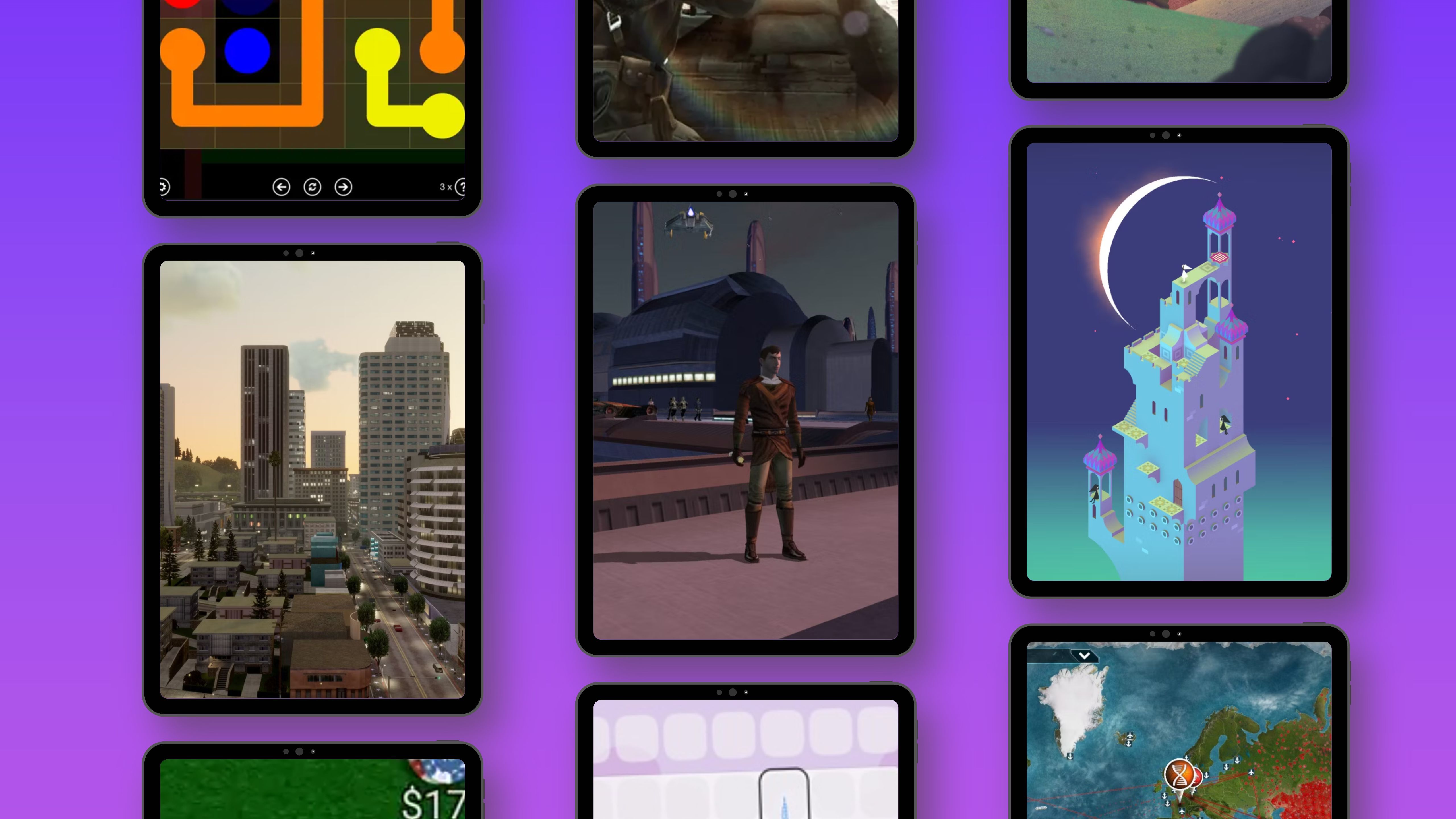
9 offline iPad and iPhone games to play when there’s no internet
If you’re traveling without Wi-Fi or internet access, you should load up a few iPad and iPhone games that can be played offline. Here’s my top recs.
FAQ
Q: How much storage should my iPad have if I want to download videos?
As mentioned, 256GB is probably a good starting point as long as you’re prepared to delete movies and TV seasons as soon as you’ve watched them. Following the same philosophy, you might even be able to get away with 128GB if you don’t download too much and there aren’t a lot of apps, songs, podcasts, or other files crowding you out. If your device has 512GB or more, you may be able to leave most or all of your video downloads intact.
Q: What does Stage Manager do if my iPad is connected to an external display?
If you have an iPad equipped with one of Apple’s M-series processors, you can move windows from your iPad to the display, and vice versa. This is similar to the way desktops work on a Mac. If you don’t have an M-series iPad, all you can do is mirror your iPad’s screen.
Trending Products

Cooler Master MasterBox Q300L Micro-ATX Tower with Magnetic Design Dust Filter, Transparent Acrylic Side Panel…

ASUS TUF Gaming GT301 ZAKU II Edition ATX mid-Tower Compact case with Tempered Glass Side Panel, Honeycomb Front Panel…

ASUS TUF Gaming GT501 Mid-Tower Computer Case for up to EATX Motherboards with USB 3.0 Front Panel Cases GT501/GRY/WITH…

be quiet! Pure Base 500DX Black, Mid Tower ATX case, ARGB, 3 pre-installed Pure Wings 2, BGW37, tempered glass window

ASUS ROG Strix Helios GX601 White Edition RGB Mid-Tower Computer Case for ATX/EATX Motherboards with tempered glass…