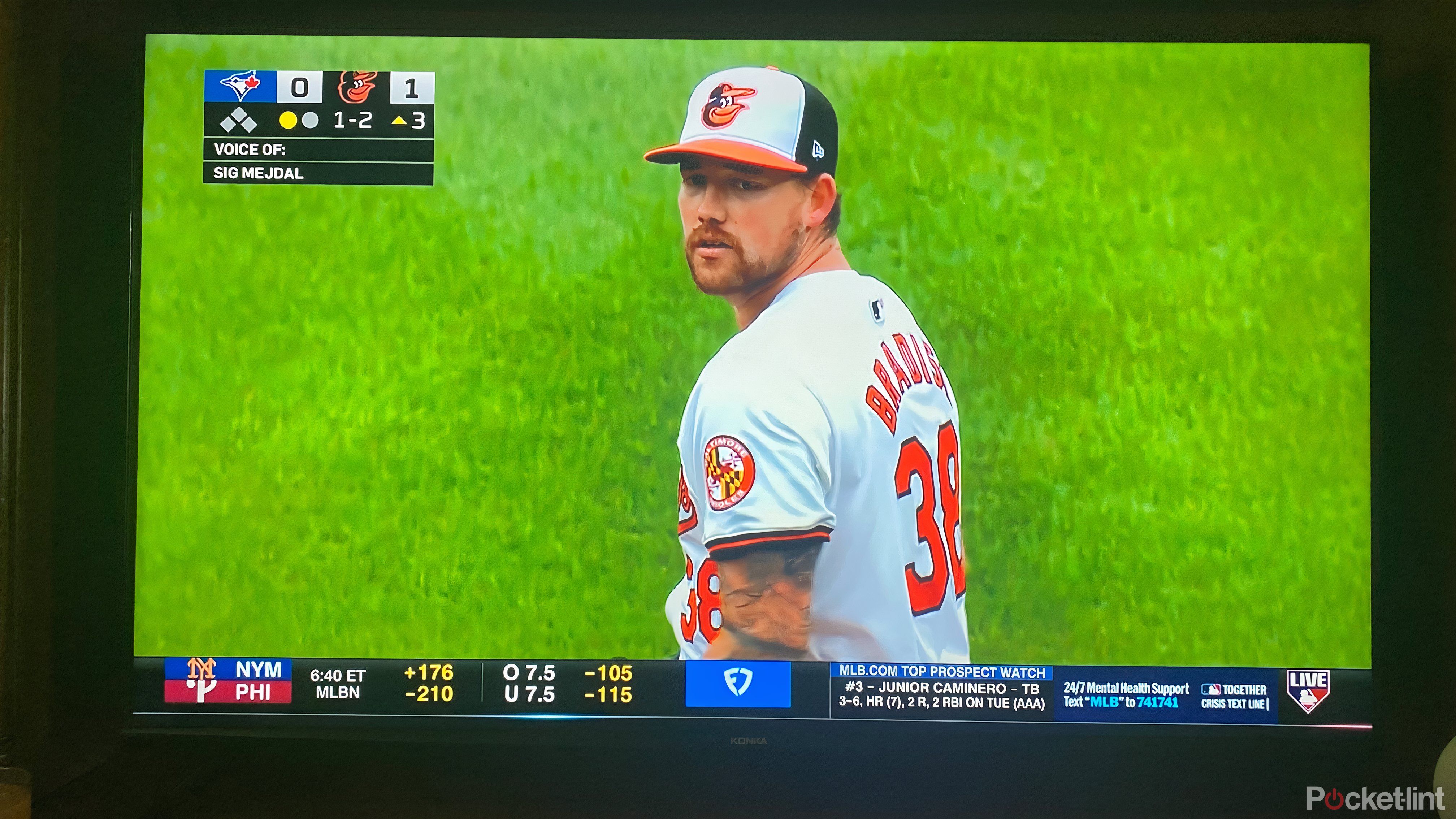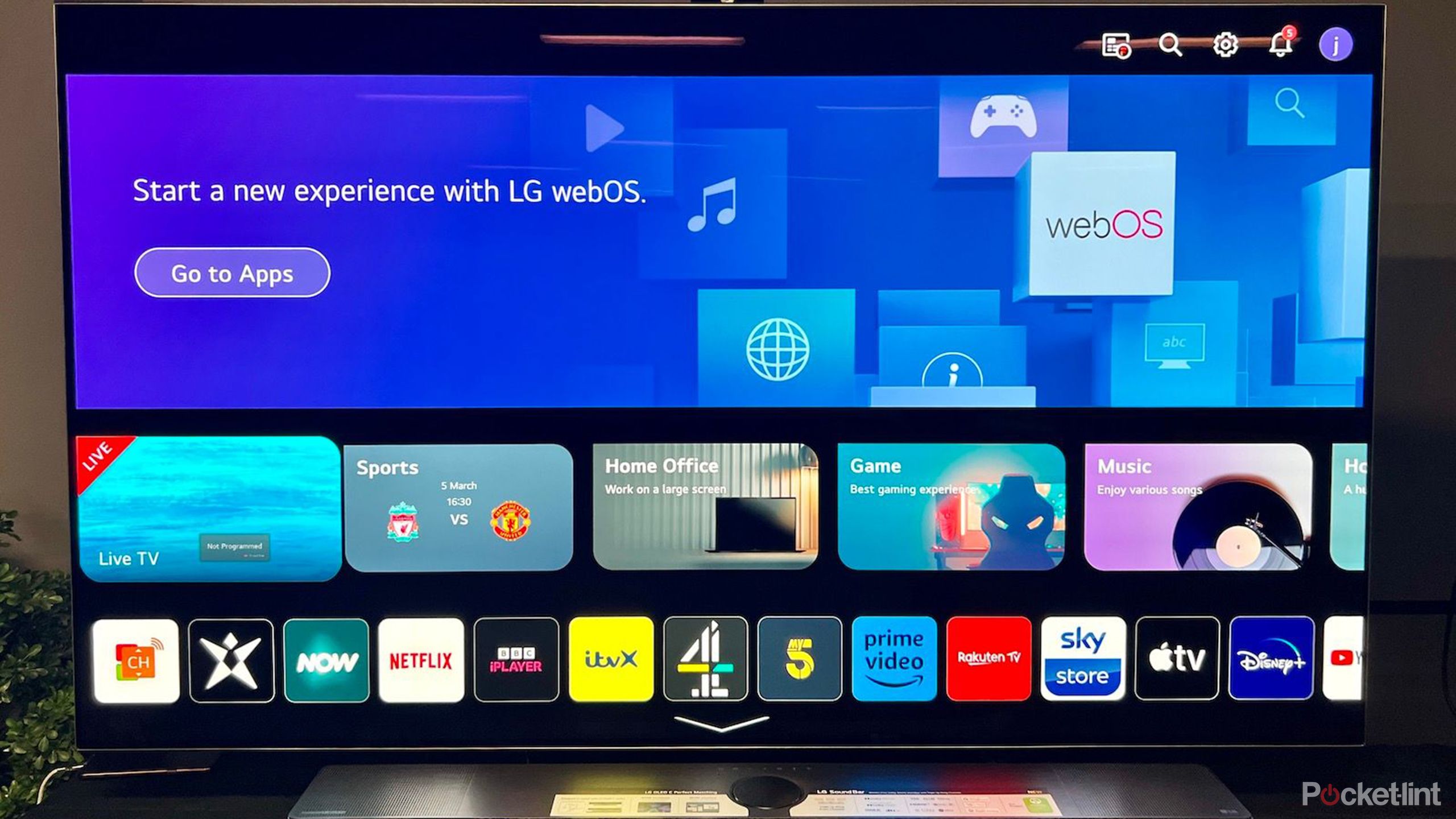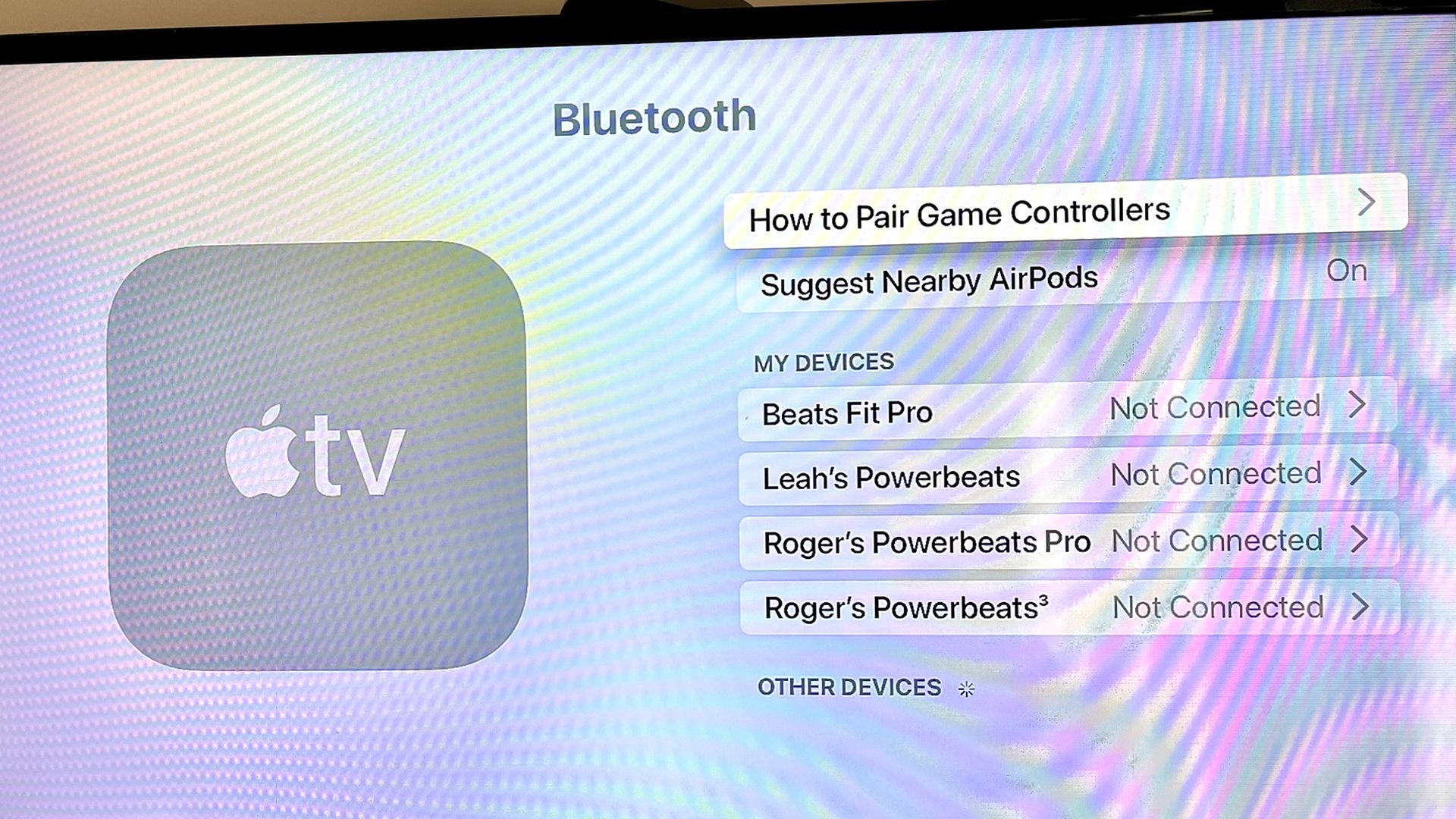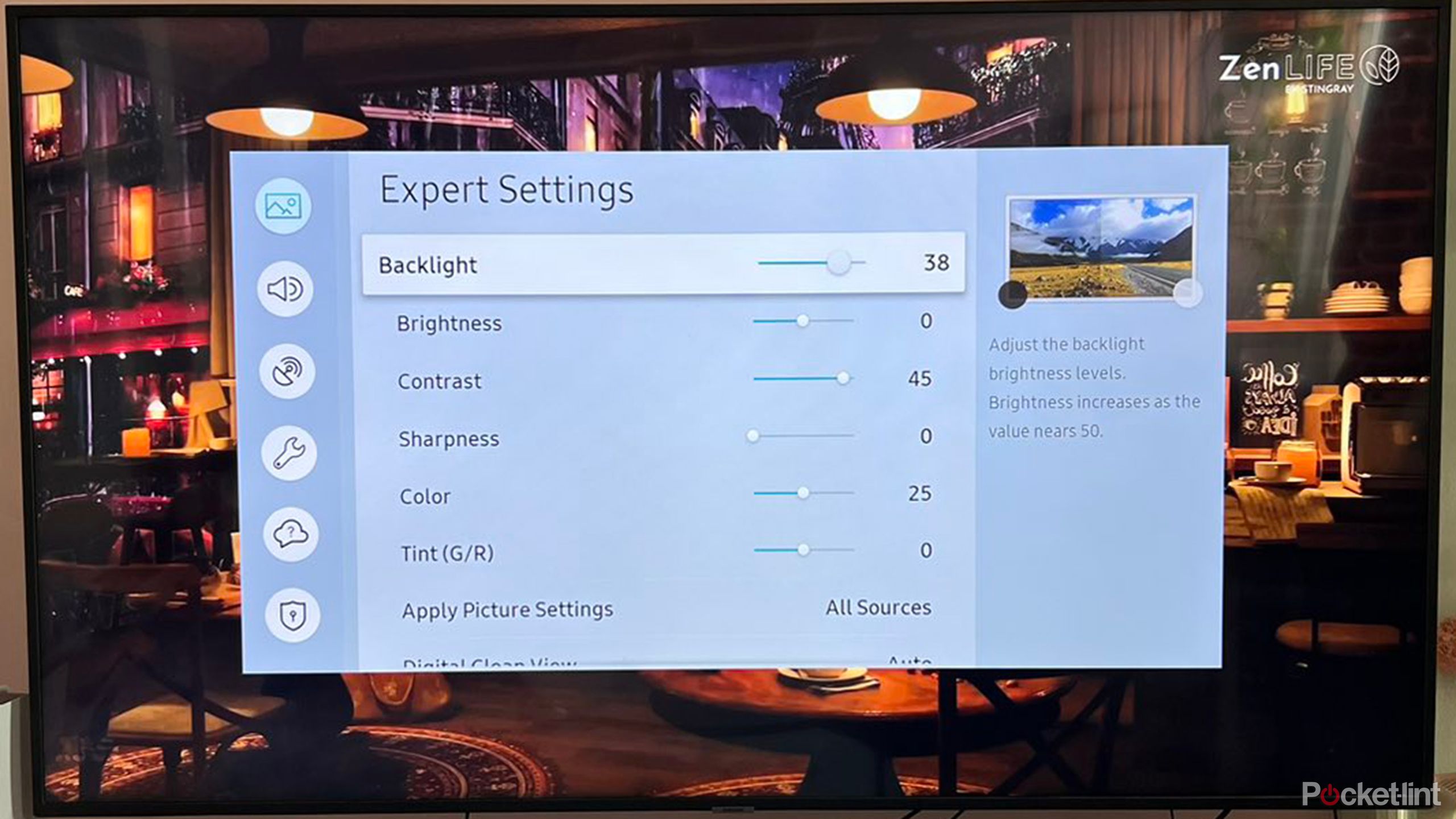Key Takeaways
- Restart your TV before getting frustrated — a simple troubleshoot that can clear temporary issues and boost performance.
- Update your TV’s software regularly to address performance issues and vulnerabilities, keeping your smart TV running smoothly.
- Close unused apps and check your network connection for a faster, smoother viewing experience on your smart TV.
In this age of instant gratification, waiting for a slow smart TV to respond can feel like an eternity. As the aggravation mounts and patience wears thin, an evening that begins with excitement over the night’s entertainment options quickly dissolves into frustration and disappointment.
You can help alleviate the frustration of a slow-performing smart TV and enjoy a smoother and more responsive viewing experience.
7 smart TV operating systems, ranked worst to best
For a ‘smart’ platform, most TV operating systems are surprisingly dumb.
As Tom Petty once sang, “the waiting is the hardest part”, so here are some potential solutions to get your smart TV moving at the speed you’re generally accustomed to.
1 Restart your TV
An effective initial troubleshoot
Sometimes, simply restarting the TV can help clear temporary issues and improve performance. This process can vary slightly depending on the make and model of the TV, but generally, you can restart a smart TV by accessing the power menu through the remote control or on-screen settings.
Once the TV is powered off, wait a few moments before turning it back on to ensure a complete restart.
2:29

How to power-off or restart your Samsung Galaxy phone
Not sure how to turn off or restart your Galaxy phone? Read this.
2 Update your software
Are internal factors out of date?
Software updates play an important role in the operation of your smart TV. Ensuring that the TV’s software is up-to-date with the latest updates and patches from the manufacturer can help address performance issues and security vulnerabilities. While each specific brand might have slight variations regarding the exact steps necessary for updating the software, below is a simple step-by-step guide that should get the job done on the majority of smart TVs currently on the market.
- Turn on the TV: Ensure your TV is on and connected to the internet.
- Access the Settings Menu: Use your remote to navigate to the ‘Settings’ or ‘Setup’ menu. This option is usually represented by a gear icon.
- Find the Update Option: In the settings menu, look for ‘Support’, ‘Customer Support’, ‘Software Update’, or ‘System Update’. The exact wording can vary depending on the TV brand and model.
- Check for Updates: Select the ‘Update’ option. The TV will check if a new software version is available.
- Download and Install: If an update is available, follow the on-screen prompts to download and install it. This process may take several minutes, and your TV might restart automatically.
- Automatic Updates: Some smart TVs offer an option to enable automatic updates. This setting allows the TV to update its software automatically whenever a new version is released.
A stable internet connection is crucial for downloading updates.
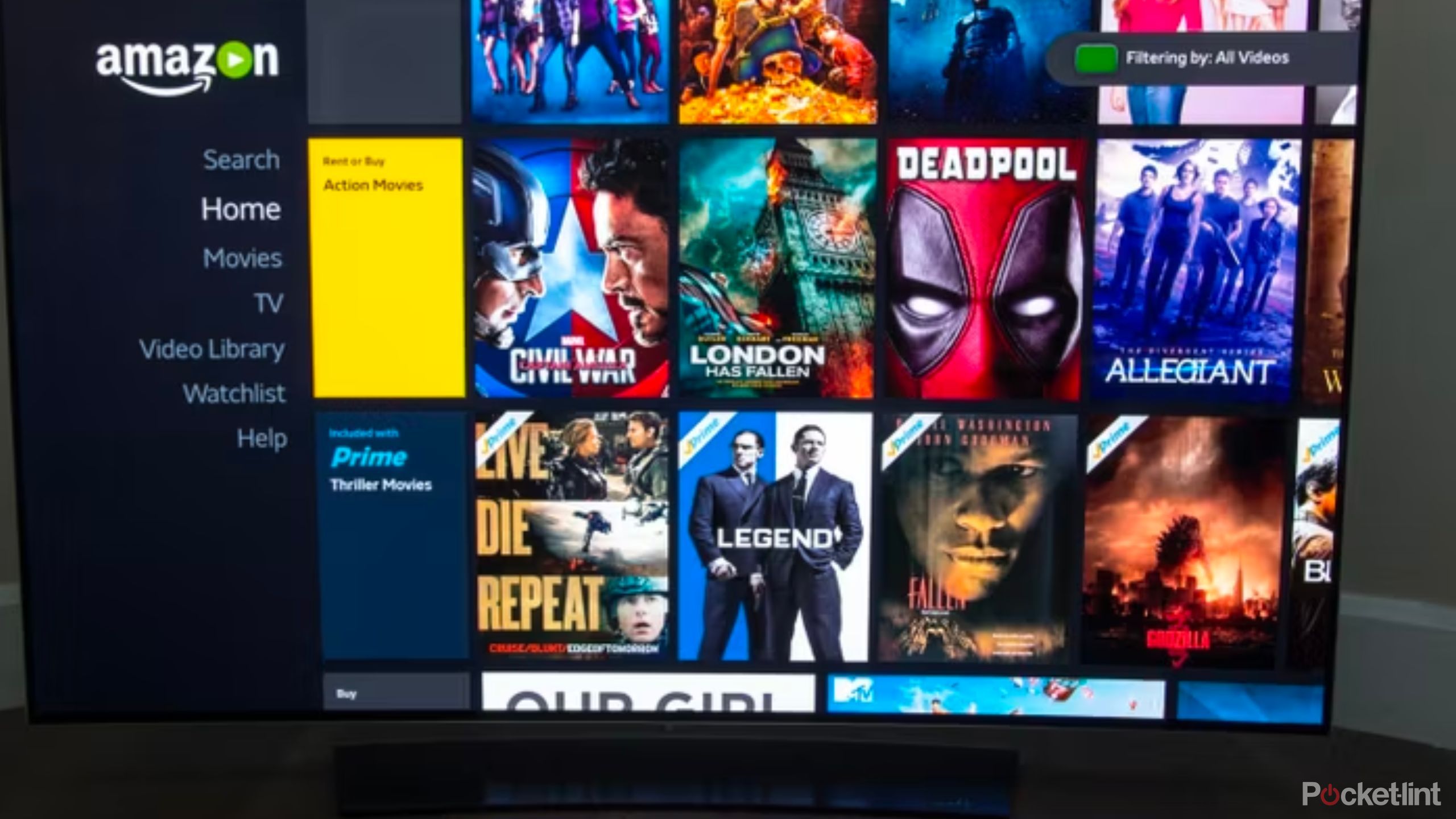
4 upgrades that would make Tizen my ideal TV OS
Samsung’s TV OS has improved, but still could use a few more tweaks.
3 Close unused apps
Your TV might be wasting its energy on the wrong task
Closing unused apps and background processes can free up system resources and improve overall performance. This is typically done through the TV’s App Switcher. On most smart TVs, you can access the app switcher by pressing a dedicated button on the remote control or by accessing it through the on-screen menu. This will display a list of all the apps currently running in the background.
On most smart TVs, you can access the app switcher by pressing a dedicated button on the remote control or by accessing it through the on-screen menu.
Using the arrow buttons on the remote control, navigate to the app you want to close and once the app is highlighted, you can usually close it by pressing the “Back” button or the “Exit” button on the remote control. Some smart TVs may also have a dedicated button or option for closing apps.
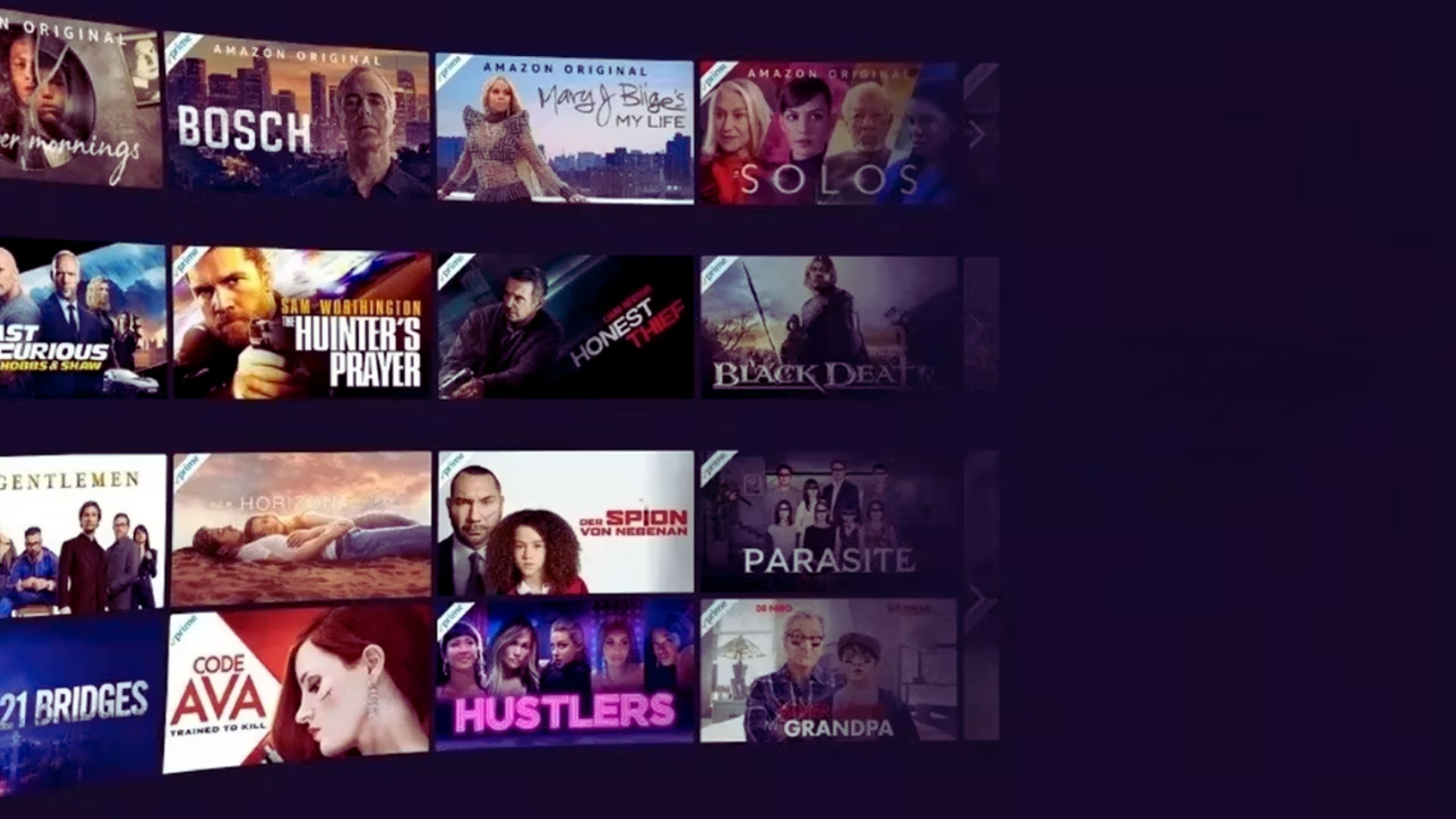
Amazon’s latest ad rollout may set a new streaming standard, and I’m not here for it
Amazon newest ad push portends commercial chaos on streaming services.
4 Check your network connection
Multiple ways for the same effective outcome
Troubleshooting network connection issues and ensuring a stable and fast internet connection can help prevent buffering and slow streaming speeds.
Network connection troubleshooting can be done in several ways:
- Access the network settings menu on your smart TV and ensure that it is connected to the correct Wi-Fi network.
- Verify that the network name (SSID) and password are entered correctly.
- Restart the Router: Power cycle your router by unplugging it from the power source, waiting for about 30 seconds, and then plugging it back in. This can help resolve any temporary network issues.
- Move Closer to the Router: If possible, move your smart TV closer to the router to improve signal strength. Obstacles such as walls, furniture, and electronic devices can sometimes weaken Wi-Fi signals.
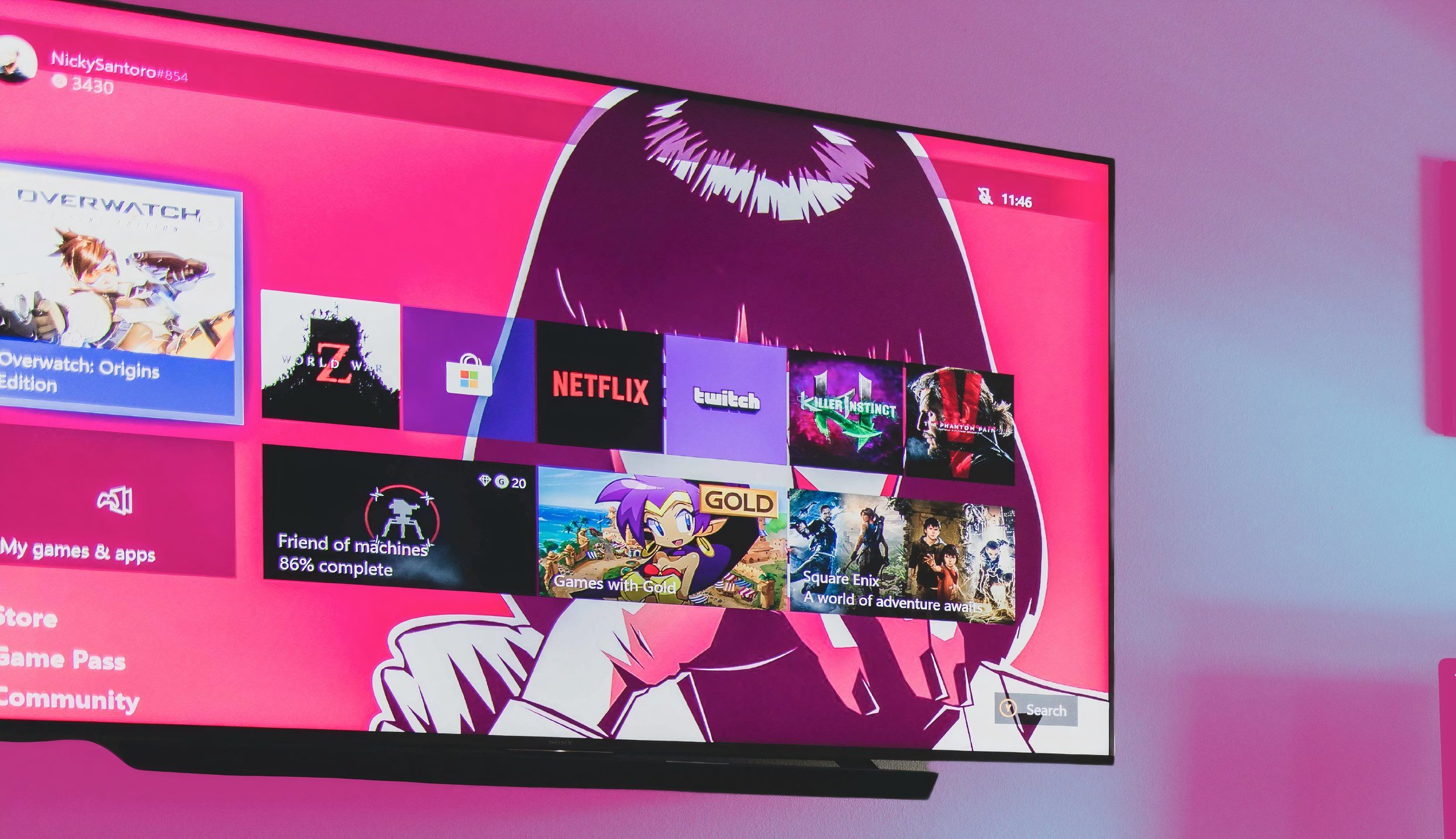
7 apps I always install on any new smart TV
Whether the TV is running Android, webOS, or otherwise, these apps are my first priority to get up and running.
5 Factory reset
A last resort, but sometimes needed
As a last resort, performing a factory reset on the TV can restore it to its original settings and help address persistent performance issues. However, keep in mind, this will also erase all user data and settings, so it should be done with caution.
By addressing these factors and implementing the above troubleshooting steps, you can help alleviate the frustration of a slow-performing smart TV and enjoy a smoother and more responsive viewing experience.
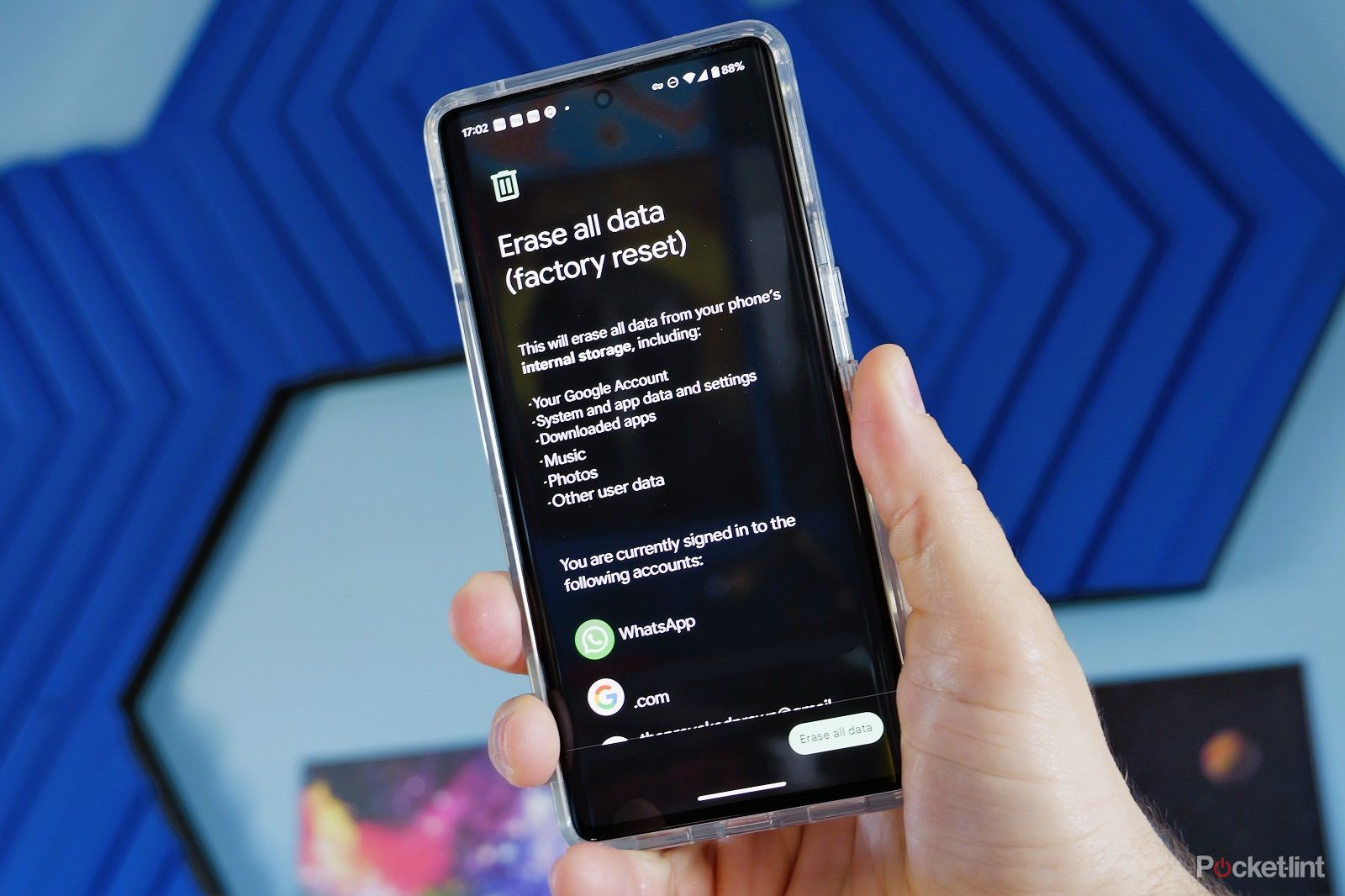
How to factory reset your Android phone and erase all your data
Looking to sell your phone or just clean it to speed it up? Resetting it might be the answer.
FAQ
Q: Why is my TV so slow?
There are several factors to consider Smart TVs combine high-definition displays with advanced computing capabilities and one of the primary causes of their sometimes sluggish operation is a poor or unstable internet connection. Smart TVs rely heavily on a fast and stable internet to stream content, access online services, and download updates. A slow internet connection can lead to buffering, pixelation, and other streaming interruptions, significantly degrading the viewing experience.
Another factor that can slow your smart TV down is the fact they often have slower processors and limited memory compared to other smart devices like smartphones or computers. This can result in sluggish performance when navigating menus, opening apps, or streaming content, especially if the TV is running multiple tasks simultaneously.
Smart TVs also rely on software to power their smart features and apps. However, if the TV’s software is outdated or hasn’t been optimized for performance, it can lead to slow operation and responsiveness. Software updates from the manufacturer can help improve performance, but if updates are infrequent or not properly installed, it can contribute to sluggishness.
Trending Products

Cooler Master MasterBox Q300L Micro-ATX Tower with Magnetic Design Dust Filter, Transparent Acrylic Side Panel…

ASUS TUF Gaming GT301 ZAKU II Edition ATX mid-Tower Compact case with Tempered Glass Side Panel, Honeycomb Front Panel…

ASUS TUF Gaming GT501 Mid-Tower Computer Case for up to EATX Motherboards with USB 3.0 Front Panel Cases GT501/GRY/WITH…

be quiet! Pure Base 500DX Black, Mid Tower ATX case, ARGB, 3 pre-installed Pure Wings 2, BGW37, tempered glass window

ASUS ROG Strix Helios GX601 White Edition RGB Mid-Tower Computer Case for ATX/EATX Motherboards with tempered glass…