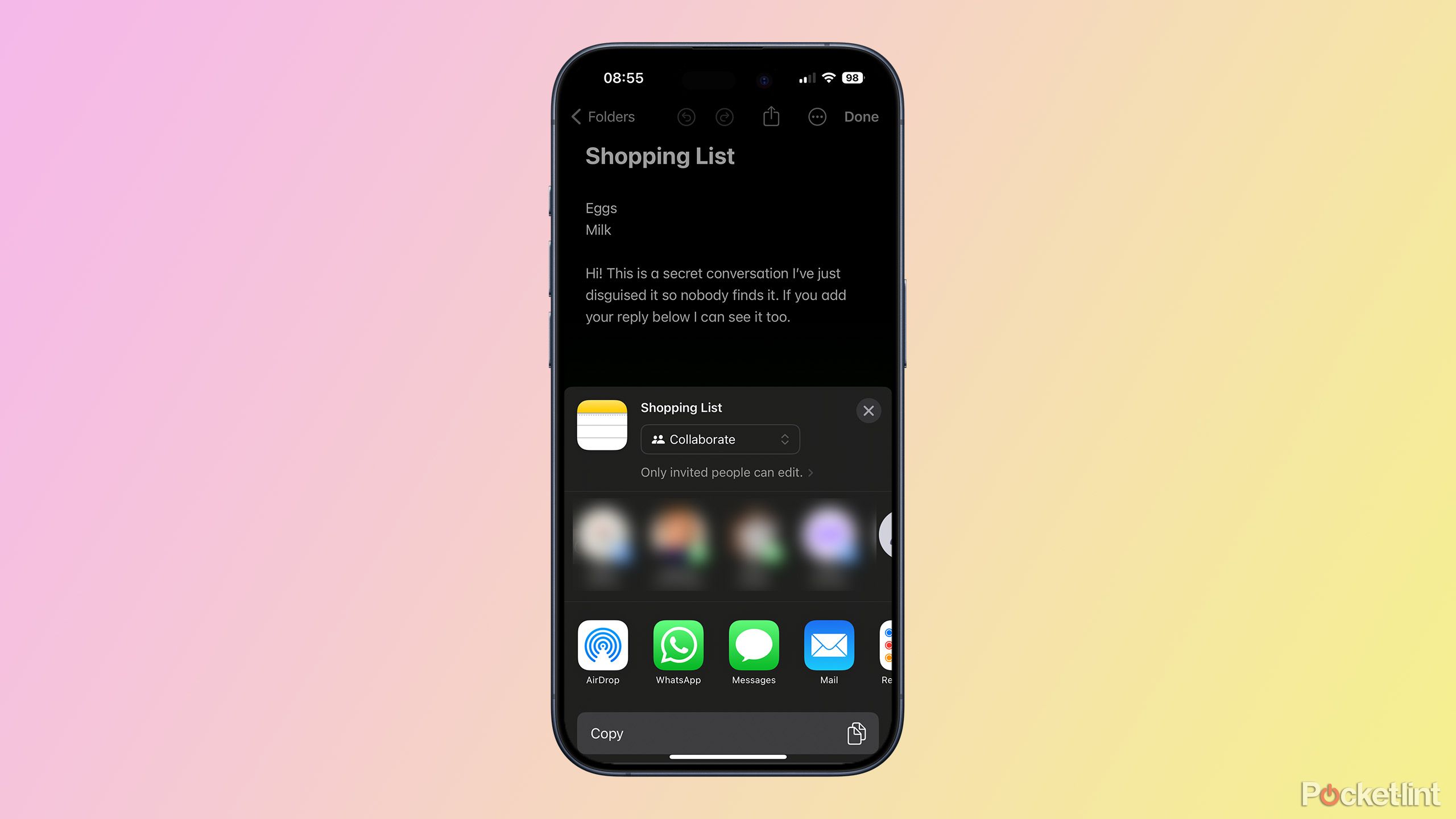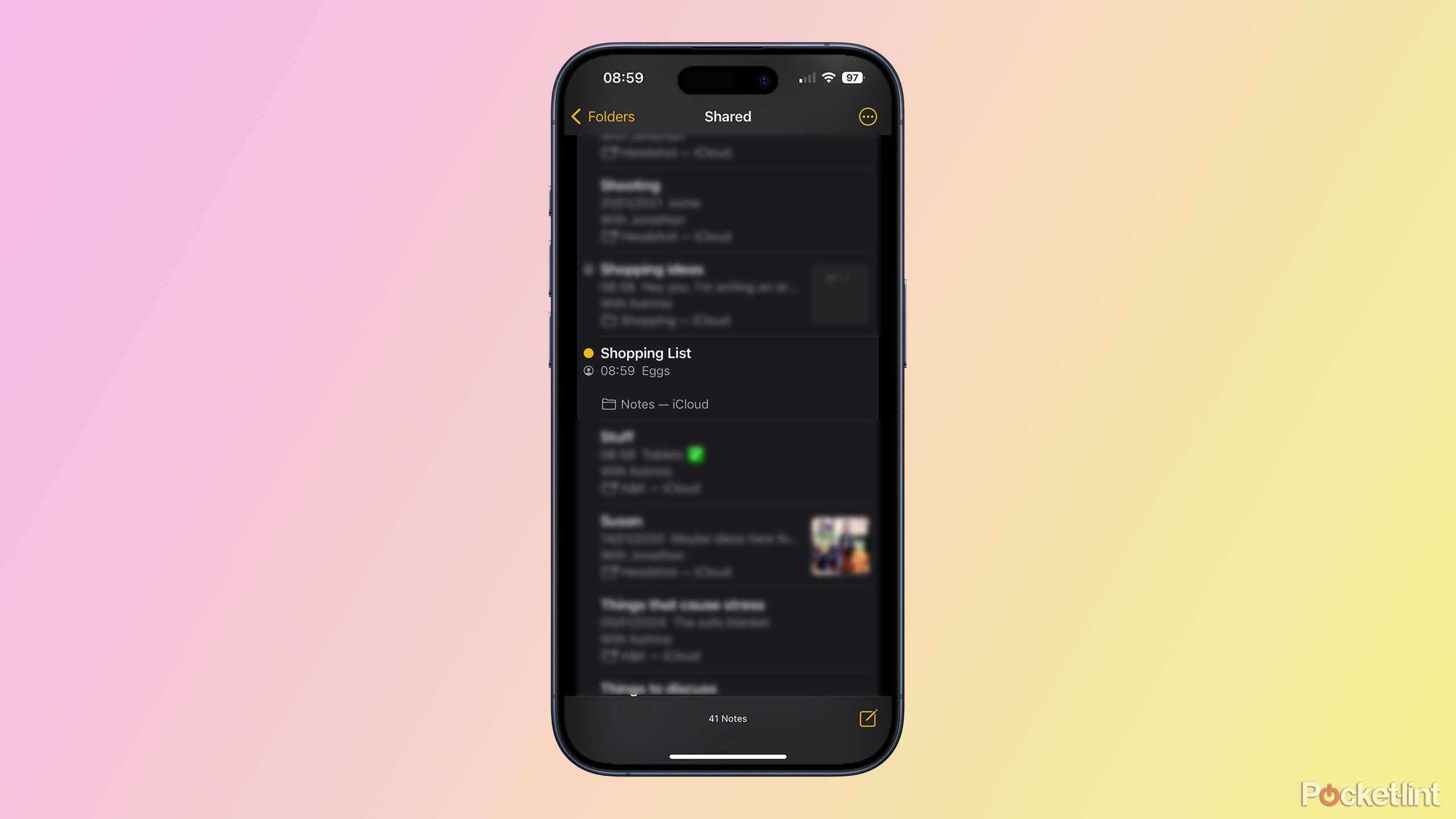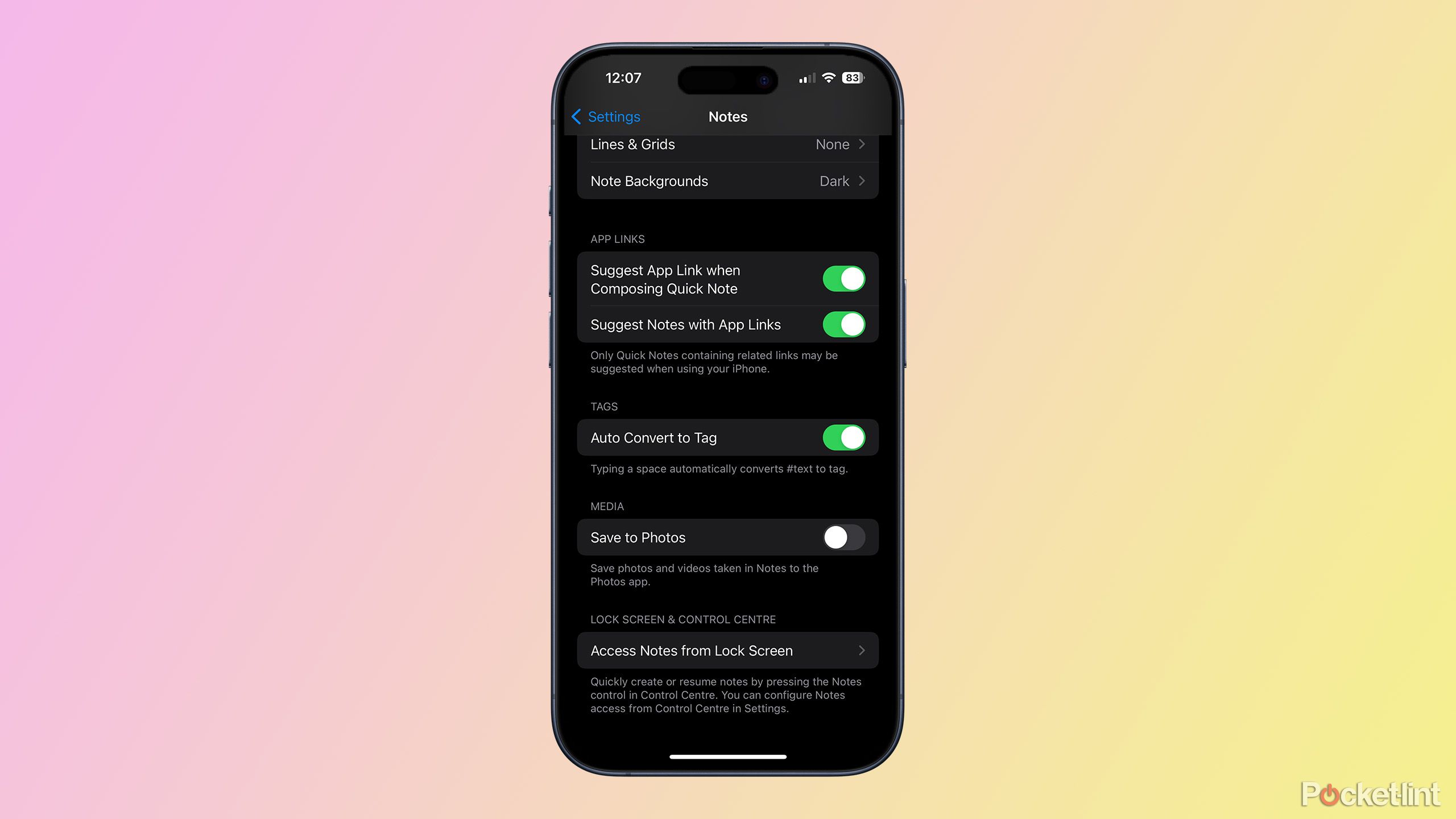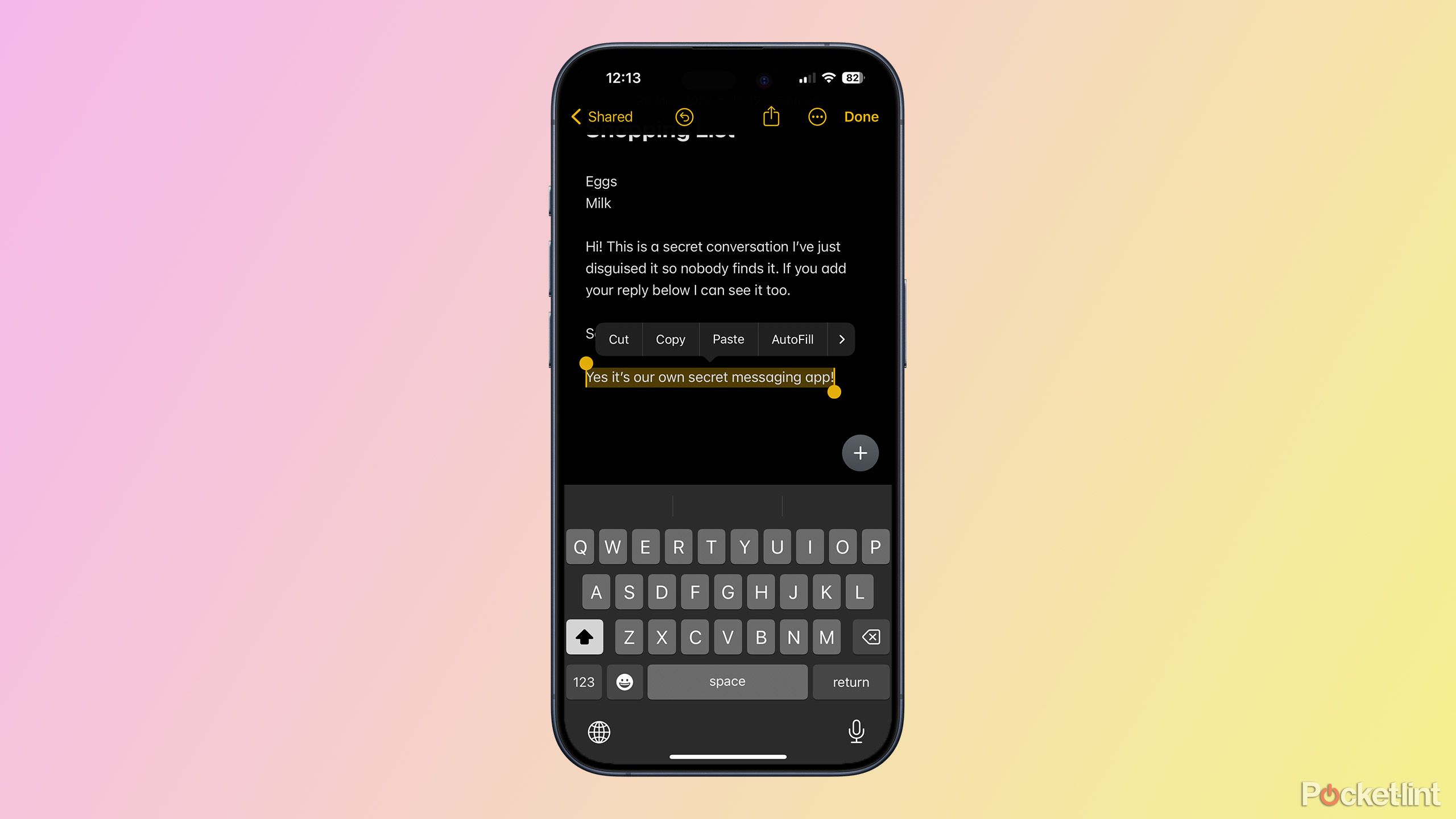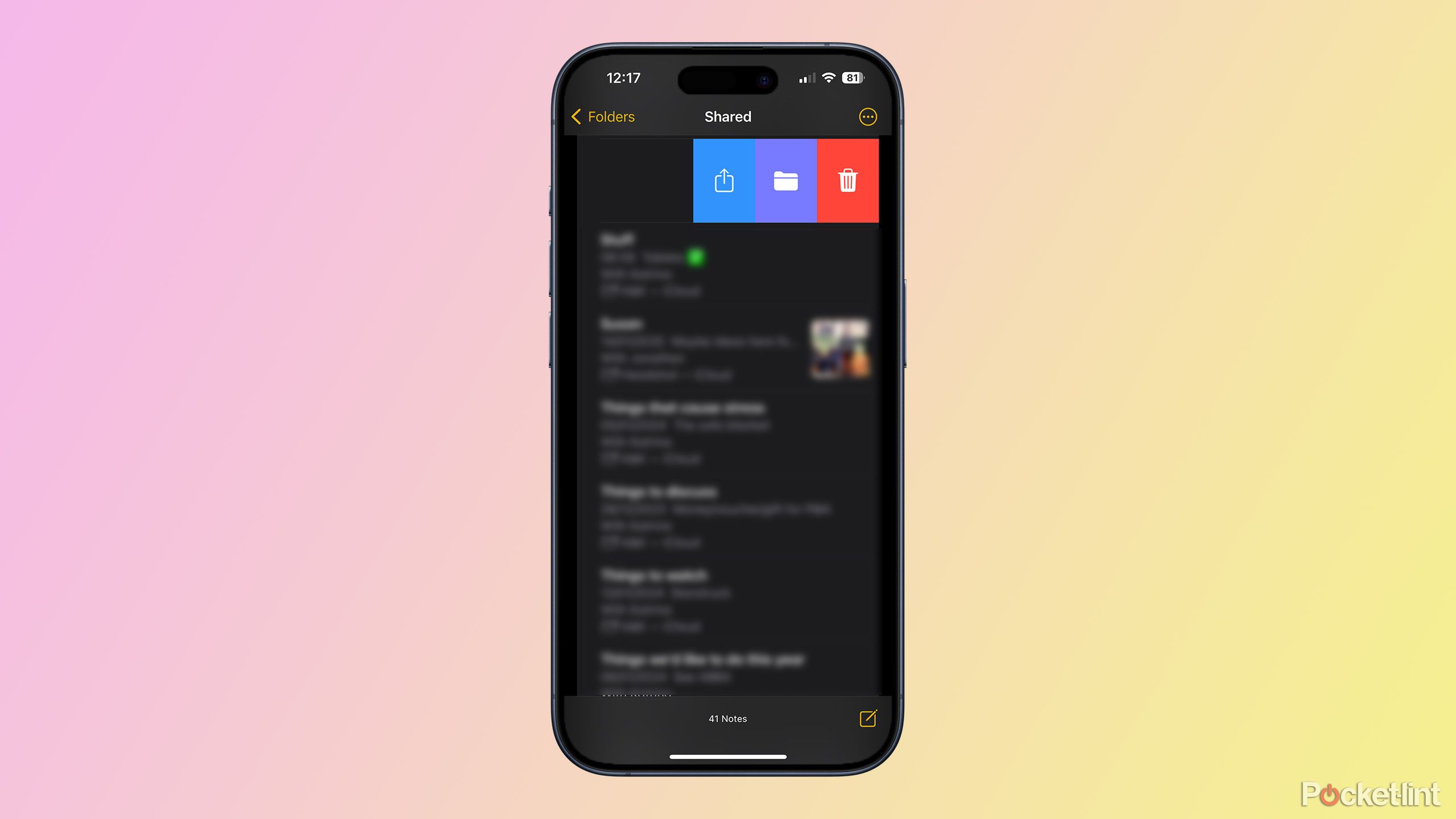Key Takeaways
- Share notes in Apple Notes for secret messaging
- Safely hide and delete shared notes
- Share media including photos and videos in your secret notes
Keeping your messages secret isn’t always easy. You can use encrypted messaging apps such as WhatsApp or Signal; however, it is still possible to view all the messages in those conversations on your phone. For example, if someone picks up your unlocked iPhone, they could open WhatsApp and read the messages in any of your conversations.
0:56
How to use the iPhone Apple logo as a secret button
That Apple logo on the back of your iPhone? It’s actually a secret button that you can use to control your phone. Here’s how
It is possible to lock apps such as WhatsApp or Signal so that people can’t access them without a password or biometric features such as Face ID. However, if you live with someone, they may understandably be suspicious about why you’d want to lock your messaging app.
There may be very good reasons why you might want to keep your messaging secret, even from those closest to you. For example, you might be planning a surprise party. If you’re an iPhone user, there is another way to have secret conversations in a place where it’s very unlikely anyone will stumble across your chat, even if they do get their hands on your phone. Here’s how to have a secret conversation with someone using Apple Notes.
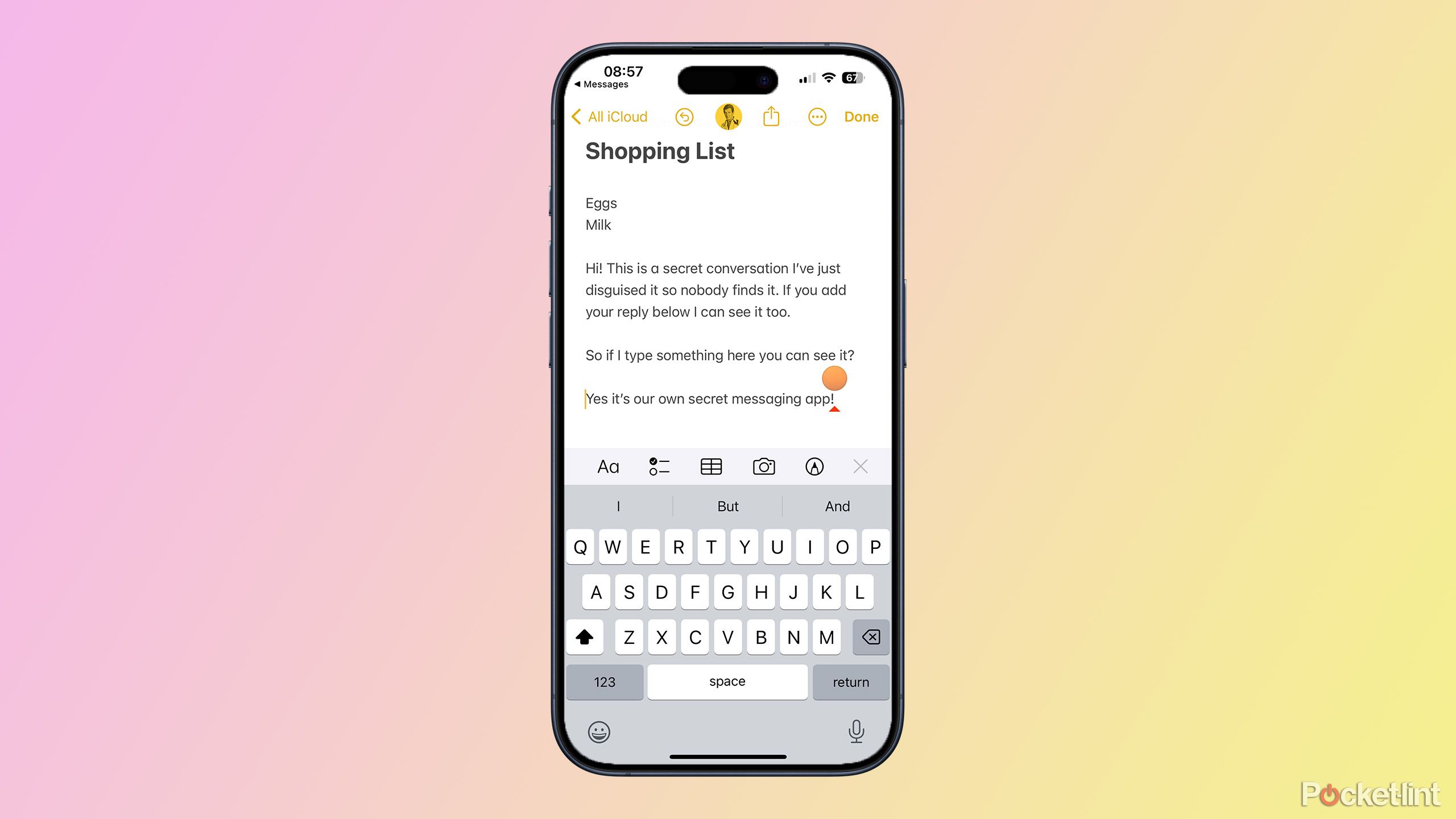
Apple Notes
View, edit, create and share your notes (or messages) with Notes.
How to share a note in Apple Notes
Collaborate on notes with others
Sharing a note in Apple Notes is simple to do. All you need to do is create a note and then use the Share tool to share the note with another Apple user. You can share the note in numerous ways, including via AirDrop, by iMessage, in an email, or even using a messaging app such as WhatsApp.
- Create a new note by tapping the New Note icon in the bottom right of the Notes app.
- Type something innocuous such as Shopping List at the top of the note. This will become the name of your note.
- Tap the Share icon at the top of the screen.
- Make sure that the Collaborate option is selected in the sharing options.
- Select the method that you want to use to share your note and choose the recipient.
- An invitation to share your note will be sent to that person.
- Once they receive the invitation, they can tap it to join the shared note.

31 actually useful iMessage features, tips, and tricks
Here’s everything you need to know to get the most out of Apple’s Messages app.
How to have a secret conversation using a shared note
Use your shared note to exchange messages
Once you’ve shared the note with another person, you can both add text to it whenever you wish. The beauty is that since the note is shared, anything you type immediately becomes visible to the other person too. You can take turns typing messages into the note and read them in real time. When someone is typing, their Apple ID icon will appear above the text, so you can see who is typing. This will disappear once they’ve finished typing.
If you forget who has typed which message, you can swipe right on the note, and you’ll see the name of the person responsible for each edit, making it easy to tell who typed what. Your messages don’t have to be limited to text either. You can add photos or videos to the note, insert a to-do list or a table, or even draw something freehand using the drawing tools.
When you’ve finished sending your secret messages, close out of the note, and your secret conversation will appear to be an ordinary shopping list note or whatever else you decided to call it.
One difference between this method and standard messaging apps is that you won’t get a notification when something new is added to your note, so you may be unaware that the other person has replied. However, if you tap @ and select the person you’re sharing with as part of your message, they’ll receive a notification that they were mentioned in the shared note.
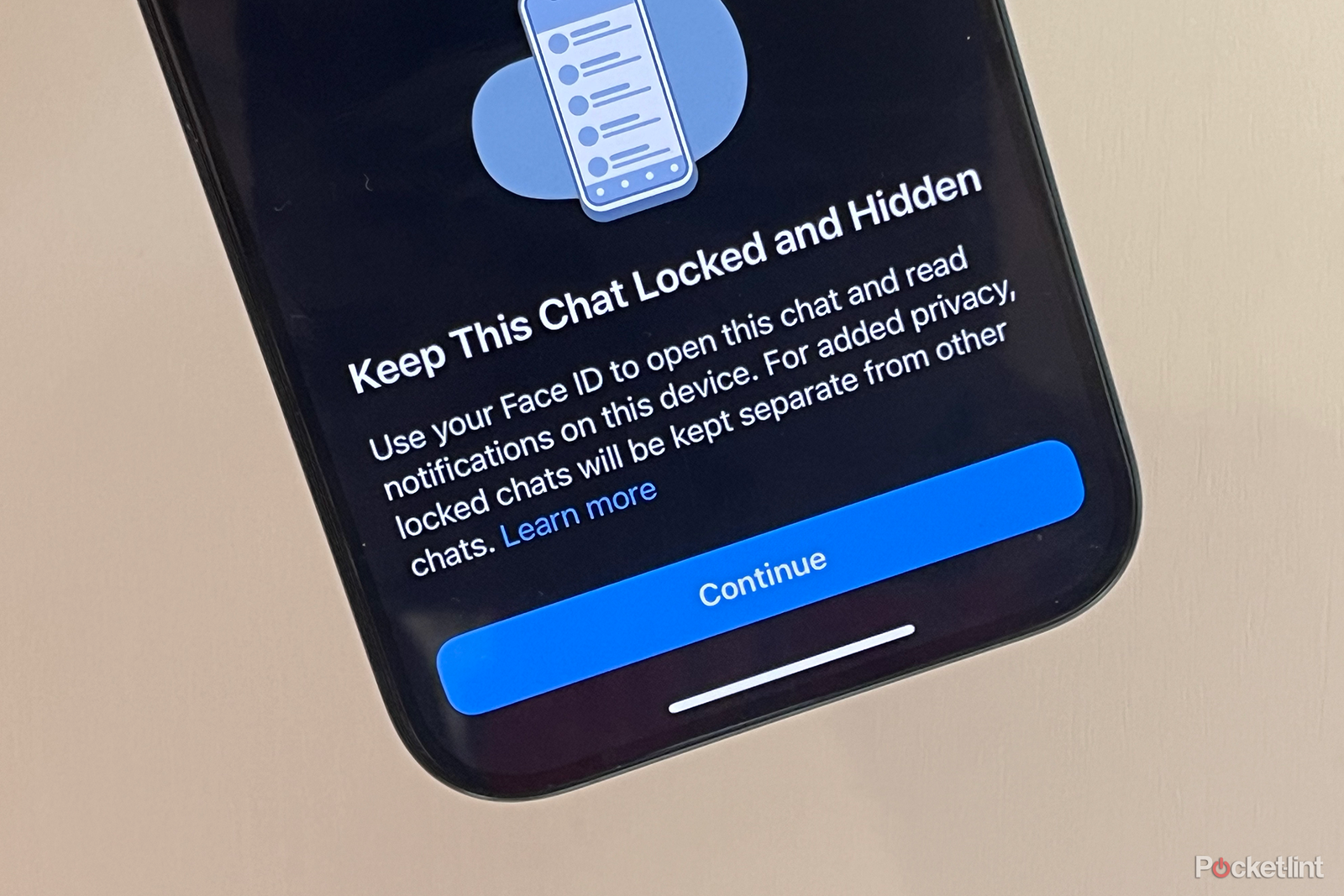
How this WhatsApp secret code hack can help protect your chats
WhatsApp’s Chat Lock feature just got even better, with a secret code to hide your locked chats from view. Here’s how it works and why it matters.
How to hide your secret note within a shared folder
Bury your secret conversation among other shared notes
One downside of this method is that the note is automatically saved into the Shared folder in the Notes app. This folder appears by default at the top of the Notes app when you open it, and there doesn’t seem to be a way to move or hide it.
However, all you need to do to bury your secret messaging app is to create some other random shared notes. You can then sort your Shared notes so that it doesn’t display the newest notes at the top of the list, and your secret note will get buried among all the other shared notes.
- Create a new note and give it name such as Christmas List.
- Tap the Share icon.
- Use one of the share methods to share the note. You can share if it with yourself if you don’t want to get anyone else involved.
- Repeat these steps to create several shared notes.
- Open the Shared folder in the Notes app and tap the More icon in the top right.
- Tap Sort By.
- Select Title.
- Your shared notes are not sorted in alphabetical order, hiding your Shopping List note further down the page.

Best iPhone: Expert tested and reviewed
We break down Apple’s current iPhone lineup, detailing the the best phone at every price for photography, demanding apps, and other tasks.
How to stop your iPhone from saving photos in secret notes
Keep photos you share from appearing in your camera roll
It’s possible to take photos from within your shared note by tapping the Camera icon. This opens the Camera app and lets you take a photo or video, which is then added to your note. However, by default, the photo or video is also saved to your camera roll. If you want to keep these photos or videos secret, you could manually hide all of these photos. However, it’s far simpler to change the Notes app settings so that any photos or videos you take within a note aren’t saved to your camera roll at all.
- Open the Settings app.
- Scroll down and tap Notes.
- Scroll to the bottom of the screen and toggle Save to Photos off.
- Now any photos or videos you take within your secret note will not be saved anywhere else on your iPhone.
5:57
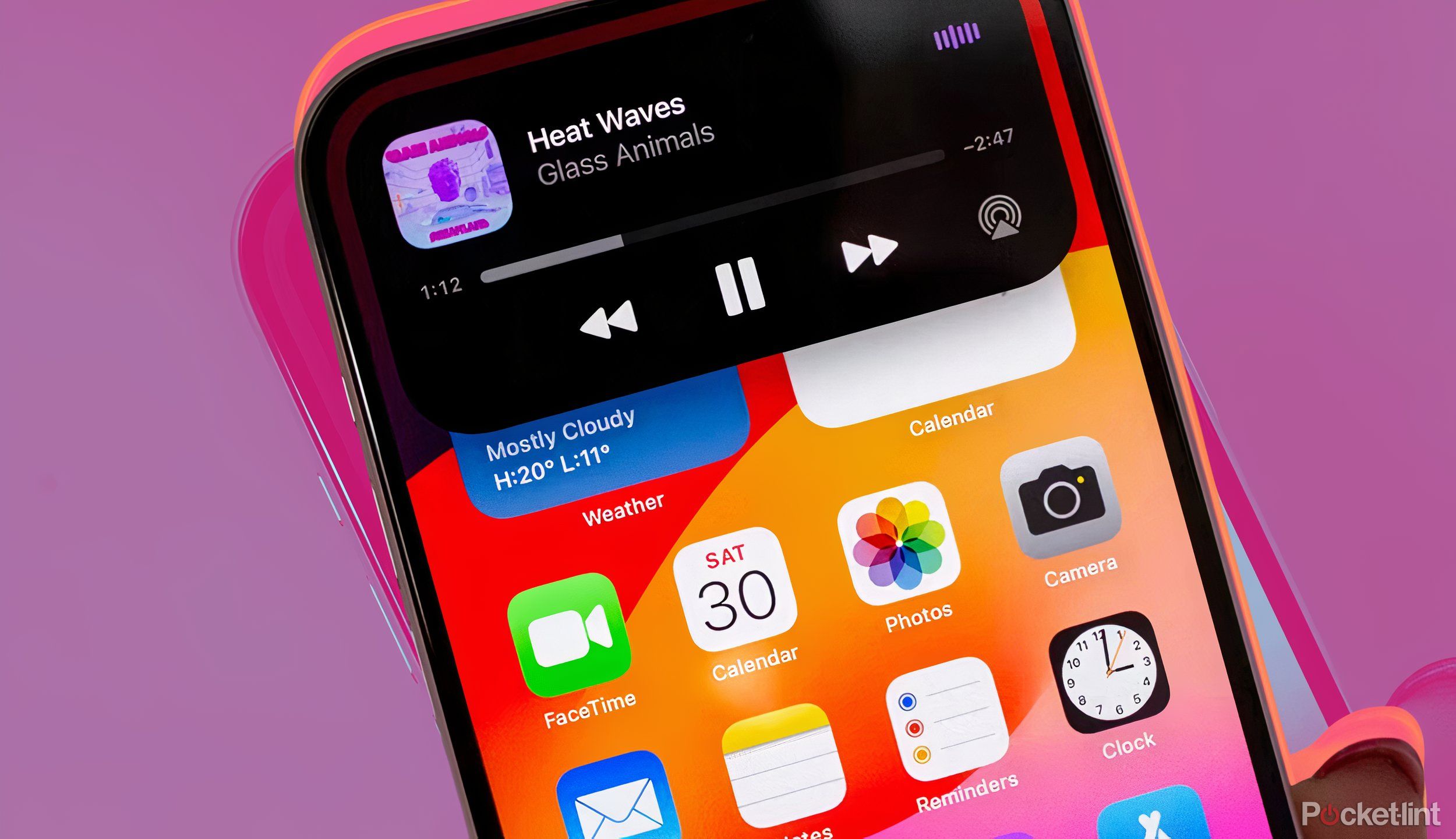
My favorite iPhone 15 tips and tricks you need to try
From taking advantage of the Action Button to some fancy Photoshop-like tools, you want to know how to use these iPhone 15 tips and tricks.
How to remove any messages you don’t want to keep
Delete messages for all parties
If there are some parts of your secret conversation that you don’t want to remain in your shared note, you can delete them from within the note. Any text that you delete from your note is immediately deleted for all parties with whom it’s shared. You can also delete photos and videos in a similar way, allowing you to remove photos for everyone who is sharing the note.
- Tap to the right of the text you want to delete.
- Tap the Delete key on the iPhone keyboard to remove as much text as you wish.
- Alternatively, tap and hold on some text for a second, and then release.
- Tap Select and drag the markers left or right to select all the text you want to remove.
- Select Cut and the text is deleted.
- To remove photos or videos tap and hold the media you want to remove and select Delete.

How to block someone on iMessage: Stop unwanted callers
If you don’t want to hear from someone again, there are easy steps that you can take to block numbers.
How to delete your secret note
Get rid of your secret conversation once you’re done
If you’ve shared all the secrets you want to share in your note and want to remove it completely so that there’s no evidence of it ever having existed, you can simply delete the entire shared note. This will remove the note for all people with whom it’s shared, too.
- Find the note you want to delete in the Shared folder but don’t open it.
- Swipe left on the note until the colored icons appear.
- Tap the red Trash icon and your note is deleted.
- It will be deleted for anyone that you share it with, too.
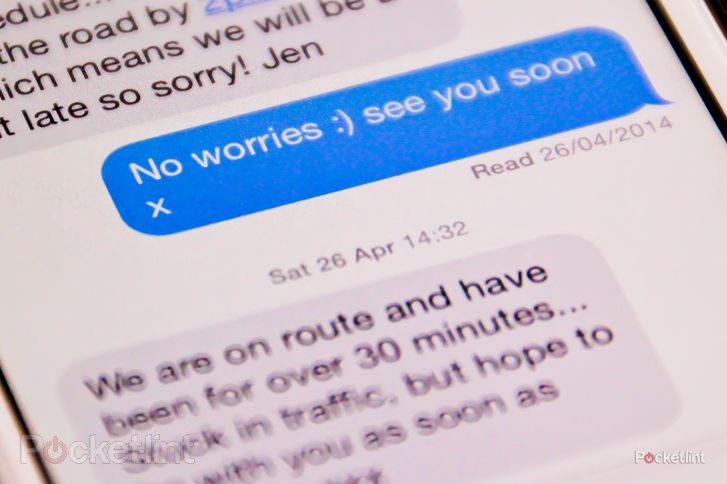
How to turn off iMessage: Don’t lose any more text messages
Want to turn off iMessage? You’re not alone. Many people move from Android to iOS, of course, but others make the move in reverse.
FAQ
Q: Are shared notes end-to-end encrypted?
Unfortunately, shared notes are not completely end-to-end encrypted. Text and media are encrypted to some extent, but metadata such as the date the note was created or the date it was last modified is not encrypted at all.
Q: Can I lock my shared note?
Although it’s possible to lock notes that you cannot access them without a passcode or using Face ID or Touch ID, it’s not possible to lock a shared note. That’s why it’s a good idea to keep the shared note hidden away among other notes where no one is likely to find it.
Q: Can I share notes with more than one person?
It’s possible to share notes with multiple people to create the equivalent of a secret group chat. Using this method with multiple people can be a little awkward however, as it’s not always easy to tell who has typed each message when multiple people are involved.
Trending Products

Cooler Master MasterBox Q300L Micro-ATX Tower with Magnetic Design Dust Filter, Transparent Acrylic Side Panel…

ASUS TUF Gaming GT301 ZAKU II Edition ATX mid-Tower Compact case with Tempered Glass Side Panel, Honeycomb Front Panel…

ASUS TUF Gaming GT501 Mid-Tower Computer Case for up to EATX Motherboards with USB 3.0 Front Panel Cases GT501/GRY/WITH…

be quiet! Pure Base 500DX Black, Mid Tower ATX case, ARGB, 3 pre-installed Pure Wings 2, BGW37, tempered glass window

ASUS ROG Strix Helios GX601 White Edition RGB Mid-Tower Computer Case for ATX/EATX Motherboards with tempered glass…