Key Takeaways
- Apple Music uses AAC for smaller files but you can enable lossless audio for the highest quality.
- Turn on lossless audio in Settings app for iPhone and iPad.
- Lossless audio needs wired headphones and you’ll need a DAC for Hi-Res Lossless.
By default, Apple Music plays audio files that have been compressed using the Advanced Audio Coding (AAC) compression format. This is the successor to the hugely popular MP3 format that was arguably the biggest catalyst for changing the way that we listened to music. AAC files maintain most of the audio quality of your music without requiring large file sizes. This makes the format ideal for streaming music or for downloading to your iPhone without taking up too much storage space.
3 reasons I prefer listening to lossless audio
As an audiophile, these lossless audio aspects not only trained my ear, but enhance my listening.
However, these small file sizes come at a slight cost. Compressing audio using AAC loses some of the information from the original audio files, which can reduce the audio quality slightly. If you want to listen to music in the highest quality possible, then you can enable lossless audio. This format uses lossless compression, which keeps all of the information from the original audio, although at the cost of much larger file sizes.
If you want to listen to your perfectly curated Taylor Swift playlist in the highest quality possible, then here’s how to enable lossless audio on Apple Music.
How to enable Apple Music lossless audio on iPhone and iPad
Turn on lossless audio for the highest audio quality in Apple Music
If you’re using Apple Music on your iPhone or iPad, you can turn on lossless audio through the Settings app. It’s important to understand that lossless files are significantly larger than standard Apple Music files. If you’re streaming music, playing lossless audio will use much more data, which you should bear in mind if you have a limited data connection.
You can change the settings for mobile streaming, Wi-Fi streaming, and downloads so that lossless audio is only used in the circumstances you select.
- Open the Settings app.
- Scroll down and tap Music.
- Scroll down to the Audio section and tap Audio Quality.
- Toggle Lossless Audio on.
- Tap Mobile Data Streaming, Wi-Fi Streaming, or Downloads to change the audio quality for that specific circumstance.
- Select Lossless or Hi-Res Lossless to use lossless audio. For Hi-Res Lossless, you’ll need to use a wired digital-to-analog converter as the built-in DAC in your iPhone or iPad can only process audio up to 48kHz.
- It’s recommended to leave Mobile Data Streaming set to High Efficiency or High Quality rather than a lossless audio setting if you have limited mobile data.
If you turn on lossless audio for
Downloads
any music you’ve already downloaded will remain in the downloaded resolution. If you want to replace it with lossless versions, you’ll need to delete the music, and then download it again. As with streaming, downloaded lossless audio files will take up significantly more storage space than standard Apple Music files.
How to listen to lossless audio on Apple Music
Lossless audio won’t work with wireless headphones such as AirPods
If you’re using an iPhone or iPad to listen to Apple Music, enabling lossless audio isn’t enough on its own for you to be able to enjoy Apple Music in the highest quality. Your iPhone or iPad will play lossless audio through the built-in speakers, but these are so poor as to make it pointless.
Unfortunately, wireless headphones currently don’t support lossless audio with your iPhone or iPad. Even Apple’s own AirPods Pro (2nd generation) which can play lossless audio when paired with an Apple Vision Pro are unable to stream lossless audio from your iPhone or iPad.
If you want to listen to lossless audio, you’ll need to use wired headphones or make a wired connection to an AV receiver or powered speakers. If you want to listen in the Hi-Res Lossless setting, you’ll also need to use a digital-to-analog converter that can handle sample rates higher than 48kHz.
How to enable Apple Music lossless audio on Mac
Some Macs can even play Hi-Res Lossless without a DAC
If you’re listening to Apple Music on your Mac, you can turn enable lossless audio through the Music app settings. As with the iPhone and iPad, you can play back lossless audio through your Mac’s speakers, but these won’t offer great sound. You’ll need to use wired headphones or a wired connection to an AV receiver or powered speakers.
If you’re using a 14-inch MacBook Pro or 16-inch MacBook Pro, it’s possible to listen to Hi-Res lossless audio up to 96kHz without the need for an external digital-to-analog converter, as the internal DAC in these models is capable of handling these higher sample rates. For all other Mac models, you’ll need to use an external DAC to play Hi-Res lossless audio.
If you choose to download music in lossless audio, you should be aware that these files will take up significantly more storage space than standard Apple Music files.
- Open the Music app on your Mac.
- Click the Music menu in the menu bar.
- Select Settings.
- Click the Playback tab.
- Under Audio Quality, check Lossless Audio.
- Click the drop-down for Streaming or Download and select Lossless or Hi-Res Lossless. For most models of Mac, you’ll need an external DAC to play Hi-Res Lossless audio.
- If you turn on Lossless Audio for downloads, you’ll need to delete and re-download any music that you’ve previously downloaded if you want to listen to it in lossless audio.
How to enable Apple Music lossless on a HomePod
Your HomePod can play lossless audio without any additional gear
If you have a HomePod or HomePod mini, you can turn on lossless audio and listen to it directly through your smart speaker. You may not notice a huge difference in quality, especially for the smaller HomePod mini. As with other devices, streaming music in lossless audio will use significantly more data.
- Open the Home app on your iPhone.
- Tap the Home icon at the bottom of the screen.
- In the top-right corner, tap the Menu icon.
- Select Home Settings.
- Select your account under People.
- Tap Apple Music under Connected Media.
- Toggle Lossless Audio on.
How to enable Apple Music lossless audio on Apple TV
You’ll need an Apple TV 4K to enable lossless audio
You can listen to Apple Music lossless audio through an Apple TV, provided you have an Apple TV 4K. It’s not possible with older models of Apple TV. You can enable lossless audio through the Settings app.
You’ll need to connect your Apple TV to an AV receiver using an HDMI cable to enjoy Apple Music in lossless audio through your Apple TV. Currently, there’s no support for Hi-Res lossless audio.
- Open the Settings app.
- Select Apps.
- Choose Music
- Select Audio Quality.
- Select Lossless.
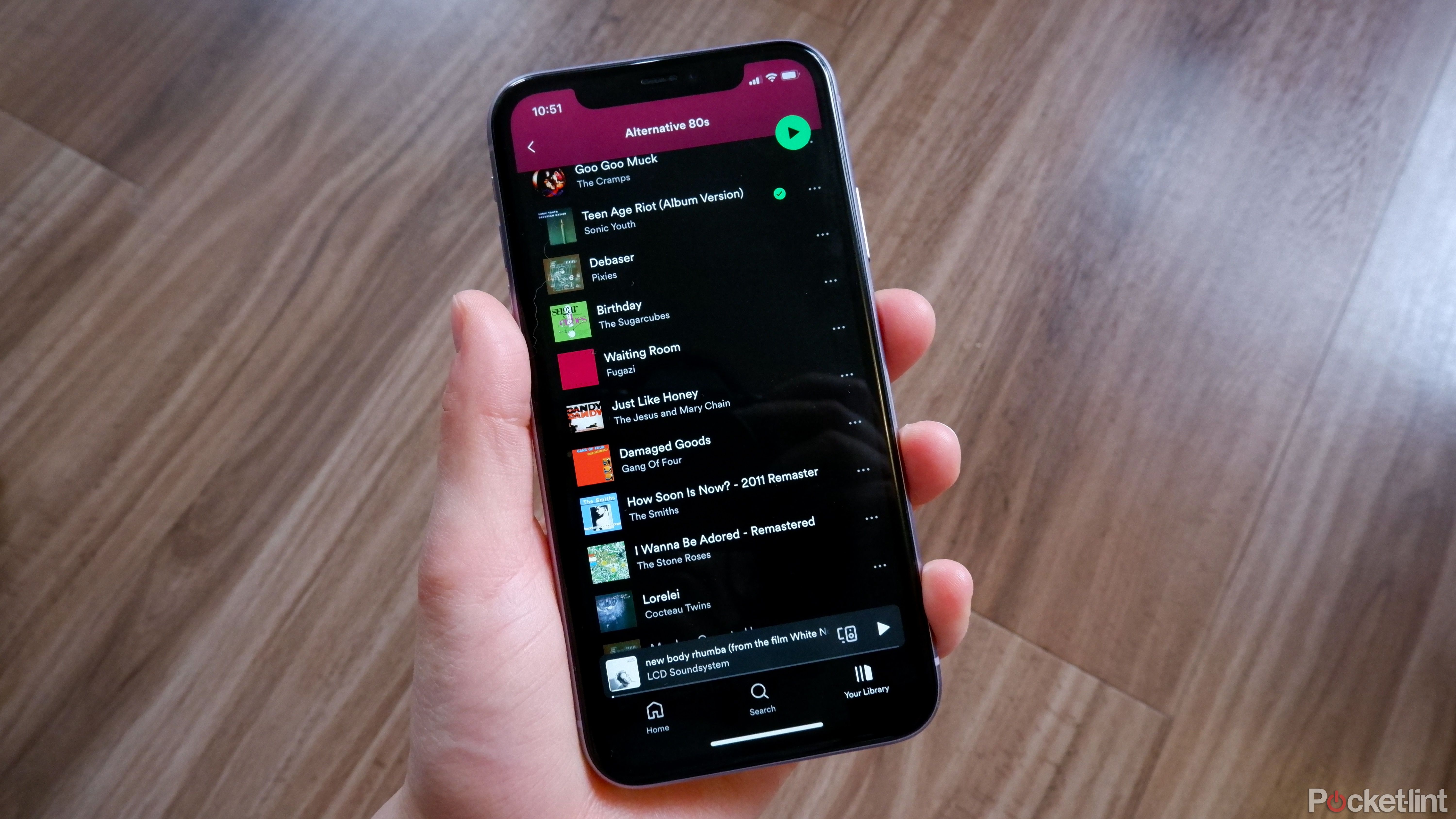
Lossless audio might be coming to Spotify — here’s what we know
Spotify Hi-Fi keeps getting delayed, so what gives? There are some new rumors — and perhaps new features.
FAQ
Q: What is lossless audio?
Most audio files use compression to reduce the size of the file. The most well-known example of audio is the MP3 file. This format compresses audio files so that they sound almost as good as a CD, but in much smaller file sizes.
However, many compression formats use what is called “lossy” compression. This loses some of the information from the original audio, which is not recoverable. Lossless compression reduces the size of the file but preserves all of the original information. In theory, this makes the audio quality of lossless audio better than audio files that use lossy compression.
Q: Does lossless audio sound better?
Since no data is lost during compression, playing music is lossless audio means that you have all of the original audio data. If you are using audiophile gear, then you may notice the superior quality of lossless audio. However, unless you’re listening on high-end audio equipment, you’re unlikely to notice any real difference between standard Apple Music and lossless.
Q: What is Hi-Res lossless audio?
When a song is converted from audio into digital data, the information is captured multiple times per second. As you can imagine, the more samples that are taken per second, the more accurate the audio capture will be.
A CD has a sample rate of 44.1kHz, meaning that 44,100 samples were captured for every second of audio. Lossless audio in Apple Music has sample rates up to 48kHZ, or 48,000 samples per second.
Hi-Res lossless audio uses even higher sample rates, up to 192kHZ, which provides an even more accurate representation of the original audio. However, the digital-to-analog converter in your iPhone, iPad, and most Macs, can only handle audio up to 48kHz. If you want to listen to Hi-Res Lossless audio, you’ll need to use an external DAC which can handle these higher sampling rates.
Trending Products

Cooler Master MasterBox Q300L Micro-ATX Tower with Magnetic Design Dust Filter, Transparent Acrylic Side Panel…

ASUS TUF Gaming GT301 ZAKU II Edition ATX mid-Tower Compact case with Tempered Glass Side Panel, Honeycomb Front Panel…

ASUS TUF Gaming GT501 Mid-Tower Computer Case for up to EATX Motherboards with USB 3.0 Front Panel Cases GT501/GRY/WITH…

be quiet! Pure Base 500DX Black, Mid Tower ATX case, ARGB, 3 pre-installed Pure Wings 2, BGW37, tempered glass window

ASUS ROG Strix Helios GX601 White Edition RGB Mid-Tower Computer Case for ATX/EATX Motherboards with tempered glass…












