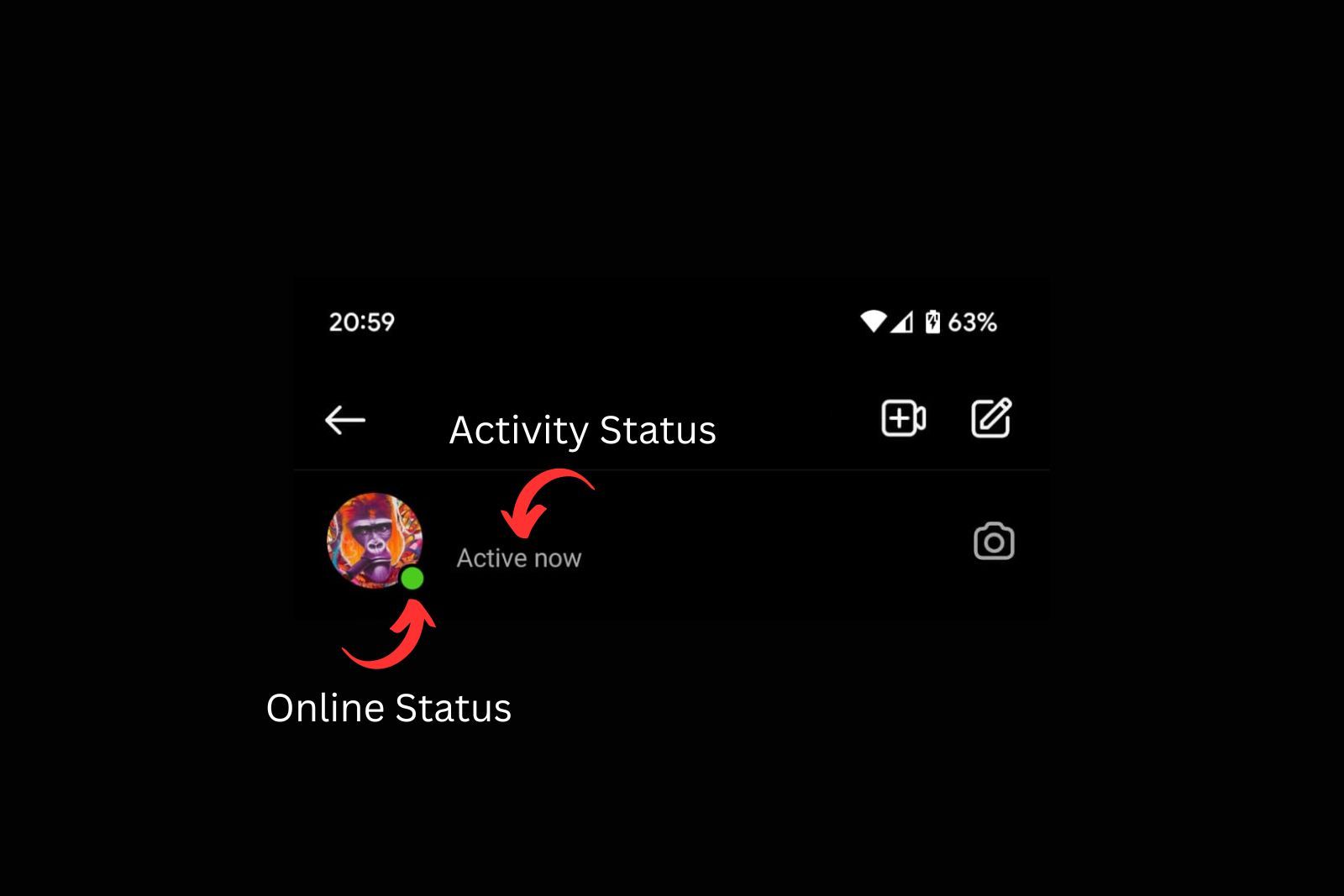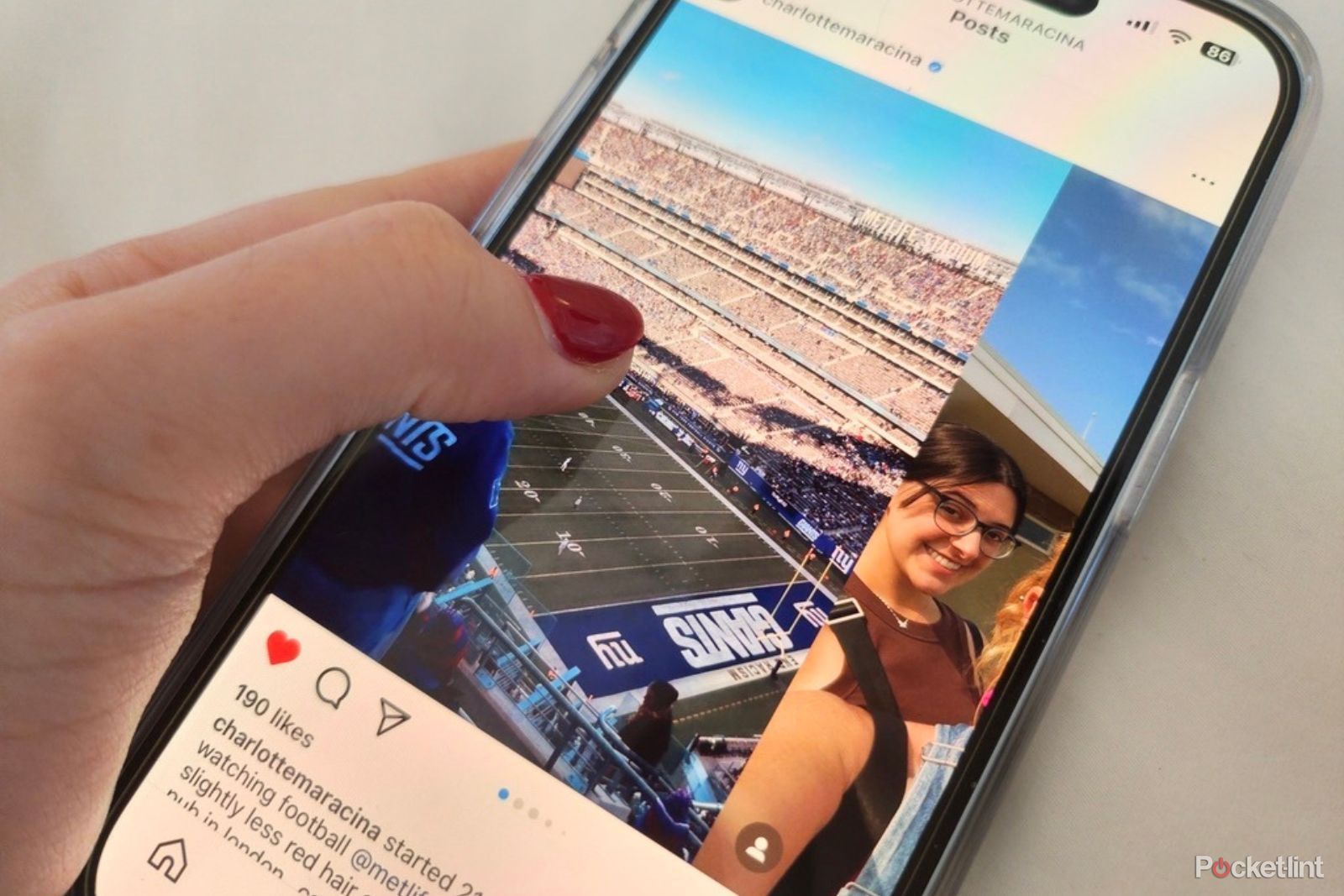Key Takeaways
- Meta owns popular social media platforms – Facebook, Instagram, and WhatsApp. And it shows you’re online on each of these app.
- You can hide your Instagram activity status, but this means you can’t see others’ status. Your Instagram activity status is only visible to those you’ve interacted with.
- Here’s everything you need to know about appearing offline to your friends.
Navigating social media today almost invariably means using a platform owned by Meta. For browsing social media, Facebook and Instagram stand as two of the top picks. And if you’re looking to text friends, WhatsApp — the world’s most popular messaging app — is the go-to option. All of these platforms are under the Meta umbrella.
These platforms share another feature beyond their ownership — the ability to see who is online, when they were last active, and how long it’s been since they last logged in. This small yet incredibly handy feature can assist you in several ways. It enables you to gauge whether you can expect an immediate response if you need a quick answer. Additionally, it’s convenient to know who’s online if you’re just looking to chat; you can easily check and message friends who are still active online.
However, this feature can sometimes be a nuisance. If you prefer to browse social media without announcing your presence, the little green activity dot might betray your online status. For instance, if you’ve excused yourself from a conversation by saying you’re heading to bed, it could become awkward when Facebook reveals you’re still active half an hour later. Thankfully, like all of Meta’s social media platforms, Instagram allows you to turn off your activity status, effectively concealing whether you’re online. It’s a straightforward process that can be completed in just a few minutes.
How to anonymously view Instagram Stories
Want to stealthily check out someone’s Instagram Stories without showing up? Here’s how to take your internet detective work to the next level.
How to hide your Instagram online and last active status
You can turn off your Instagram status in settings
Turning off your activity status on Instagram is straightforward, but it does have its downsides. However, don’t worry; if you change your mind, you can easily reverse the steps to reactivate your activity status.
What do you miss out on by turning off your activity status? The answer is simple: if you can’t see others’ online status, they can’t see yours either. This means if you turn off your activity status hoping to see if your friends are online, you’ll be out of luck — everyone’s activity dots will vanish from your interface. So, if you were hoping to do some discreet checking up on someone, you won’t be able to do so without showing you’re online yourself. If you’ve decided you want to hide your activity status, here’s how to turn off the feature.
- Open the Instagram app on iOS or Android.
- Next, tap on your Profile icon in the bottom right corner.
- While on your profile page, tap the three lines in the top right of the screen.
- Tap on Settings and privacy.
- Now, you’ll have to scroll down a bit. Once you see it, click on Messages and story replies.
- Next, tap on Show activity status.
- Finally, you can tap on the toggle next to Activity Status to turn off your activity status.
Just like in Facebook Messenger, there’s no option to disable read receipts on Instagram. Direct messages (DMs) always show as “seen” once recipients have opened them. However, if you’re using WhatsApp on your desktop, there is a cool way to read messages without them appearing as “seen” to other members of the chat. Check out our
WhatsApp Desktop tips and tricks
to see how to do that.
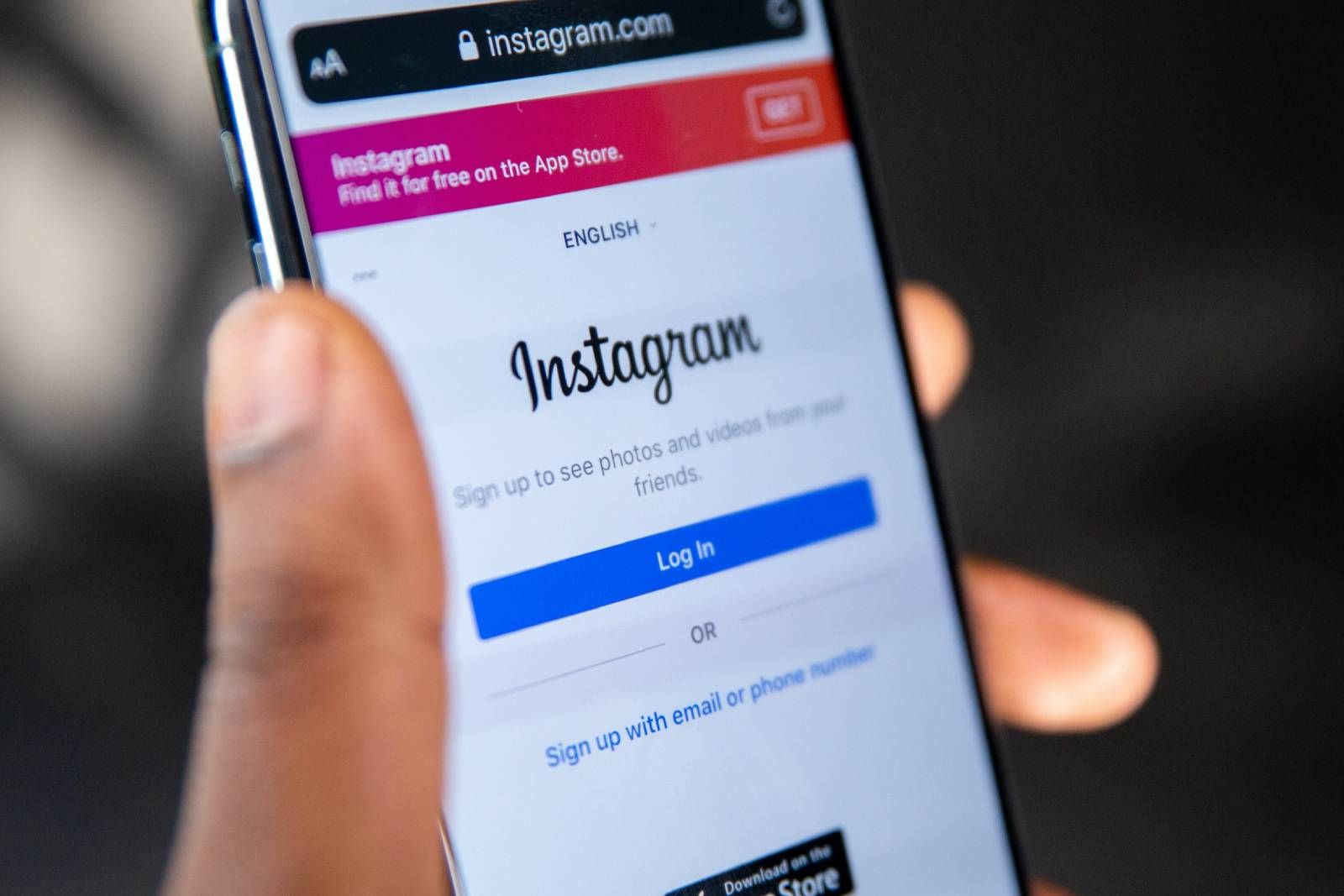
How to quickly reset your Instagram password from any device
Resetting or changing your Instagram password is confusing with all the app’s different settings. Here’s how to do it quickly, no matter your device.
Who can see when you’re active on Instagram?
If you’re concerned about others seeing your online status on Instagram but hesitate to turn it off, it’s worth noting that this information isn’t as readily available as you might think. Your activity status isn’t visible to many people on Instagram. Those merely browsing your profile or encountering your name in a comment section won’t be able to tell if you’re online.
It’s slightly different for your followers. They also can’t see when you were last online since they don’t have access to your activity status. However, they might see a green dot indicating your current online status, signaling that you’re actively using the app. Your activity status on Instagram is only visible to people you’ve interacted with — specifically, those you’ve sent direct messages to or received messages from. This means someone must have had direct interaction with you before the app shows them your active status, making this feature more mindful of your privacy.
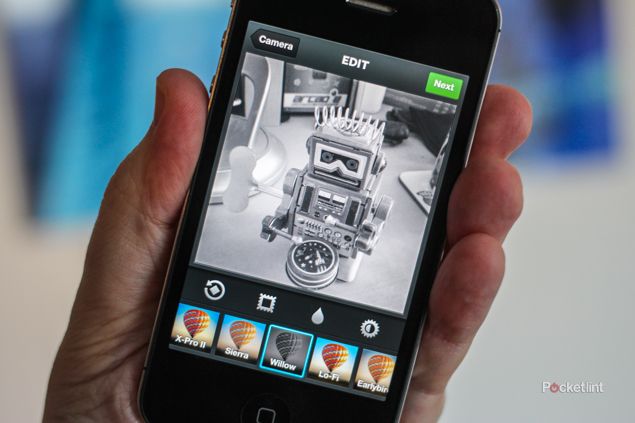
How I create an Instagram photo dump, and 3 tools you’ll need to perfect yours
Posting Instagram photo dumps is more than a fad, it’s become a craft. Here’s our tips and tools to curate the perfect aesthetic.
Pocket-lint
How to know when someone is online on Instagram
Instagram lets you in on when your friends are active in a couple of straightforward ways: through online and activity statuses. Here’s how it works:
- Online Status: A simple green dot on the lower right of someone’s profile picture signals they’re active on Instagram right now. You’ll see this in places like your Direct inbox.
- Activity Status: For more detail, activity status shows in your direct messages with someone, telling you their last move. This could be anything from “Active now” indicating they’re online, “Active X time ago” showing when they last logged in, to specifics like “Sent a post,” “Sent a message,” or if they’ve liked one of your messages.
These indicators are your go-to for understanding whether someone’s just hanging out on Instagram or has interacted with your content recently.
To spot if someone is online, look out for:
- A green dot next to their username and photo in your Direct inbox or elsewhere on Instagram, showing they’re active.
- Their latest activity status in your direct messages, giving you the scoop on their recent actions.
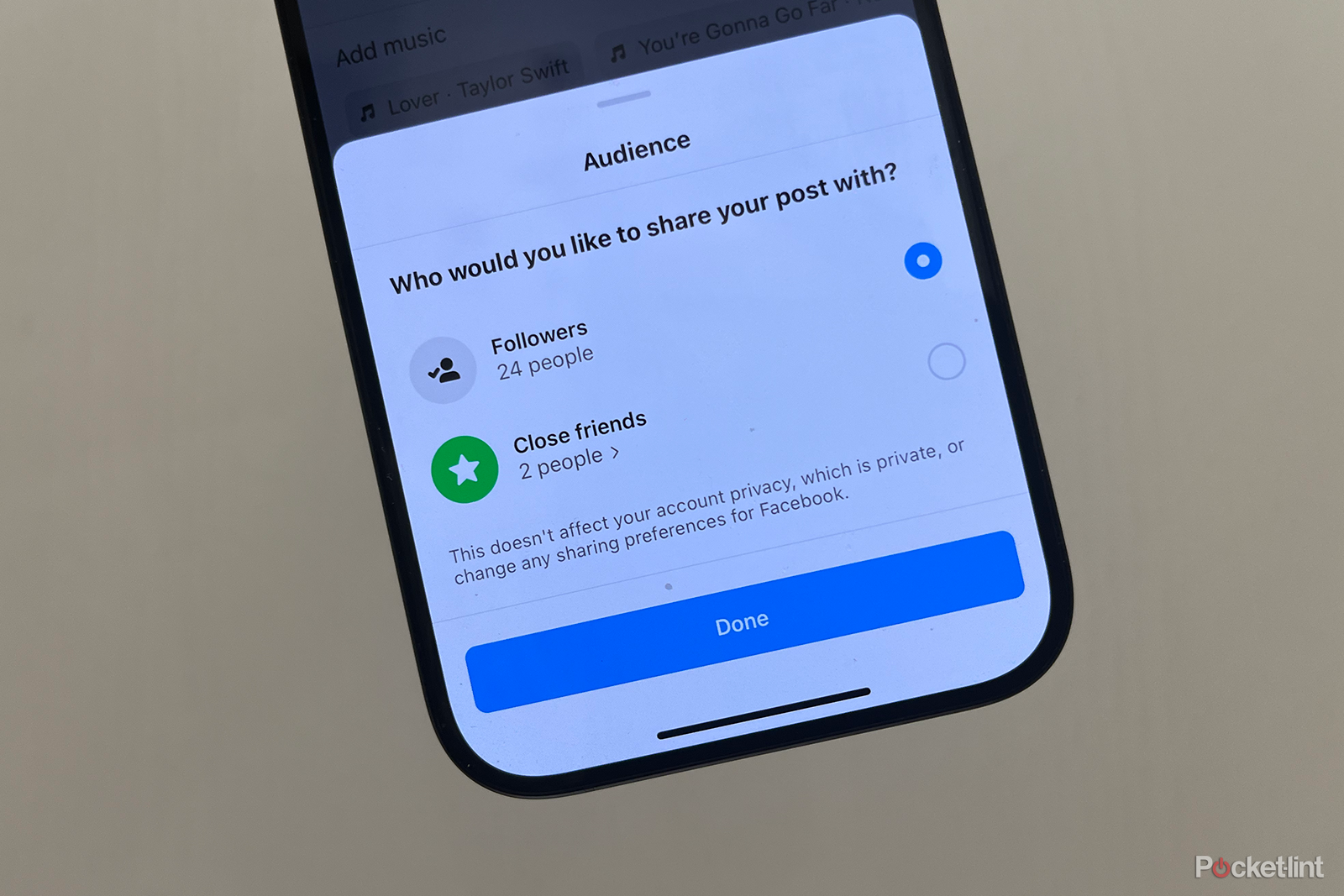
How to create an Instagram Close Friends list and only share with close friends
Limit the audience for your posts, notes, reels, or stories by creating a Close Friends list.
FAQ
Q: Can I hide my online status from specific people on Instagram?
No, Instagram doesn’t offer the option to hide your online status from specific people. When you disable your activity status, it’s hidden from everyone, not just selected users.
Q: Will turning off my activity status on Instagram affect my ability to see when others are online?
Yes, once you turn off your activity status, you won’t be able to see the online status of others. This change affects both your visibility to others and your ability to see their activity status.
Q: How quickly does the change take effect when I turn off my online status on Instagram?
The change is almost immediate. Once you toggle off your activity status in the settings, Instagram updates your status, and you’ll no longer appear online to others.
Q: Can I still see when someone was last active if I turn off my activity status on Instagram?
No, if you decide to turn off your activity status, you won’t be able to see others’ last active time or if they’re currently online, just as they can’t see yours.
Q: Does turning off my activity status on Instagram hide my actions, like when I like or comment on posts?
Turning off your activity status only hides your online presence and last active time. Your interactions, such as likes or comments on posts, remain visible to others as per your privacy settings.
Trending Products

Cooler Master MasterBox Q300L Micro-ATX Tower with Magnetic Design Dust Filter, Transparent Acrylic Side Panel…

ASUS TUF Gaming GT301 ZAKU II Edition ATX mid-Tower Compact case with Tempered Glass Side Panel, Honeycomb Front Panel…

ASUS TUF Gaming GT501 Mid-Tower Computer Case for up to EATX Motherboards with USB 3.0 Front Panel Cases GT501/GRY/WITH…

be quiet! Pure Base 500DX Black, Mid Tower ATX case, ARGB, 3 pre-installed Pure Wings 2, BGW37, tempered glass window

ASUS ROG Strix Helios GX601 White Edition RGB Mid-Tower Computer Case for ATX/EATX Motherboards with tempered glass…