Key Takeaways
- Google app and Apple Photos app are free and can help identify plants in your backyard, at no extra cost.
- I also recommend iNaturalist for more advanced plant identification features, such as tracking plants you’e spotted.
- iPhones users also have built-in features for quickly figuring out what tree, weed, flower, or whatever is around you.
Every spring, the tree line along the woods bordering my yard burst with these small purple flowers. A quick photo and a few seconds with my iPhone, and I now know that those blooms are wild geraniums. Plant identification apps can not only fulfill natural curiosity but ask essential questions like, is that poison ivy?
You probably don’t even have to download a new app to do it and many plant identification apps are free.
Using reverse image search, plant identification apps can deliver gobs of data for something that you didn’t even know the name for. Best of all, you probably don’t even have to download a new app to do it and many plant identification apps are free. The Google app is a great tool for identifying plants, while iPhone users only need the Photos app that comes preinstalled on their device. If you want to save and share your observations, downloading a dedicated app like iNaturalist may be worth waiting a few minutes for a download.
Here are three of the best plant identification apps and how to use them to relieve that itch of natural curiosity.
Google Photos tips and tricks: Store and edit your photos like a pro
Google Photos has been around for a number years now and is the go-to service for many people looking to store their photos and videos.
Several apps can identify plants for free
The Google app or Apple Photos apps will ID plants
The ability to identify a plant isn’t limited to a single app. There are several that will do the job. In fact, that capability may already exist on your phone. The Google app has that capability, as does Apple’s Photos app. If you have a burning question and lack the patience for an app download, these tools will likely do the job.
If you want to do more than just a cursory search, a dedicated app offers more tools and the ability to save and organize the different plants that you’ve identified. iNaturalist is an app that helps you identify plants as well as animals and share them with other curious novice naturalists. A friend who works as a high school science teacher once suggested the app, and I’ve been using it ever since to fulfill my outdoor curiosities.
Another option is to use a browser-based tool that works in any web browser, rather than downloading an app. The Arbor Day Foundation, for example, has a tree field guide you can use to identify trees with a simple series of questions.
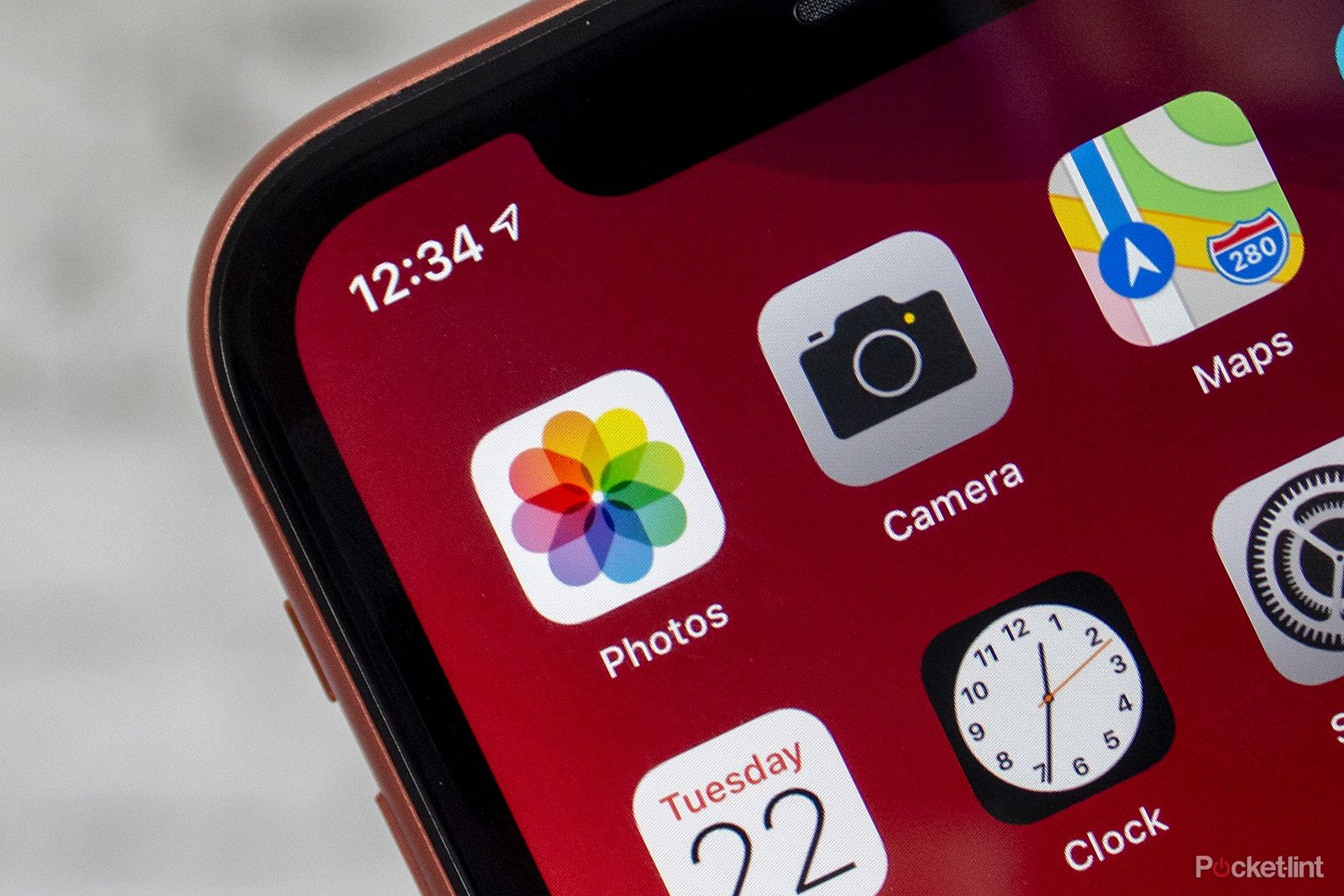
Apple Photos tips and tricks: Storing, editing and sharing your iPhone photos
This feature guides you through how to get the most out of the Apple Photos on your iPhone, including all the tips and tricks we have found.
How to identify plants with iNaturalist
This free plant identification app tracks what you find
iNaturalist is a dedicated app for identifying and logging the plants and animals that you see. Along with aiding in identification, you can share what you saw and where, allowing other curious naturalists to see where that plant or animal has also been spotted. If you want to photograph plants in your own backyard, you can still use iNaturalist with location services disabled. You won’t get recommendations on other nearby observations or groups, but you can still identify plants and animals without sending out the coordinates of your backyard. Here is how.
- Download iNaturalist from Google Play or the Apple App Store.
- Create an account.
- Tap on the observe tab at the bottom.
- Choose camera if you haven’t taken a photo of the plant yet, or photo library if you already have an image.
- You may see security pop-ups at this point. You will need to allow access to your camera or photo library to use the identification tools. Location access is optional.
- Take a photo of the plant, or choose the existing photo from your photo library and hit Next.
- On the Details screen, tap What Did you See? The app will then search and try to identify the plant using the photo.
- Sharing is optional, but if you’d like, once you’ve read through the ID data, you can go back to the Details page and tap Share.
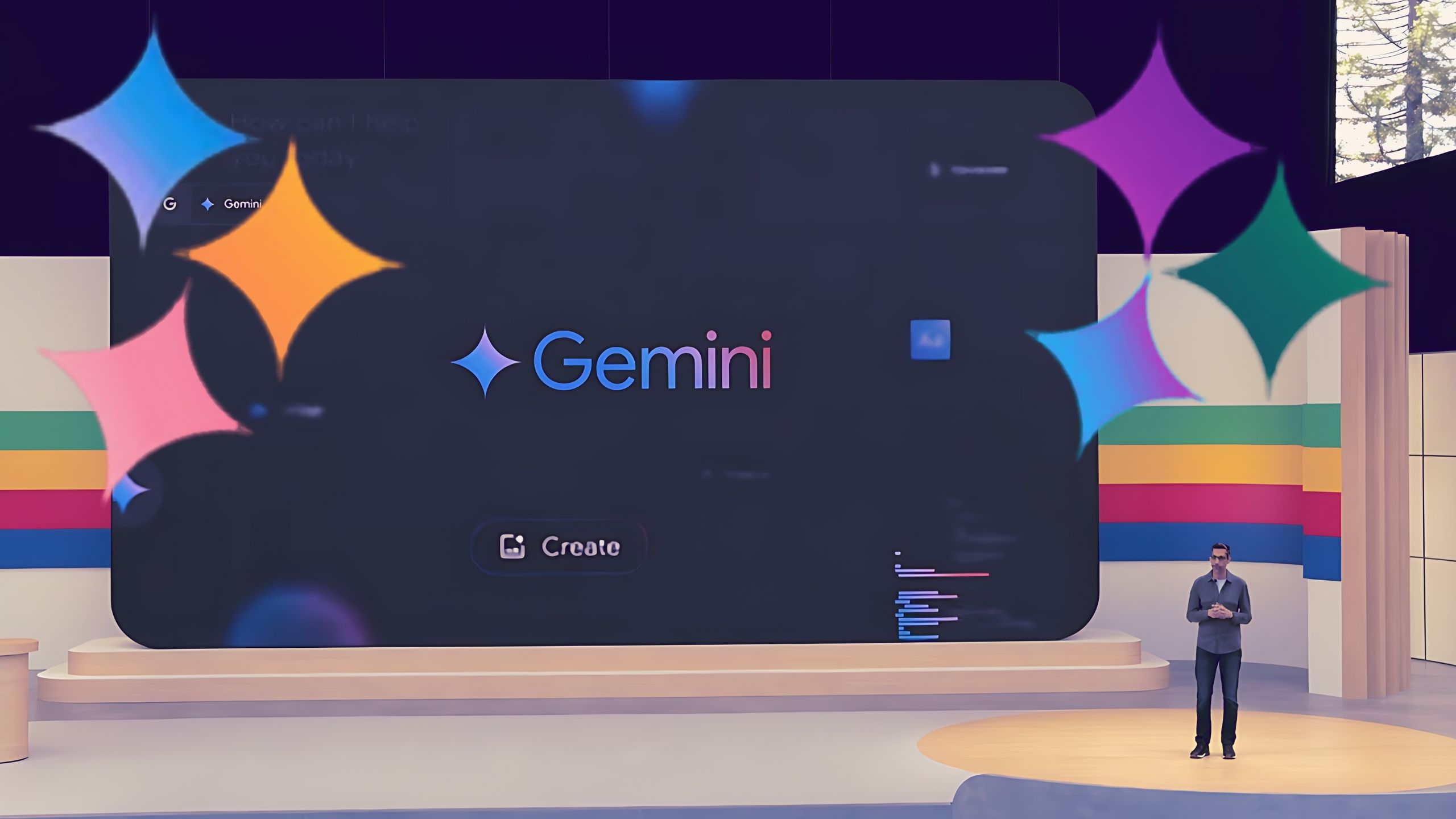
11 annoying tasks Google Gemini will soon handle for you
Gemini 1.5 Pro will soon be able to answer questions about the world around you using video, among other key updates from Google I/O.
How to identify plants with the Google app
Google Lens is actually great at identifying different plants for free
Google Lens uses reverse image search to find data about what is in a photo, which can be a great tool for identifying a plant. Where iNaturalist told me that the wildflowers in my side yard are part of the genus geranium, Google told me the blooms were wild geraniums and then listed a slew of search results from whether or not it is an invasive species to different uses for wild geranium. While you could take a photo and upload it into Google Search, the fastest option is to use Lens inside the Google App, which is available on iPhone as well as Android devices. Here is how.
- Open the Google app (download from Play Store or App Store first if you haven’t yet).
- Inside the search bar, tap the camera icon.
- Frame the plant within the box, then tap the magnifying glass icon to snap a photo and start a search.
- The search results appear on the next page. At the top, you may see options of plants that are similar in appearance — if the first result isn’t correct, you can browse through these options.
2:08
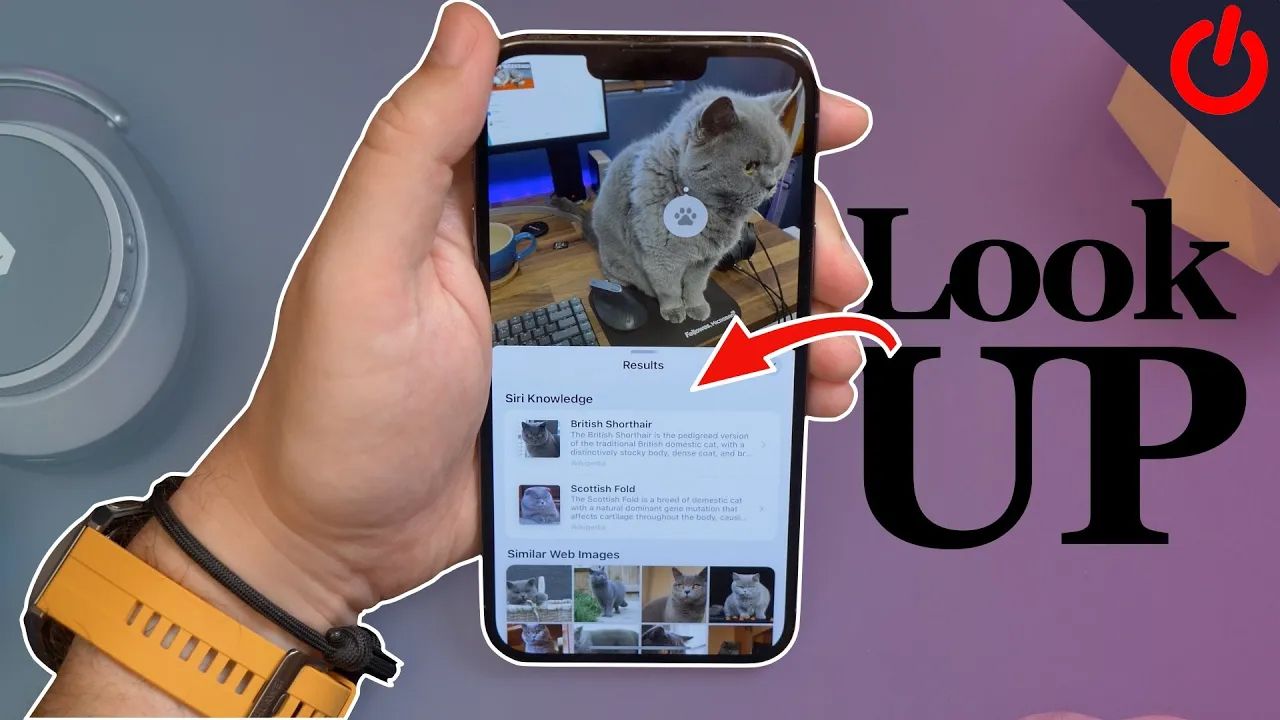
How to use Visual Look Up on iPhone to find information on plants, pets and landmarks
Visual Look Up allows you to find more information on pets, plants, landmarks and objects, straight from your iPhone or iPad.
How to identify plants with Apple’s Look Up
Your iPhone’s built-in camera can help identify plants for free
The iPhone’s native Photos app can also conduct an image-based search. The Photos app delivered the same wild geranium ID that Google concluded, and I didn’t need to download anything. Identifying plants with an iPhone is a quick and simple process that just requires a photo and a few taps. Here is how.
- Use the iPhone camera to take a photo of the plant.
- Navigate to the Photos app by tapping the image in the corner of the Camera app or selecting it from the home screen.
- Select the image of the plant in question.
- At the bottom of the screen, tap the i icon. Sometimes, this i icon automatically changes to a leaf icon if a plant is identified.
- At the top of the data, you’ll see “Look up” and the plant name. Tap here for more details about the plant.
FAQ
Q: Can I use my phone to identify plants?
Using reverse image search, your smartphone can identify a wide range of things, including plants. If you already have the Google app or Apple’s Photos app, you won’t need to download anything to identify that plant either.
Q: Is there a completely free app to identify plants?
Google, Apple Photos, and iNaturalist are all completely free apps that can be used to identify plants. Google is the go-to free plant-identifying app for Android users, while iPhone users simply need the pre-installed Photos app. If you want to save and share your observations, dedicated apps like iNaturalist are also free tools for identifying plants.
Trending Products

Cooler Master MasterBox Q300L Micro-ATX Tower with Magnetic Design Dust Filter, Transparent Acrylic Side Panel…

ASUS TUF Gaming GT301 ZAKU II Edition ATX mid-Tower Compact case with Tempered Glass Side Panel, Honeycomb Front Panel…

ASUS TUF Gaming GT501 Mid-Tower Computer Case for up to EATX Motherboards with USB 3.0 Front Panel Cases GT501/GRY/WITH…

be quiet! Pure Base 500DX Black, Mid Tower ATX case, ARGB, 3 pre-installed Pure Wings 2, BGW37, tempered glass window

ASUS ROG Strix Helios GX601 White Edition RGB Mid-Tower Computer Case for ATX/EATX Motherboards with tempered glass…











