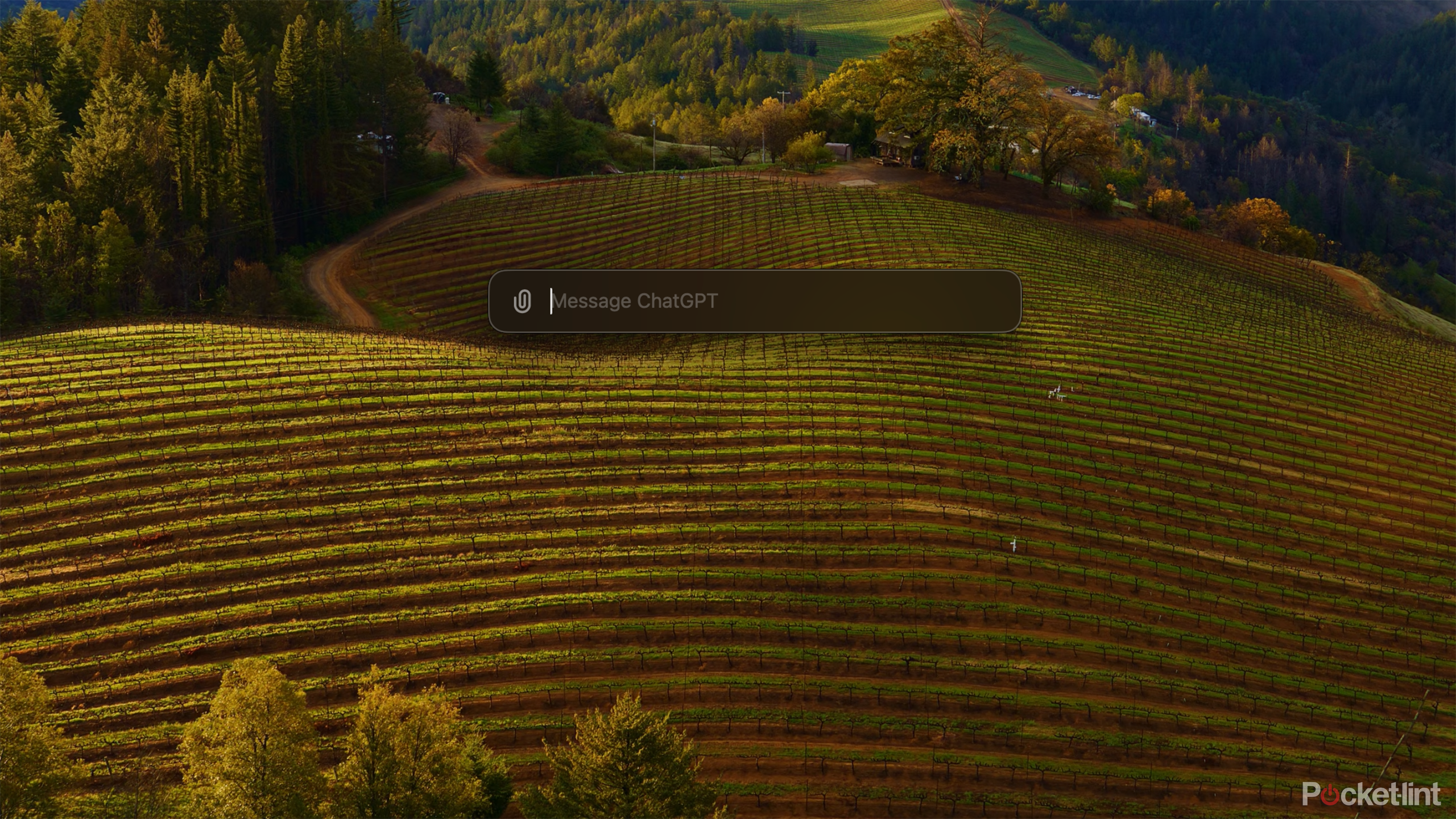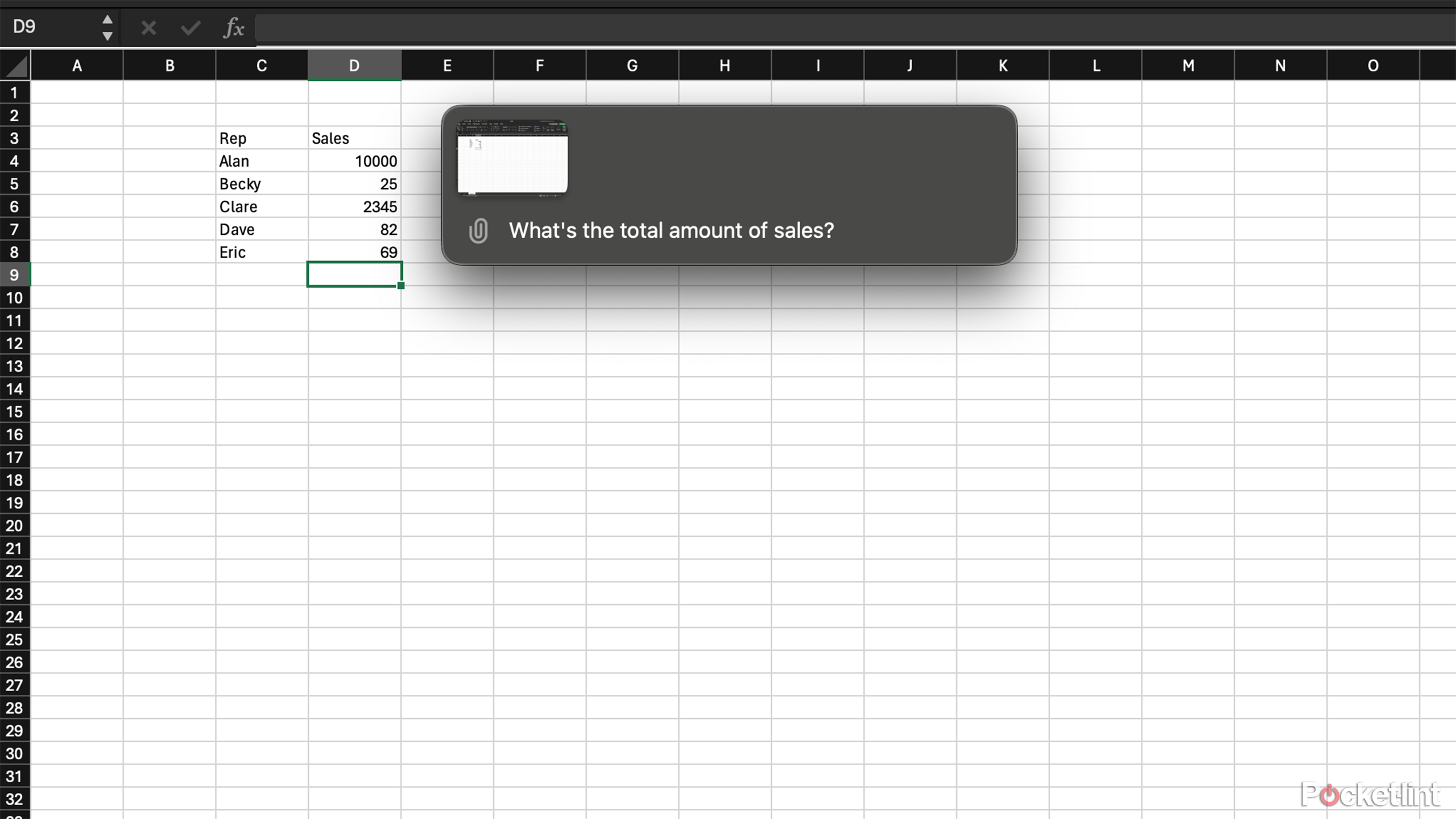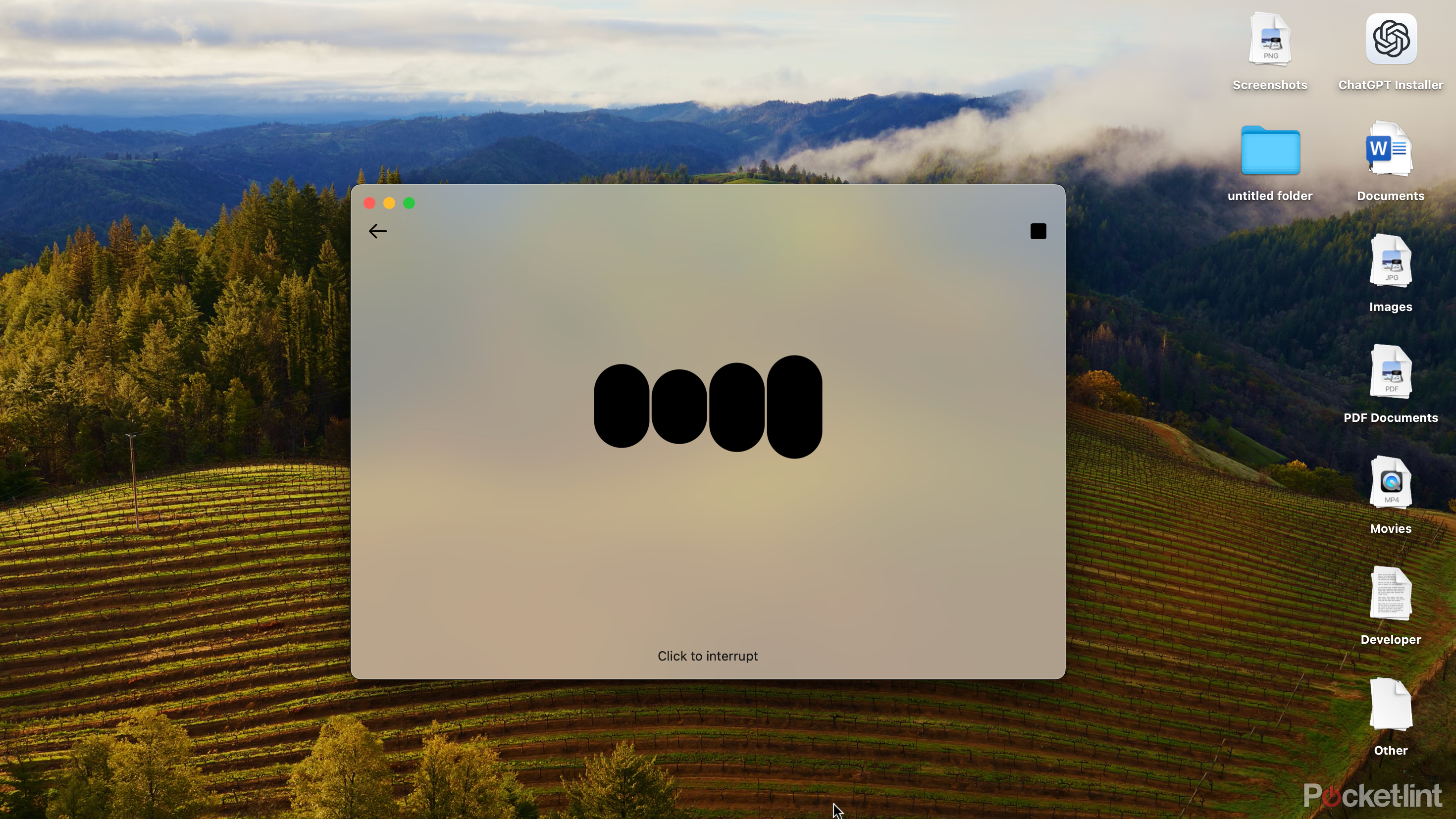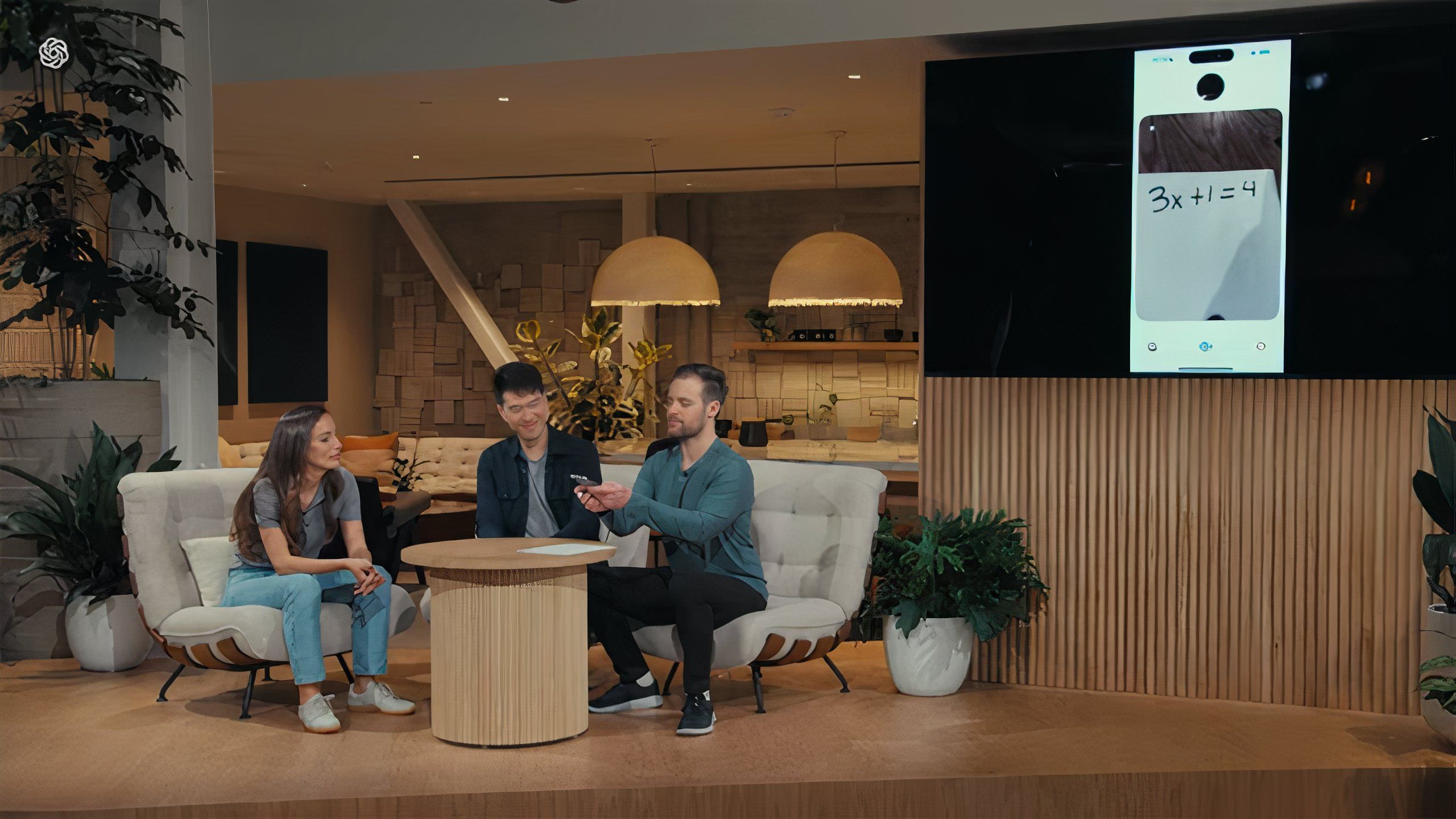Key Takeaways
- ChatGPT Mac app makes accessing ChatGPT quick and easy via keyboard shortcuts.
- The Mac app allows you to analyze screenshots and customize responses.
- ChatGPT on Mac enables diverse tasks like book cataloging effortlessly.
You’ve been able to use ChatGPT on your phone for some time via the dedicated ChatGPT app, but on desktop, you were limited to using ChatGPT in a browser, browser extensions, or a third-party app.
If you’re a Mac user, all that has changed. ChatGPT has launched a standalone Mac desktop app that allows you to access ChatGPT without needing to use your browser. There’s no equivalent app for Windows yet, and the app is being released to ChatGPT Plus subscribers initially. It’s also a phased release, so even if you do have a subscription, you may not have access to the Mac app yet. The ChatGPT Mac app will come to free users too at some point.
5 new GPT-4o features making ChatGPT better than ever
From real-time voice interaction to vision capabilities and multilingual support, we’re a step closer to Star Trek-style conversational AI.
Is there really any need for a dedicated app for ChatGPT when you can already access it easily enough on your Mac? I took the ChatGPT Mac app for a spin to find out, and these are my first impressions.
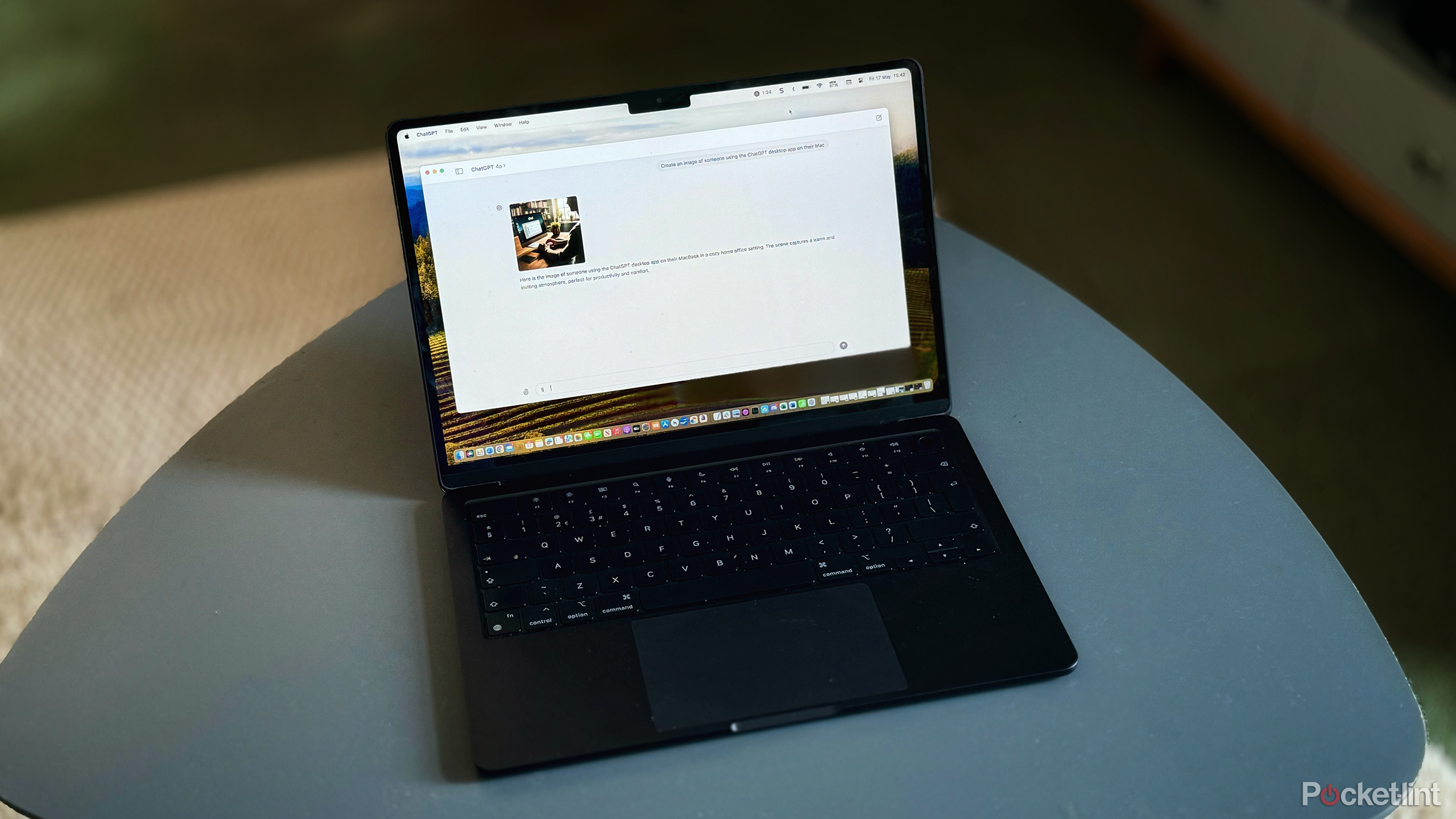
ChatGPT for Mac
OpenAI’s new ChatGPT desktop app for macOS is remarkable, fast, and will continue to improve as additional features are introduced.
I can trigger ChatGPT with a keyboard shortcut
Launching ChatGPT almost instantly
You can already use ChatGPT in a browser on your Mac, so is a native app really necessary? That question is answered in about three seconds. You can invoke ChatGPT just by pressing Option+Space on your keyboard, similar to opening Spotlight with Cmd+Space. This brings up a small window on top of whatever else is on the screen, where you can enter your prompts.
You can invoke ChatGPT just by pressing
Option+Space
on your keyboard
It makes accessing ChatGPT quick and easy and means you don’t have to leave the current app to open a browser. If you already use that keyboard shortcut for something else (I have the Alfred productivity app set to that shortcut), you can change it to something different in the settings. It means that as soon as you want to ask ChatGPT something, you can bring up the window and start typing.
One slight issue is that if you’re using an app in full-screen mode, you can still summon the ChatGPT window, but once you’ve entered your prompt, the ChatGPT app will disappear behind the full-screen app. If you’re using apps that aren’t in full screen, the app will stay floating above your current app.
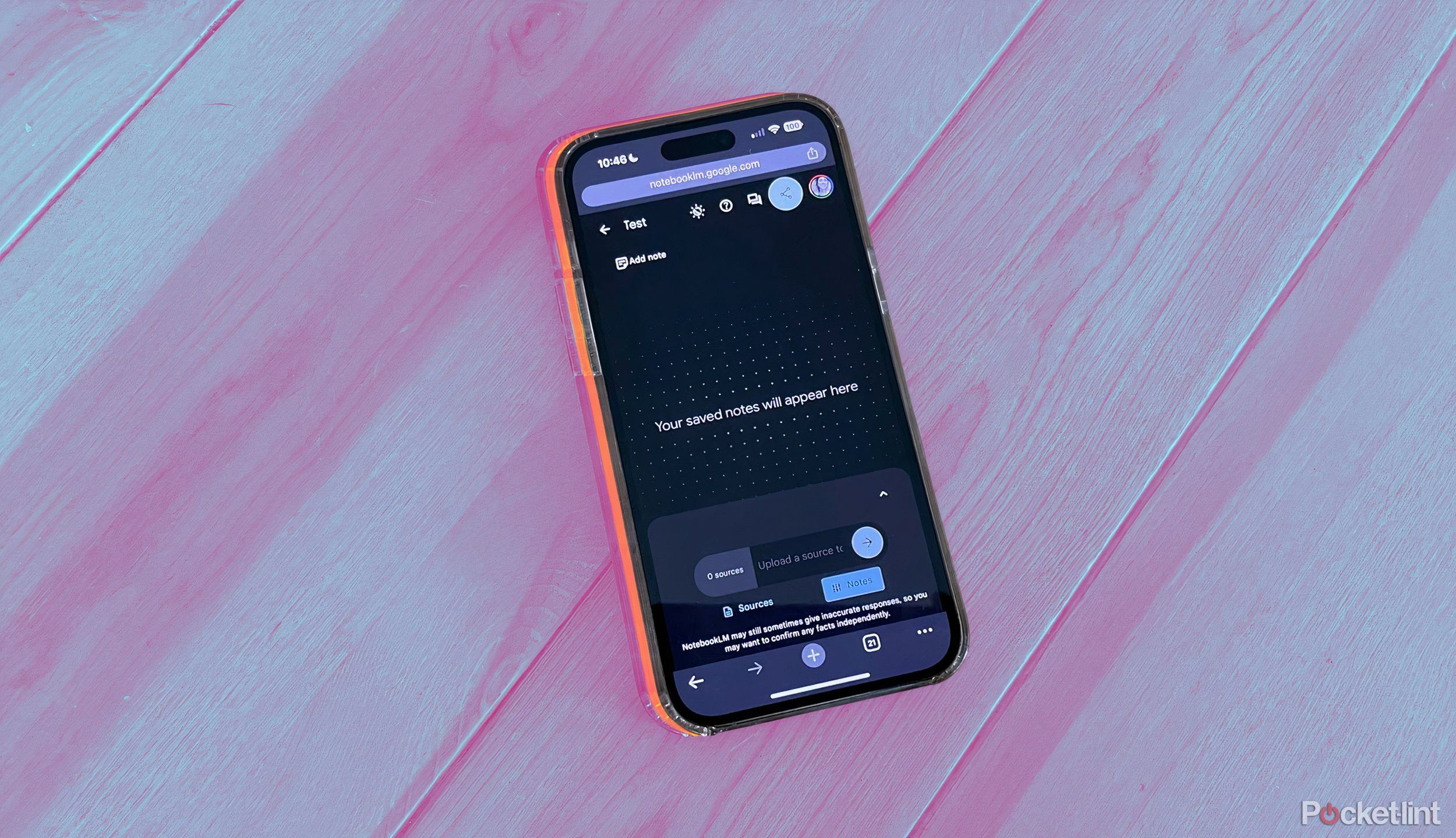
I tried NotebookLM with Gemini 1.5 Pro and it’s nothing like ChatGPT
I didn’t have to guess where the AI pulled information from, which made fact-checking and research a breeze.
I can query screenshots
Getting help with whatever is on my Mac screen
ChatGPT on desktop can do everything you can in the web app, such as generating images or summarizing text. However, it has some features that aren’t easily accessible any other way, making the desktop app even more powerful.
It’s not yet possible to directly ask ChatGPT questions about what is shown on your computer screen, although this feature is on the way and was demonstrated in OpenAI’s Spring Update.
The current version of the ChatGPT Mac app can analyze images and includes the ability to quickly take a screenshot not just of the current screen but of any open app window, even if it’s not currently displayed. This opens up a world of possibilities.
For example, I opened a Word document, took a screenshot, and asked ChatGPT to proofread it for me. It found the (deliberate, obviously) spelling and grammar errors and wrote out the entire text again with the errors corrected.
That text isn’t much use to me if it stays in ChatGPT, however. All I needed to do was ask ChatGPT to export the correct text as a Word file, and I had a new version with all the errors corrected. One slight flaw with this method is that the formatting of the original was lost; the new file used the default font rather than the font from the original file. Even by uploading the original Word file instead of a screenshot, I was still unable to get the formatting to match.
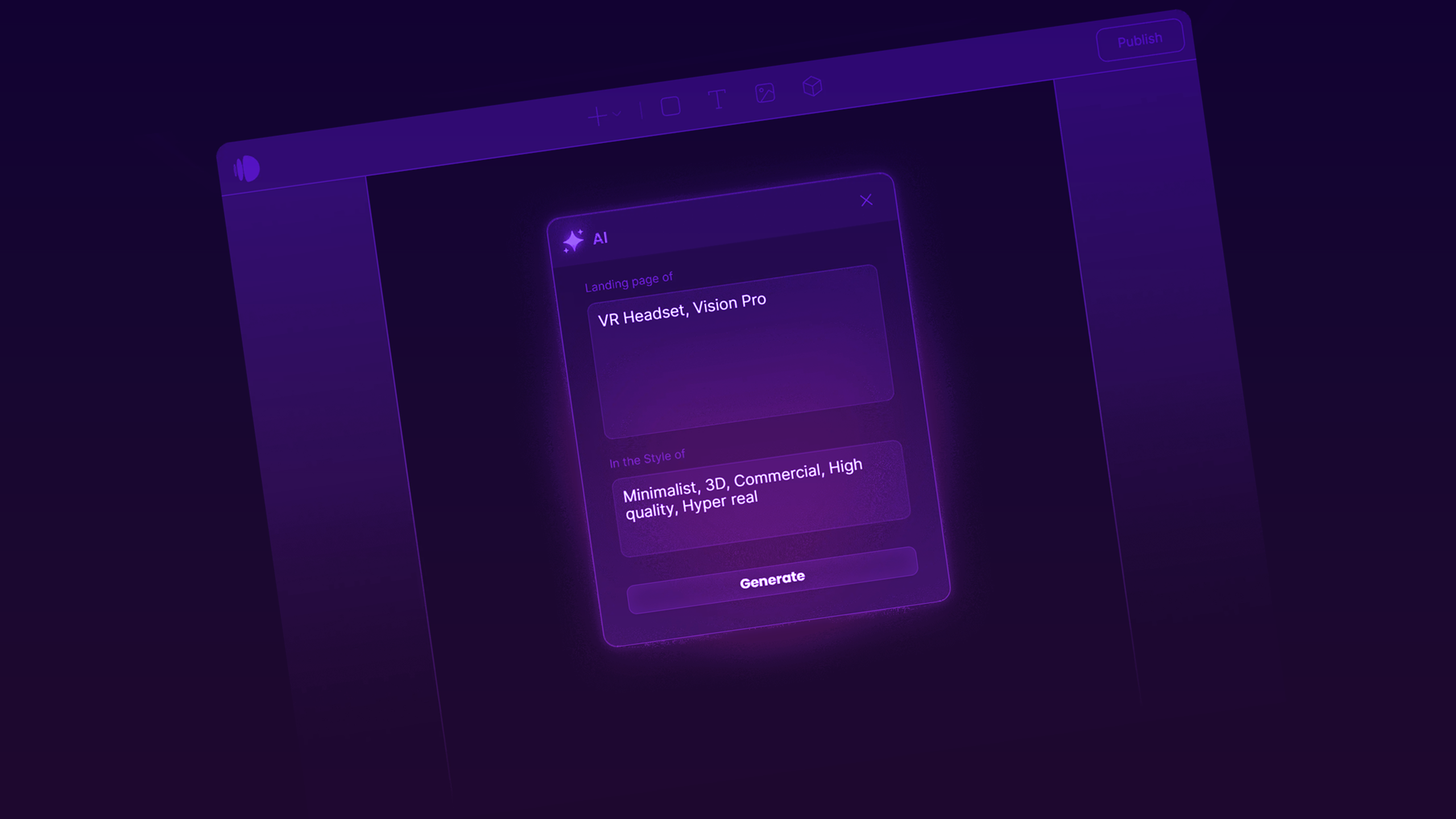
5 mind-blowing AI tools to try other than ChatGPT
The potential of gen AI is limitless. Here are a few tools — other than ChatGPT, Copilot, and Gemini — currently using it in fun, interesting ways.
I can ask ChatGPT about my photos
Using my Mac’s webcam
As well as quickly taking screenshots with the ChatGPT app, you can also take photos using your Mac’s webcam. You can then ask ChatGPT anything you want about the captured image.
The first thing I tried, because it’s what the evil witch from Snow White would have done, was to take a selfie and ask ChatGPT how old I looked. I was very flattered when the answer came out significantly lower than my real age. Score one for ChatGPT.
Taking selfies is simple enough with your webcam, but if you want to capture an image of something else around you, trying to do so with your webcam by lugging around your Mac isn’t ideal. Not a problem; in the photo capture screen, you can select your iPhone as the camera to use and then point it at anything you want. There is one slight flaw with this: the capture button to take the photo remains on your Mac, and there’s no way to trigger the capture from your phone, so you may require arms like Inspector Gadget if you want to take a photo of something far from your Mac.
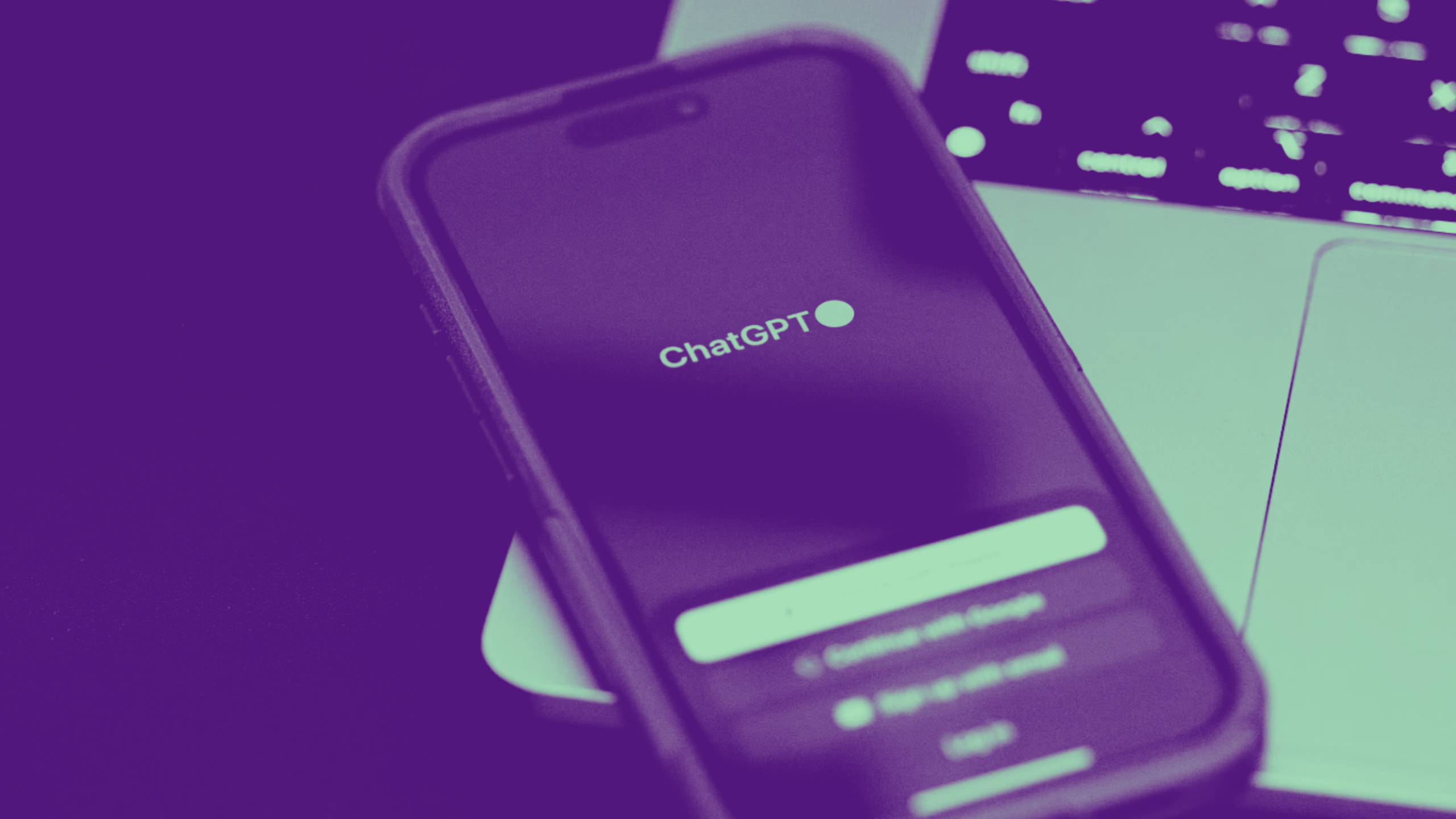
8 ways ChatGPT Plus is better than Gemini Advanced and Copilot Pro
ChatGPT Plus faces stiff competition from Gemini Advanced and Copilot Pro. But I’ve tried all three AI subscription services. Here’s how it’s better.
I can chat with my voice
Voice is good, but more is coming
At OpenAI’s Spring Update, they showcased the new voice conversation abilities of ChatGPT. The hosts were able to have a conversation with ChatGPT in real-time and interrupt if needed. These updated conversational abilities aren’t yet available in the Mac app, but you can still interact via voice. The responses aren’t instantaneous; you’ll need to wait for ChatGPT to think for a while before you get a response. You also have to wait for ChatGPT to stop talking before you can ask something else or click a button to interrupt, but the feature is still very useful. You can achieve a lot just by chatting, but unfortunately, it’s not currently possible to invoke features such as taking a screenshot by voice. Hopefully, this is something that we’ll see in the future.
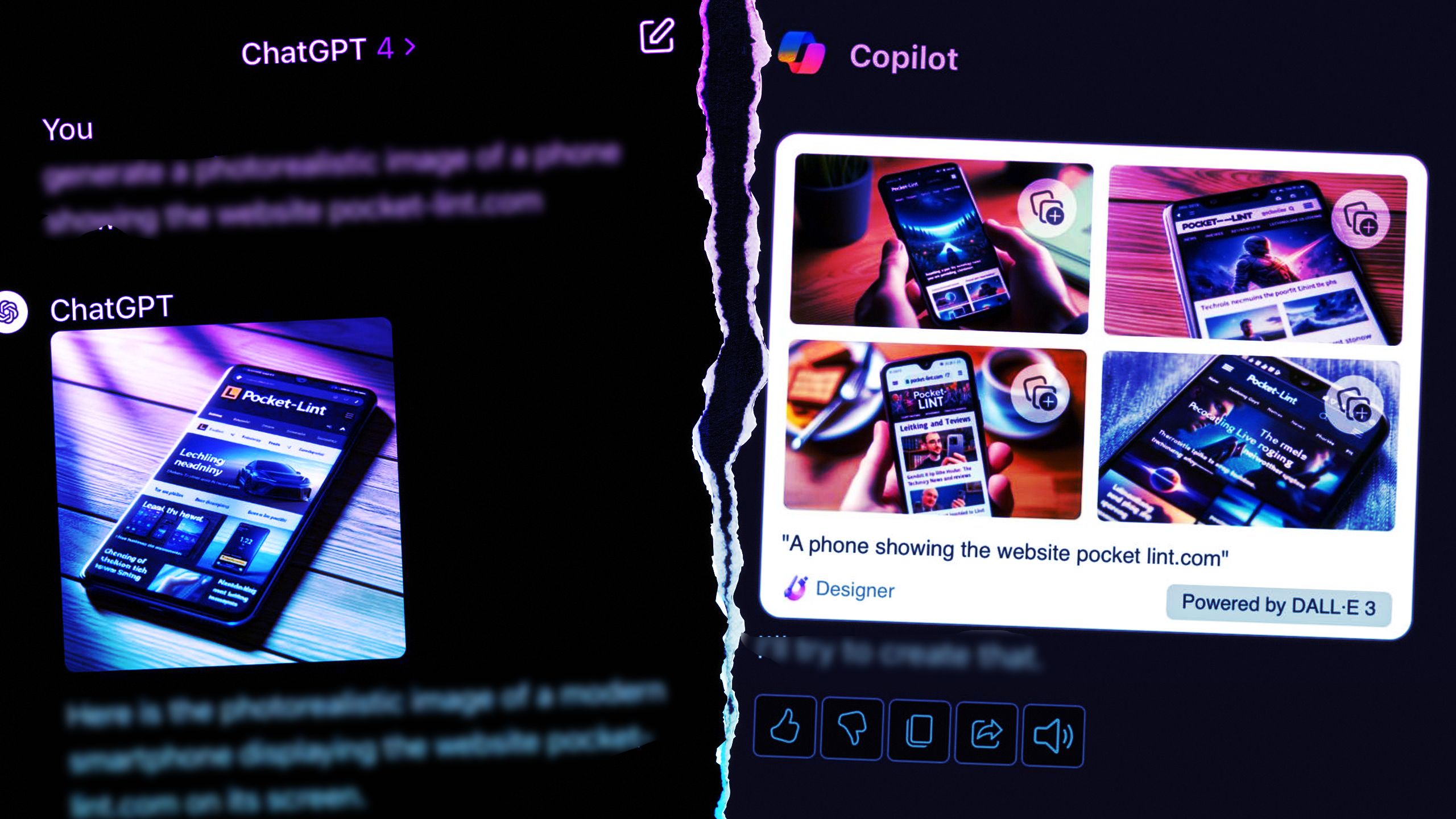
I tested ChatGPT Plus against Copilot Pro to see which AI is better
I created a ChatGPT Plus vs. Copilot Pro battle to see which AI chatbot subscription service is really worth your $20 every month.
I can customize ChatGPT
Making ChatGPT my own
ChatGPT 4-o seems a little sassier than ChatGPT 4. The responses are more informal, but sometimes they can feel a bit too much. The good news is that you can customize ChatGPT on your Mac to make the chatbot react how you want it to.
There are two customization options, which apply to any new chats you open after you make the changes. The first allows you to provide ChatGPT with information about yourself so that it can give you better, more personalized responses. The app suggests options such as where you live, what you do, your hobbies, and your goals.
The second section allows you to customize how ChatGPT responds to you. The app suggests setting how formal you want responses to be, how long or short, how you want to be addressed, and whether you want ChatGPT to have opinions or remain neutral. So, if you really want ChatGPT to always respond to you like it’s The Dude from The Big Lebowski, you can do so.
I tried adding a few customizations to both sections, and the responses followed my instructions. ChatGPT would remember my favorite sports teams, for example, and would consistently speak like The Dude. This means you can make ChatGPT your very own personalized chatbot.
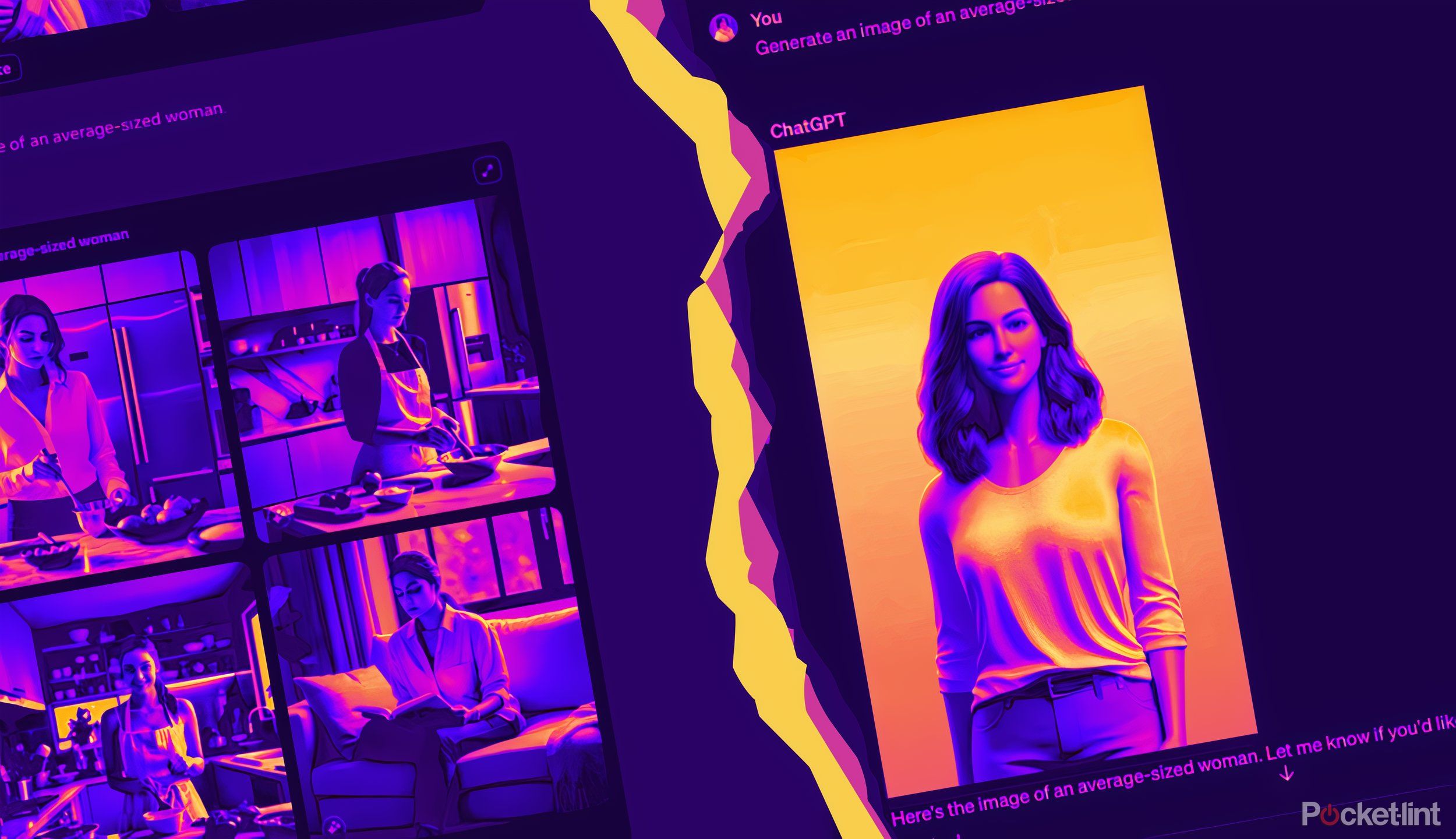
I tested Meta AI against ChatGPT to see if it’s even worth using
Just how good (or bad) is Facebook and Instagram’s new AI chatbot? When compared to ChatGPT, the results honestly shocked me.
What else is possible with ChatGPT on Mac?
The real limit is our imaginations
One issue that always bothers me with generative AI is that it is incredibly impressive technology, but the things that companies demonstrate you can do with it are a bit underwhelming. Sure, it can summarize an email for me so I don’t have to read it, but that’s not top of my list of things I want to be able to do. There doesn’t seem to be a killer use for AI that really changes everything.
ChatGPT can do an insane number of things, if we’re smart enough to ask it.
Using the Mac app has kind of changed my mind on that a bit. The lack of a killer use isn’t AI’s fault, that’s just our lack of imagination. ChatGPT can do an insane number of things, if we’re smart enough to ask it.
The real power comes from being able to build on what’s come before. This is one example of what I was able to do, using the ChatGPT Mac app:
- I took a photo of my bookshelf using my iPhone as the camera.
- I asked ChatGPT to tell me all the books that were in the image.
- I asked ChatGPT to export that list as an Excel file, split into two columns for author and title.
- I opened the file and took a screenshot of it. I asked ChatGPT how to sort the list alphabetically by author.
- I was able to follow the instructions, which stayed hovering above Excel as I worked through them.
- I asked ChatGPT how to highlight any cells that contained duplicate books.
- I followed the instructions to apply the conditional formatting.
- When I found a duplicated book, I asked ChatGPT to show me where that book was in the original image.
- ChatGPT generated a new image with red rectangles identifying the duplicate books.
Within a few minutes, I’d made a database of my books, searched it for duplicates, and received a map to find the duplicate books on my shelf. However, this was far from optimal. I tried again and was able to get ChatGPT not only to create an Excel file containing the list of books but also to include alphabetical sorting and conditional formatting without me having to add them manually.
This genuinely blew me away. I have a lot of books, and like any geek, I’ve always liked the idea of having a database to keep track of them, but it always felt like too much effort. Using ChatGPT, I was able to start this process in moments, with barely any effort at all. While this would have been possible using the ChatGPT phone app, it was much easier to do on my Mac, with the Excel spreadsheet open in front of me as I worked.
I think this is why there is no single killer use for AI. There are millions of killer uses just waiting for you to come up with them. Like any tool, you need to know what you want to do with it before it becomes truly useful. If only the tech companies could get a little more imaginative with their demos, this might become more obvious.
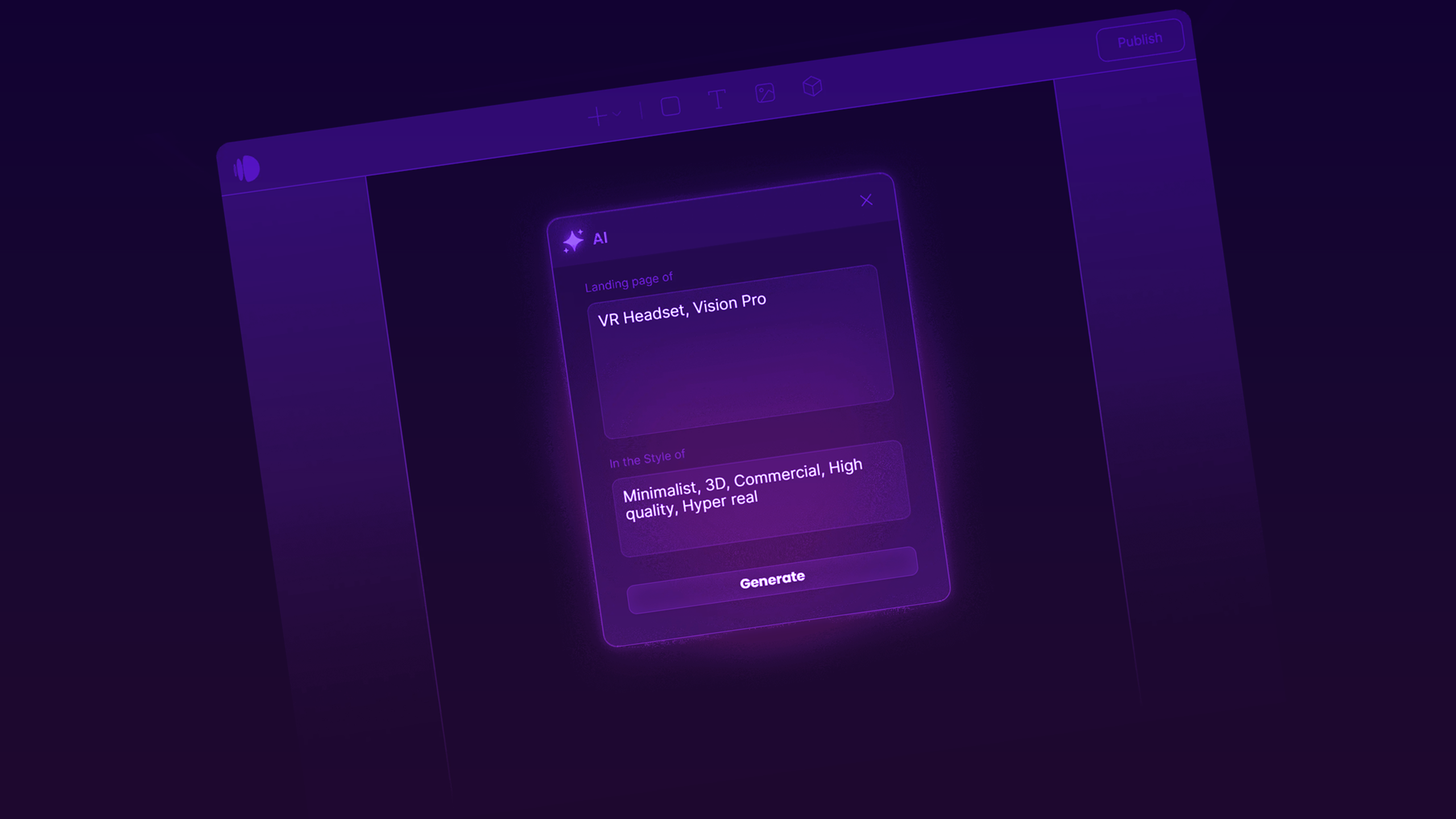
5 mind-blowing AI tools to try other than ChatGPT
The potential of gen AI is limitless. Here are a few tools — other than ChatGPT, Copilot, and Gemini — currently using it in fun, interesting ways.
What comes next?
The Mac app is set to get even more powerful
OpenAI
Despite only having used it for a short while, I can already see that the ChatGPT desktop app for Mac is incredibly useful and something I will definitely use regularly. But even more is on the way.
In the Spring Update, OpenAI demonstrated additional capabilities, such as the ability to analyze video or the live view from a phone camera, alongside the more powerful voice conversation features mentioned earlier. It was also possible for the demo desktop app to see everything on the screen without needing to take a screenshot. I’m hoping these features will soon make their way to the Mac, as they will make using ChatGPT on your Mac even easier. And who knows, maybe one day even Windows users might get a look in.
Trending Products

Cooler Master MasterBox Q300L Micro-ATX Tower with Magnetic Design Dust Filter, Transparent Acrylic Side Panel…

ASUS TUF Gaming GT301 ZAKU II Edition ATX mid-Tower Compact case with Tempered Glass Side Panel, Honeycomb Front Panel…

ASUS TUF Gaming GT501 Mid-Tower Computer Case for up to EATX Motherboards with USB 3.0 Front Panel Cases GT501/GRY/WITH…

be quiet! Pure Base 500DX Black, Mid Tower ATX case, ARGB, 3 pre-installed Pure Wings 2, BGW37, tempered glass window

ASUS ROG Strix Helios GX601 White Edition RGB Mid-Tower Computer Case for ATX/EATX Motherboards with tempered glass…