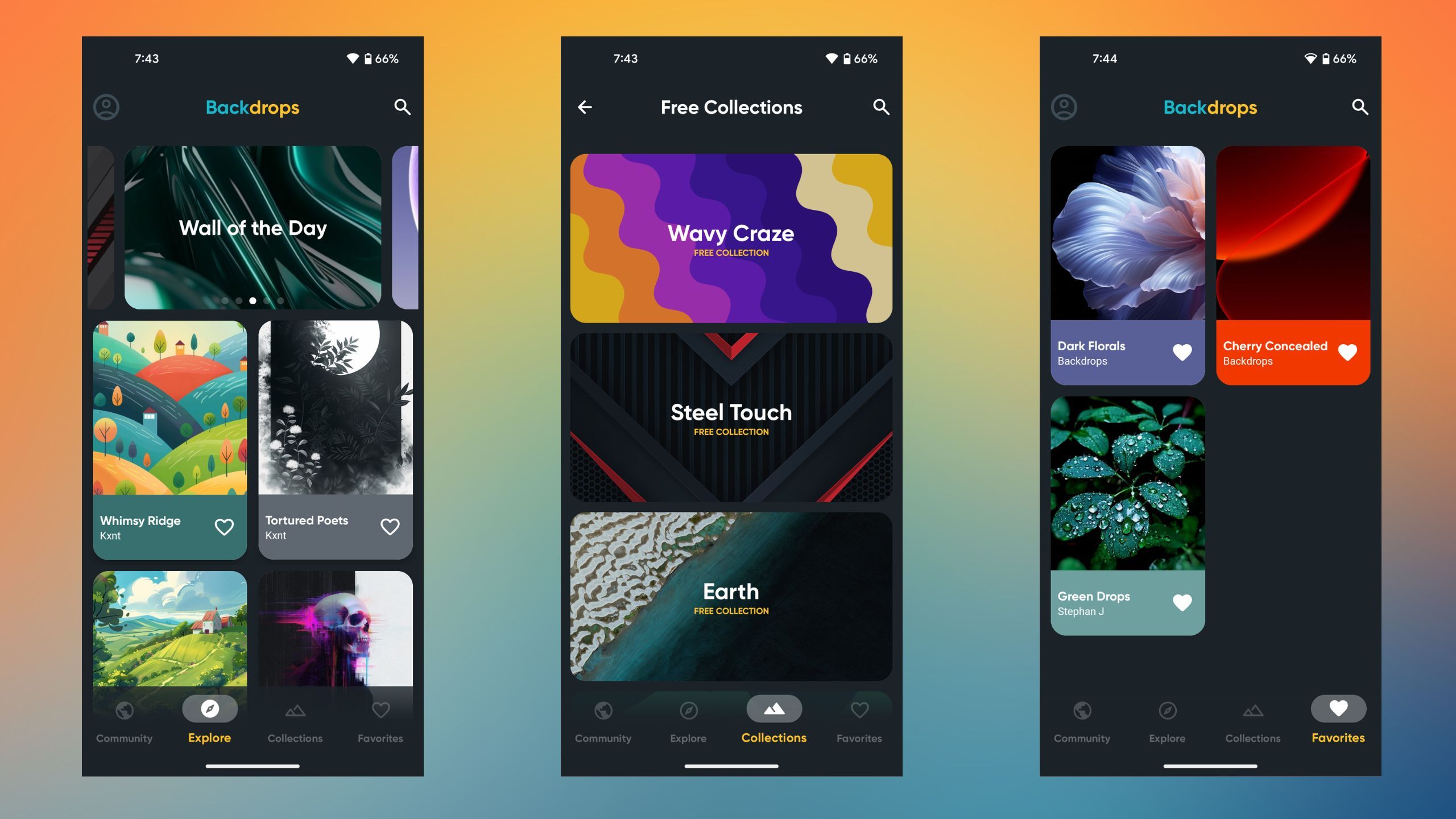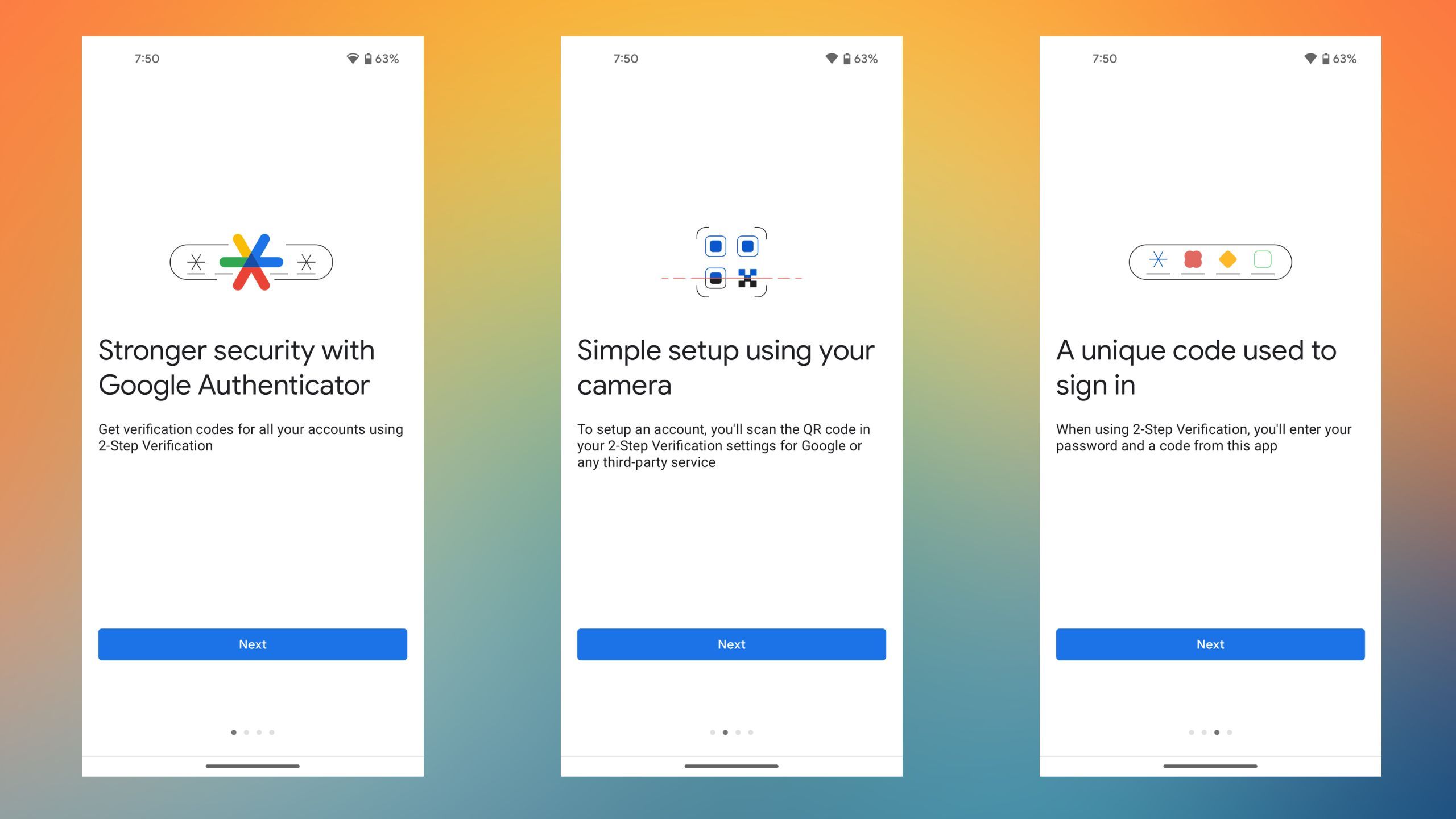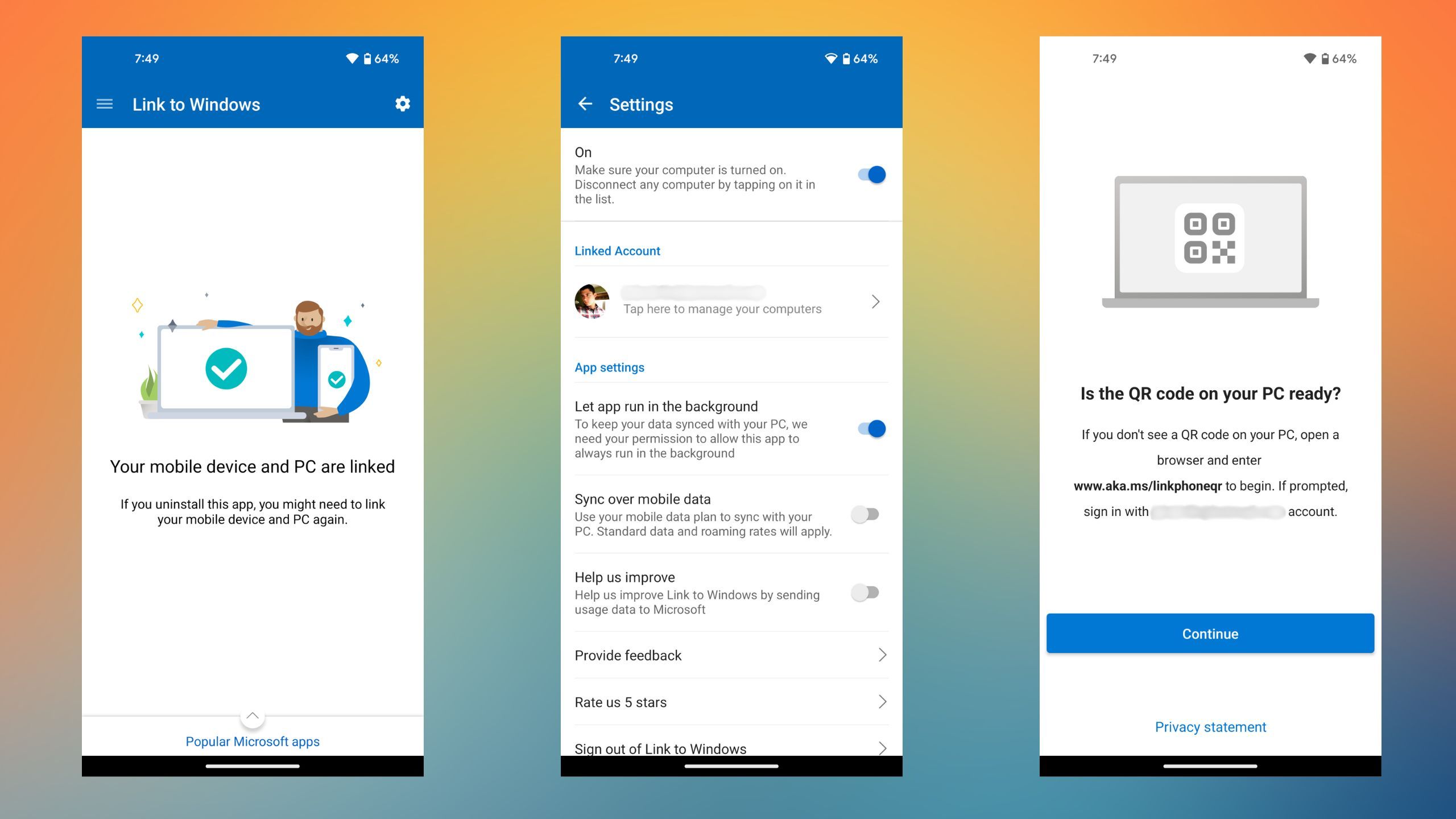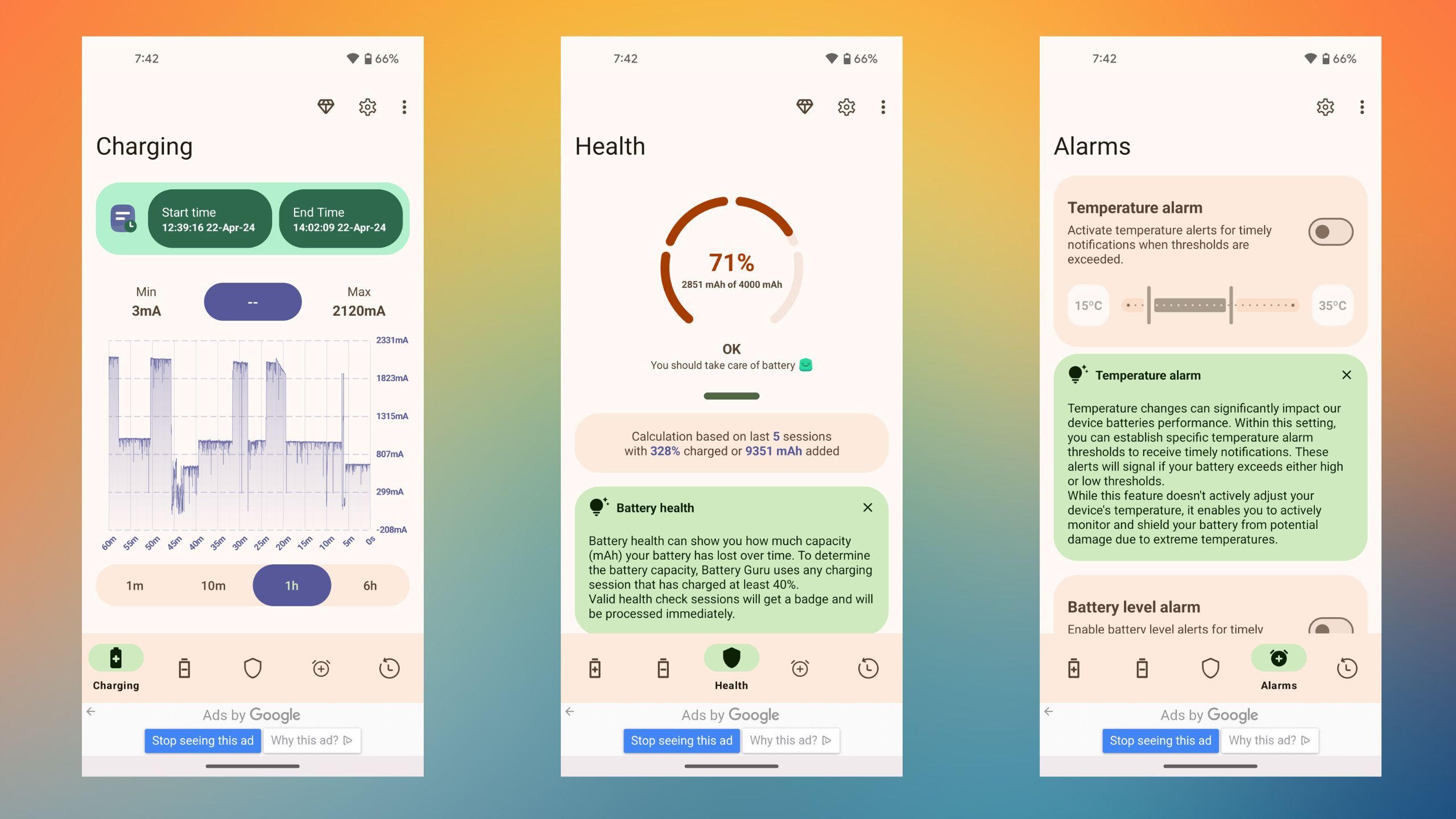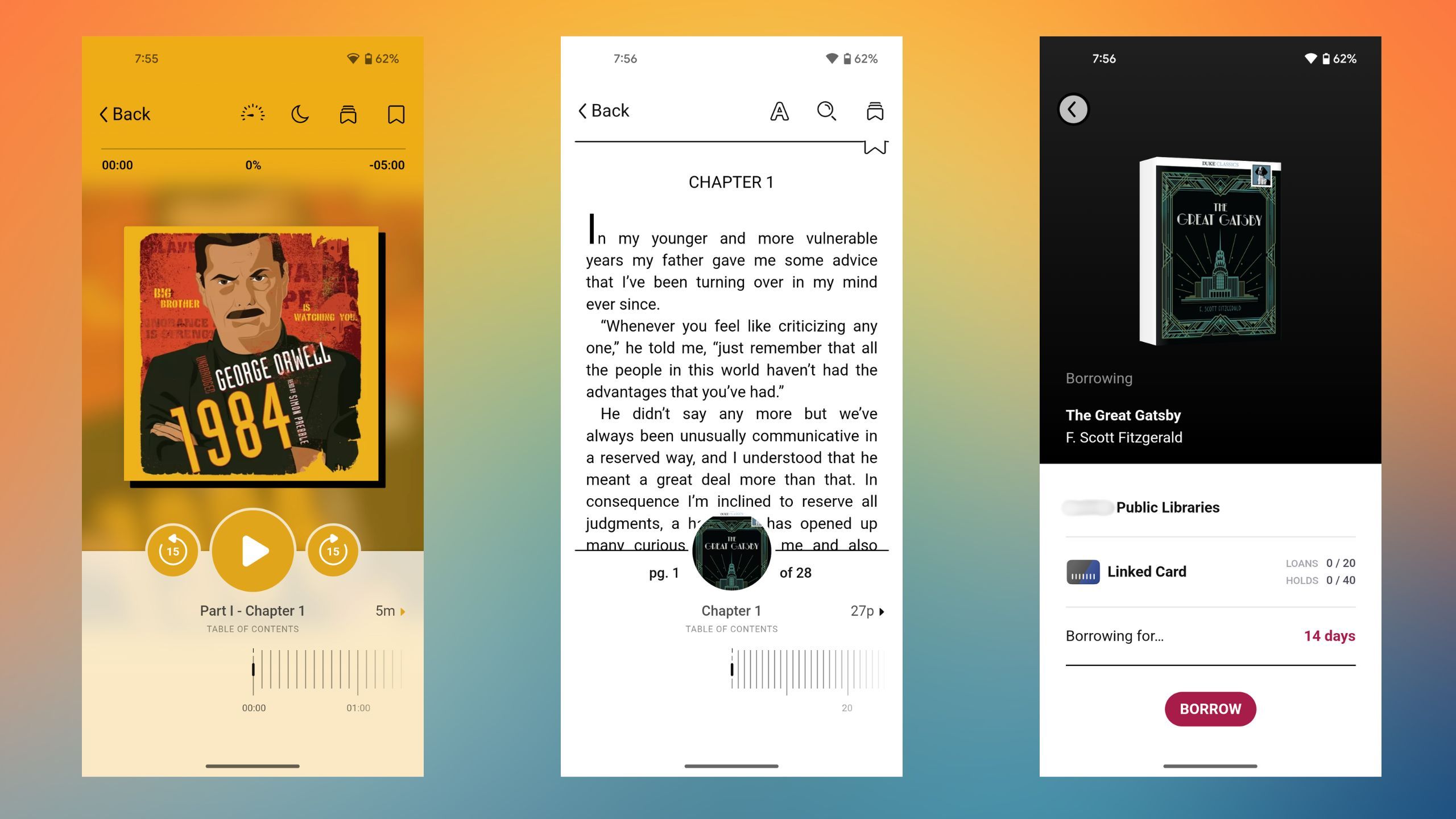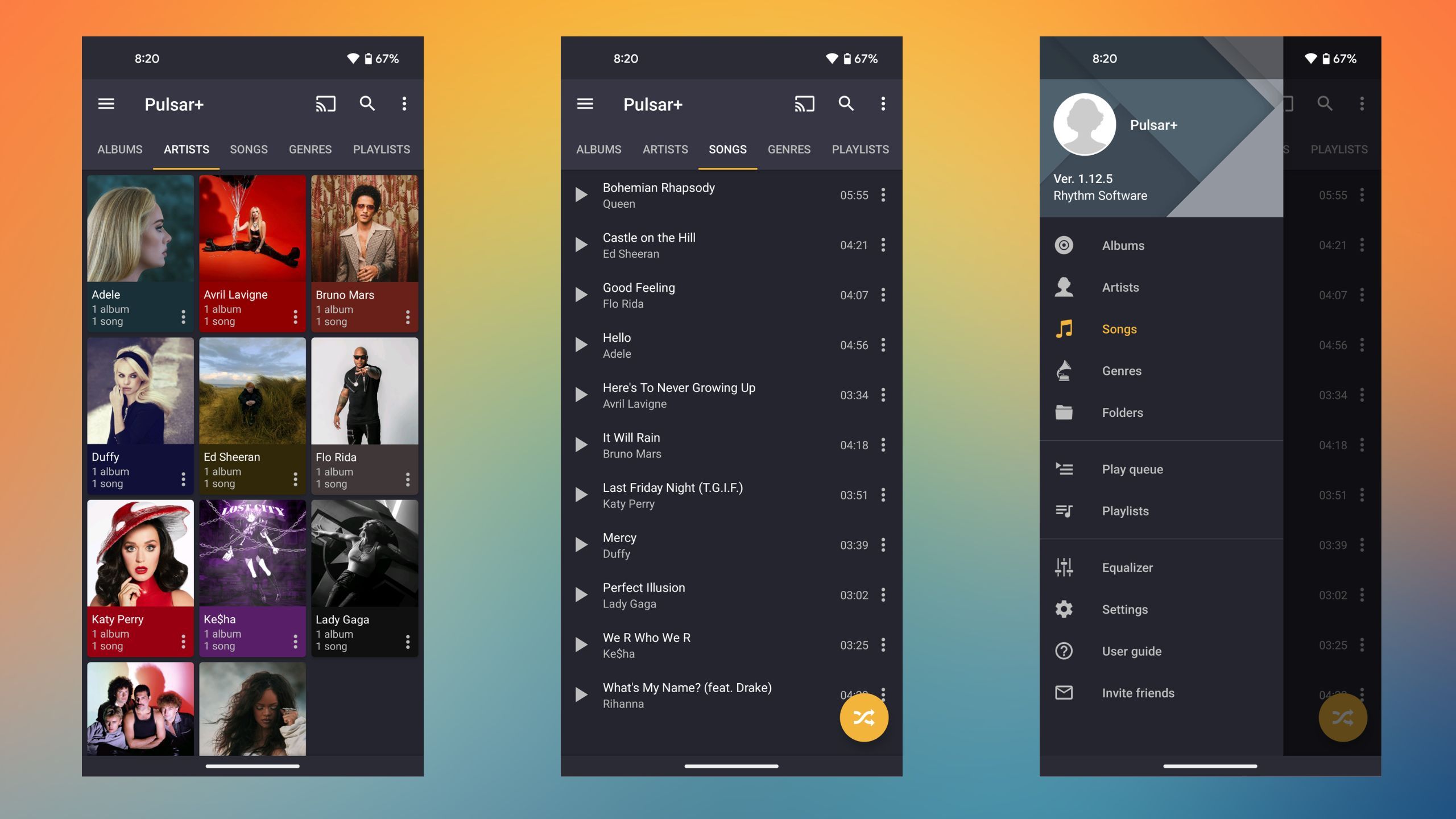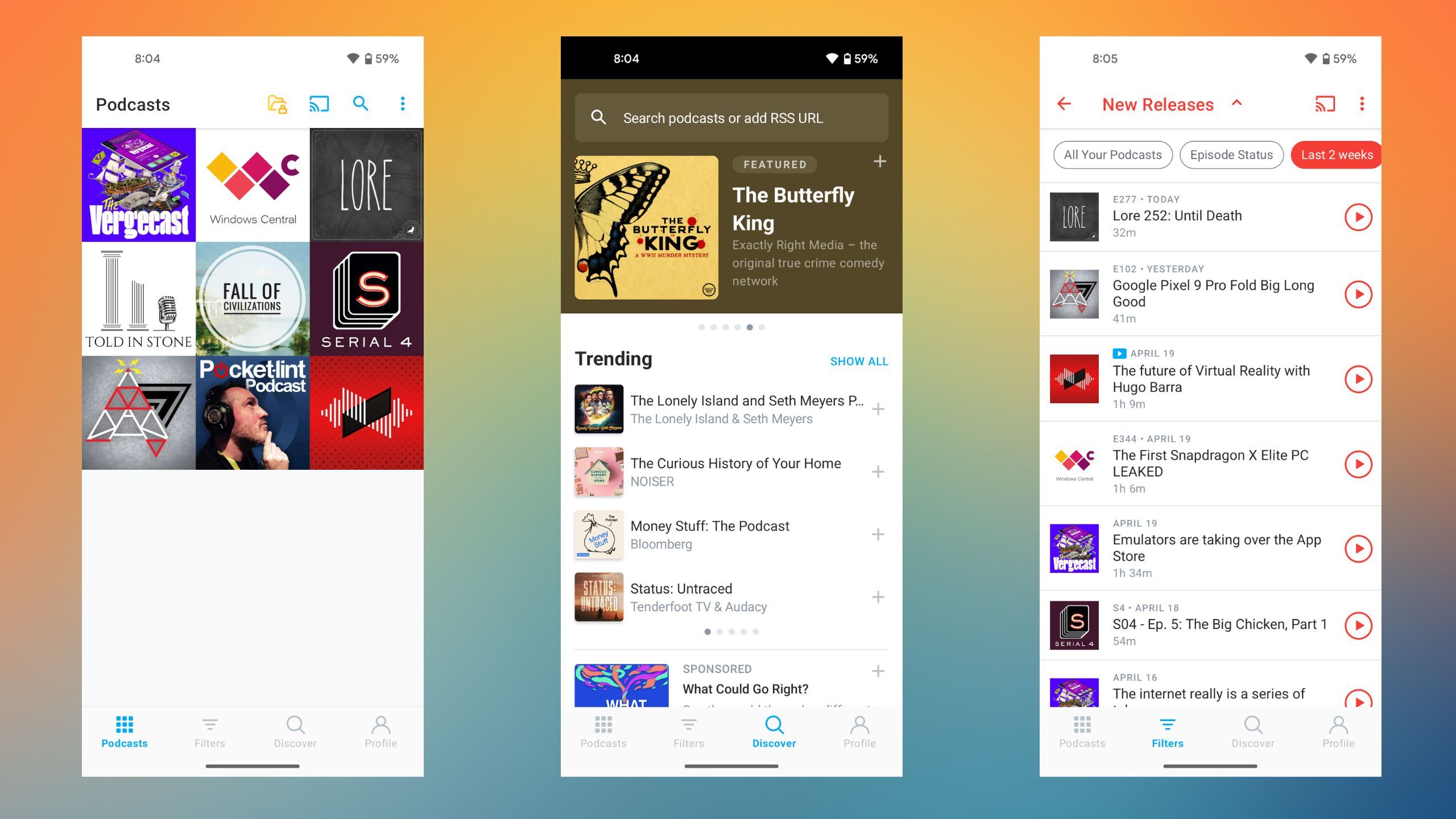Key Takeaways
- Customize your Google Pixel with high-quality apps like Backdrops, Snapseed, and more from the Play Store.
- Stay secure with Google Authenticator for 2-factor authentication, edit photos easily with Snapseed, and monitor your battery health with Battery Guru.
- Access your phone from your Windows PC with Link to Windows, borrow ebooks from your local library with Libby, and listen to podcasts distraction-free on Pocket Casts.
One of the many niceties of owning a Google Pixel phone is its simple, bloat-free software experience. Out of the box, you’ll find a carefully selected suite of onboard apps and utilities, without any duplicate services or questionable carrier additions. Of course, that leaves it up to you to populate your app drawer with the software you genuinely find useful. Thankfully, the Google Play Store is absolutely brimming with high quality apps to explore, download, and experiment with.
Here are eight such apps — in no particular order — that you’ll never spot missing from my Pixel phone’s app drawer.
11 essential Windows apps that I install first on every new PC
Windows PC apps like GIMP, VLC, and Ditto Clipboard have made my life so much easier. I know they’ll do the same for you.
1 Backdrops
One of the best wallpaper apps out there
Pocket-lint
Backdrops
One of the best wallpaper apps there is.
Wallpaper apps have always been popular across Android and iPhone devices, and Pixel phones are no exception. Backdrops is a particularly great option available on the Play Store, with access to countless wallpaper designs. Many are free to use, while others are considered premium and require an in-app purchase to download.
Backdrops is an aesthetically pleasing piece of software with a friendly and streamlined user interface to boot.
It’s super easy to save wallpapers to your ‘Favorites’ tab, and useful information like resolution and file size are also easy to surface. Like many of the other apps on this list, Backdrops is an aesthetically pleasing piece of software with a friendly and streamlined user interface to boot.
Google in recent years has bolstered the built-in wallpaper capabilities of its Pixel phones, including options like auto-generation via artificial intelligence and an ‘Emoji Workshop‘ feature. However, it’s safe to say that nothing quite beats the selection on offer from Backdrops.

Google Pixel Fold 2: Name, release date, rumors and what we hope is coming
The Pixel Fold was a respectable first-gen product, and Google has its work cutout if the Fold 2. Here’s what we know about Google’s next foldable.
2 Google Authenticator
Pocket-lint
Google Authenticator
Keep your online accounts secure.
If you aren’t already using a password authenticator app, you should really consider downloading one. For the majority of the accounts you’ve created on the internet, there’s an option to enable 2-factor authentication. Doing so adds another layer of security, requiring you to enter a code to log in. This makes it so that even if your password has been implicated in a data breach or is correctly guessed by a stranger, they won’t have access to the authentication code associated with your account.
I generally stick with Google’s solution as it’s built by the makers of Android, and thus better aligns with the OS’s design language.
Some apps send you the code via a simple text message, which is un-encrypted and generally not as secure as a dedicated app. Google Authenticator sets you up with automatically-expiring codes for all your compatible accounts, and is as easy to set up as scanning a QR code.
There are other authentication apps out there for Android, such as Microsoft’s Authenticator app. I generally stick with Google’s solution as it’s built by the makers of Android, and thus better aligns with the OS’s design language.
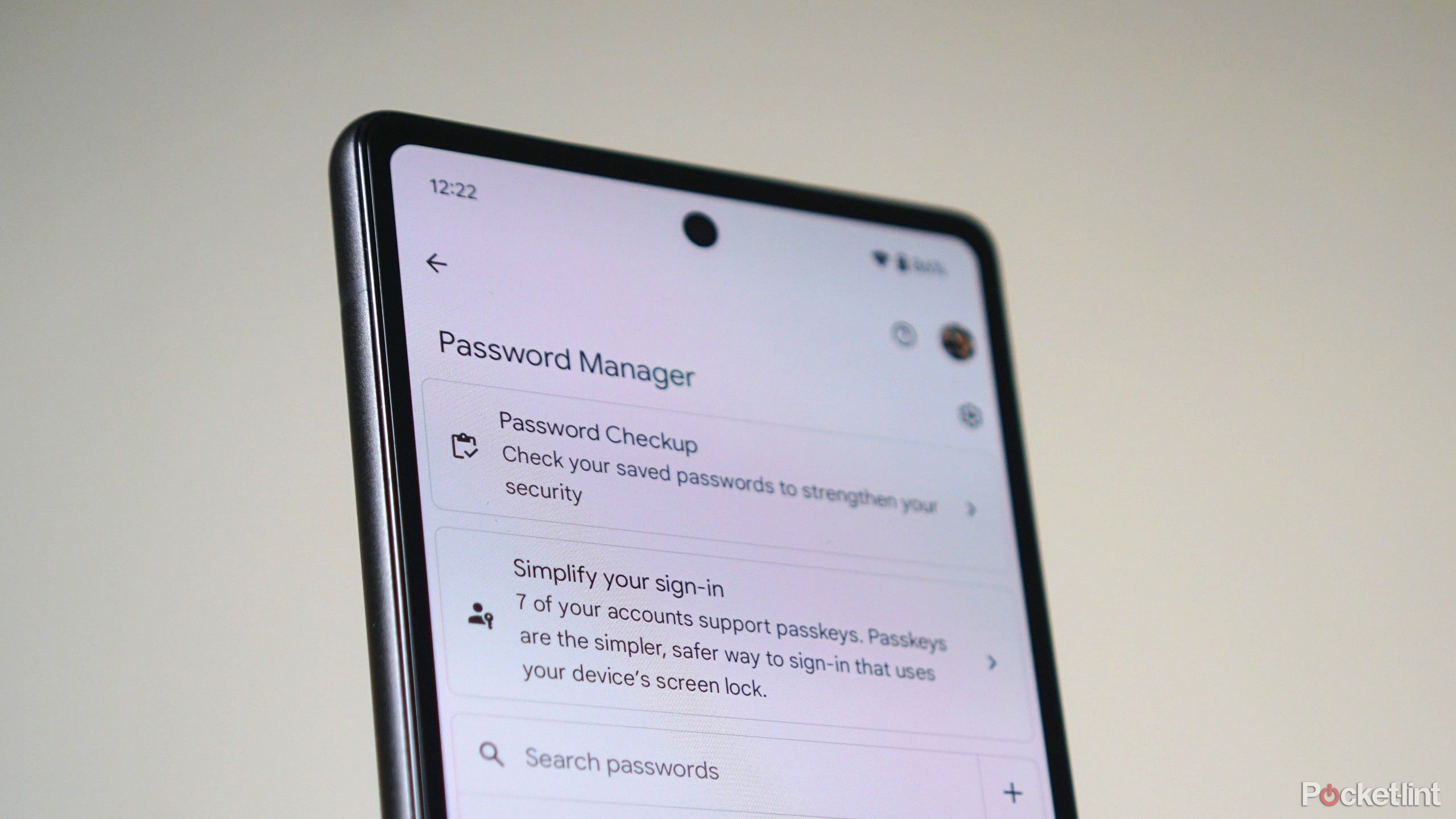
Google’s latest Password Manager feature lets you forget passwords. Here’s how
As we surf into the future of personal security, Google wants to help turn your passwords into passkeys. Here’s how easy that can be.
3 Snapseed
It’s no Photoshop, but it gets the job done in a pinch
Pocket-lint
Snapseed
A simple way to quickly edit your pictures.
This one’s another Google property — Snapseed serves as a lightweight and yet relatively powerful photo editing client within the Android ecosystem. It’s somewhat surprising that Google doesn’t bundle this in with Pixel phones by default, but it may have something to do with the company’s push towards AI photo editing via Google Photos.
Snapseed doesn’t include any experimental AI bells and whistles, but that’s not necessarily a bad thing. The app covers all the essentials, and in my experience has done so competently for many years. The app offers a number of Instagram-like filters to play with, along with a button to quickly rotate the image in any direction. The ‘Tools’ tab is where most of the action takes place, with tons of sub-settings that let you tune your image, crop its size, and add a variety of additional effects.
Snapseed is far from the most powerful photo editing suite on the market. But it succeeds in its goal of being simple and convenient to use, even on a small phone-sized screen.
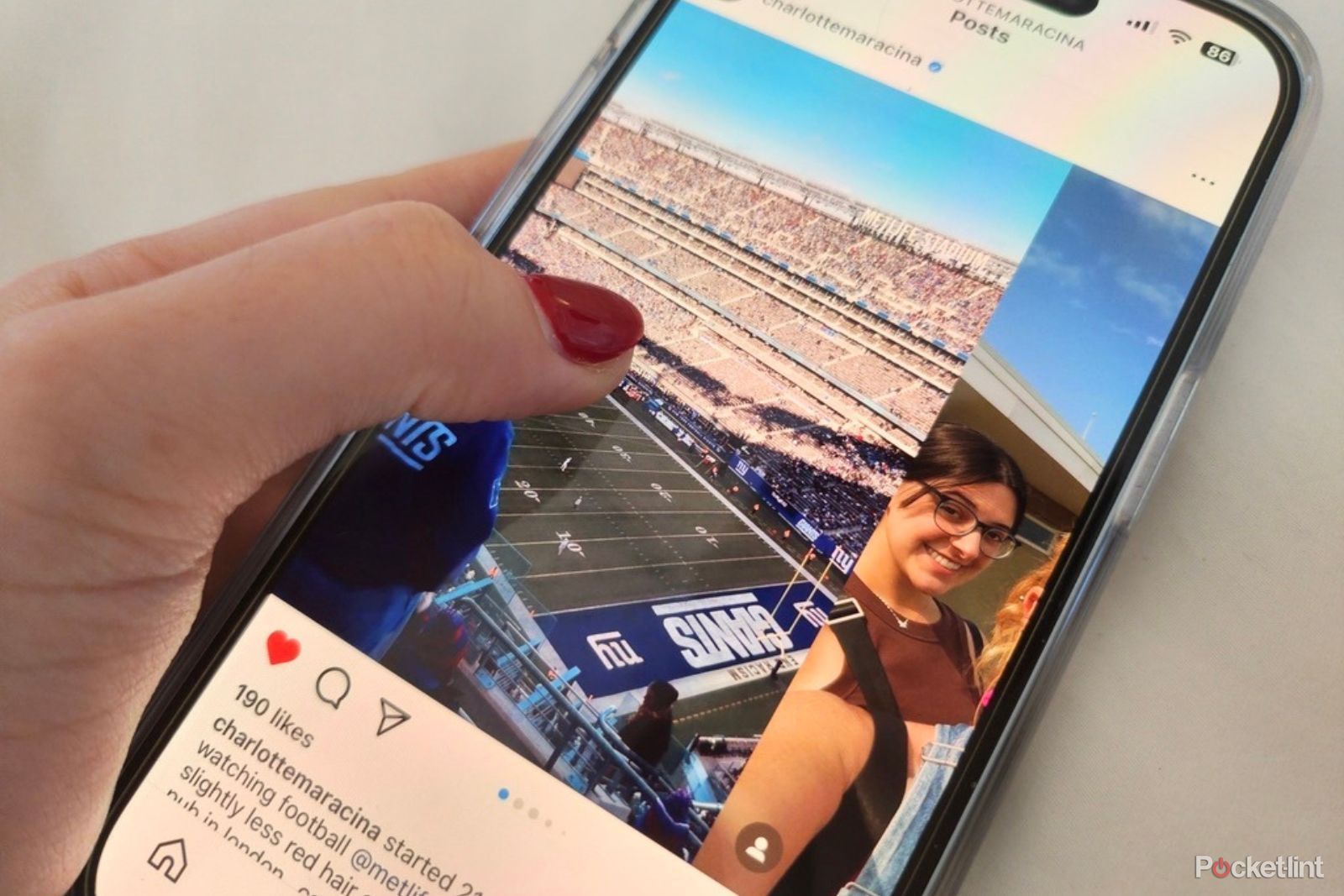
How I create an Instagram photo dump, and 3 tools you’ll need to perfect yours
Posting Instagram photo dumps is more than a fad, it’s become a craft. Here’s our tips and tools to curate the perfect aesthetic.
4 Link to Windows
A no-brainer if you own a Windows PC and an Android phone
Pocket-lint
Link to Windows
Control your Android phone from your Windows PC.
If you happen to own a Windows PC in addition to your Pixel phone, then you’ll absolutely want to download Microsoft’s Link to Windows app from the Play Store. The app does precisely what it says on the tin. It establishes an ongoing connection between your two devices, letting you quickly access your phone’s media and other functions via your PC.
In particular, on your PC, you’ll be able to view your phone’s gallery of photos, send and receive basic text messages, answer and make phone calls, view notifications, enter Do Not Disturb, and control media output.
Many android devices, particularly phones from Samsung, OnePlus, and Oppo, come with Link to Windows preinstalled out of the box. Google, of course, would prefer you to purchase a ChromeOS laptop to achieve the sort of ecosystem continuity the experience provides. Thankfully, it’s easy enough to download the app on any Pixel phone and get largely the same experience.
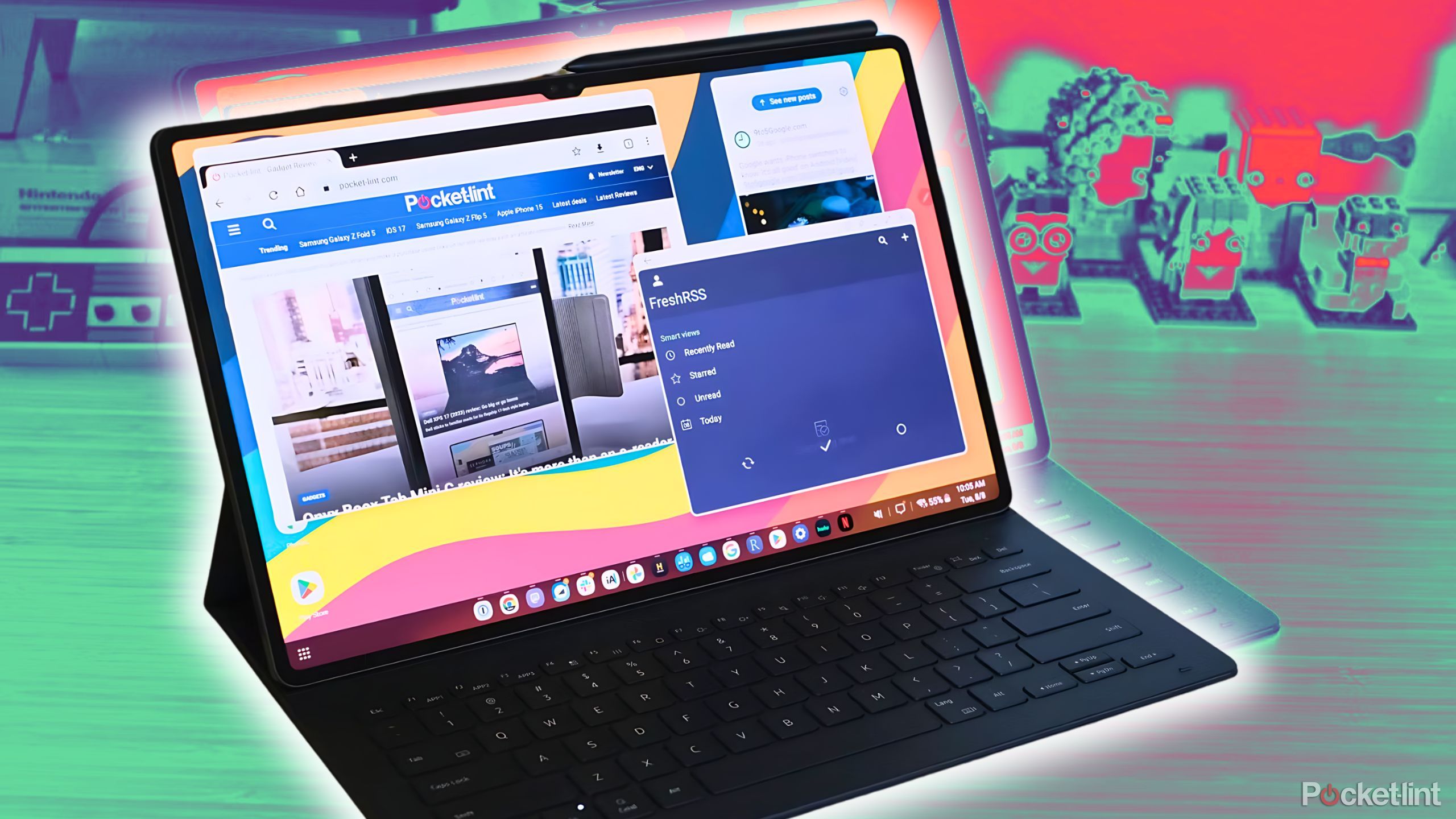
Is Samsung DeX a legit desktop alternative? I tried it to see.
Samsung DeX turns your Galaxy phone or tablet into a full-fledged computer. Here’s what you need to know about using it.
5 Battery Guru
All the stats you’ll ever need to keep tabs on your battery health
Pocket-lint
Battery Guru
Know what’s going on with your phone’s battery at all times.
Google is rumored to be working on surfacing more battery-related information to us in its upcoming Android 15 release, but for the time being, Battery Guru is the app to beat.
Smartphone batteries are consumable products, and as such they chemically degrade over time.
It’s got just about every stat relating to your phone’s battery that you could ever ask for, all displayed on screen in a user-friendly manner. Charging and discharging stats, battery health calculations, temperature and battery level alarms, and access to graphs are all useful tools and points of reference.
Smartphone batteries are consumable products, and as such they chemically degrade over time. Keeping tabs on the health of your phone is always a good idea, even if it’s a simple cursory glance from time to time. The app is free to use, with a paid tier to remove ads.
6:26

My top 13 Google Pixel must-try features
From Call Screen to Video Boost, there are several features that set the Google Pixel apart from the competition.
6 Libby
A digital storefront for your local real-world library
Pocket-lint
Libby
Loan eBooks at no cost, just like you’d check out a book from your local library.
There’s a wide range of eBook platforms available on the Play Store. Many are subscription-based, and many use Digital Rights Management (DRM) to keep your digital book files within the company’s ecosystem. While the selection of books and the convenience factor is undeniable, there are other solutions on the market.
The idea of loaning books library-style has a unique sort of appeal to it.
One such app is called Libby, and it lets you freely rent out ebooks for periods of time, just as you would at a physical library. In fact, the app actually uses your real-world library card to verify your book loans. Many libraries allow you to sign up for an ecard online, without having to visit them in-person. Just type in your card number and choose the appropriate library branch and institution for your area, and you’re all set.
With the ongoing debate over digital ownership, and the controversial removal of purchased media from some digital storefronts, the idea of loaning books library-style has a unique sort of appeal to it.
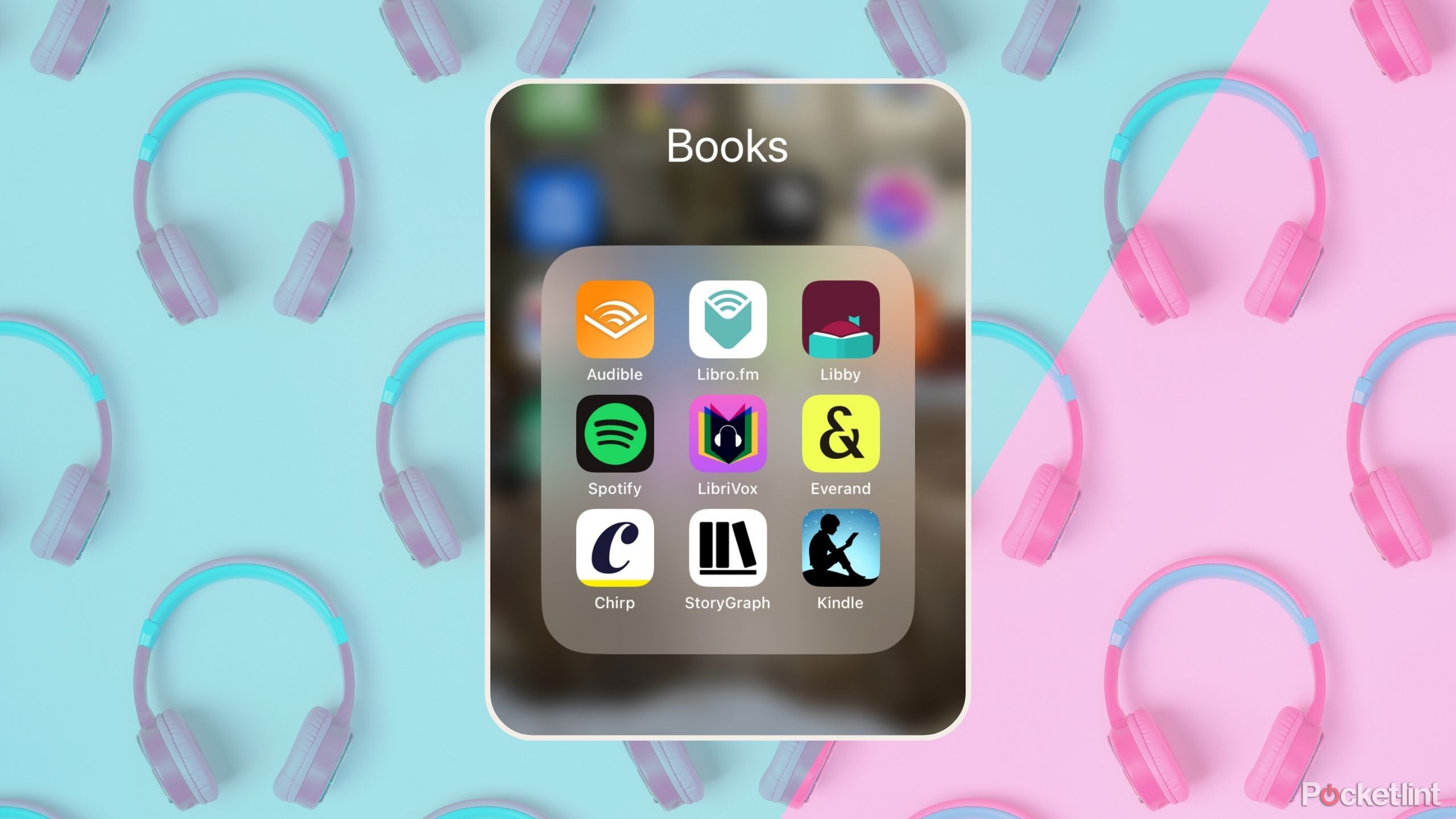
7 best audiobook apps: Audible isn’t your only choice
I’ve compared the cost, catalogs, and UIs for the top audiobook apps, including Libby, Libro.fm, Chirp, Everand, LibriVox, Spotify, and Audible.
7 Pulsar
Bringing the iPod into the modern day
Pocket-lint
Pulsar
A streamlined way to play local music files.
If you’re like me and deeply dislike Google’s decision to roll local music file playback into its YouTube Music app, there are a number of third party solutions on the Play Store to choose from. My absolute favorite music player, and the one I continue to use on a regular basis, is called Pulsar.
Pulsar includes all the essential functions you’d expect out of a music player — it’ll automatically organize your music library into categories including ‘Albums,’ ‘Artists,’ ‘Songs,’ ‘Genres,’ ‘Playlists,’ and ‘Folders.’
It doesn’t try and shoehorn any streaming services down your throat, you aren’t at the mercy of any algorithm, and it’s an aesthetically pleasing app to look at.
The app also includes a play queue, playlist editor, a search function, and Chromecast support. An optional one-time purchase will net you access to an equalizer, additional theme options, and a ‘bass booster’ mode, but the free version more than suffices for most purposes.
The reason I keep coming back to Pulsar is because of its elegance. It doesn’t try and shoehorn any streaming services down your throat, you aren’t at the mercy of any algorithm, and it’s an aesthetically pleasing app to look at.
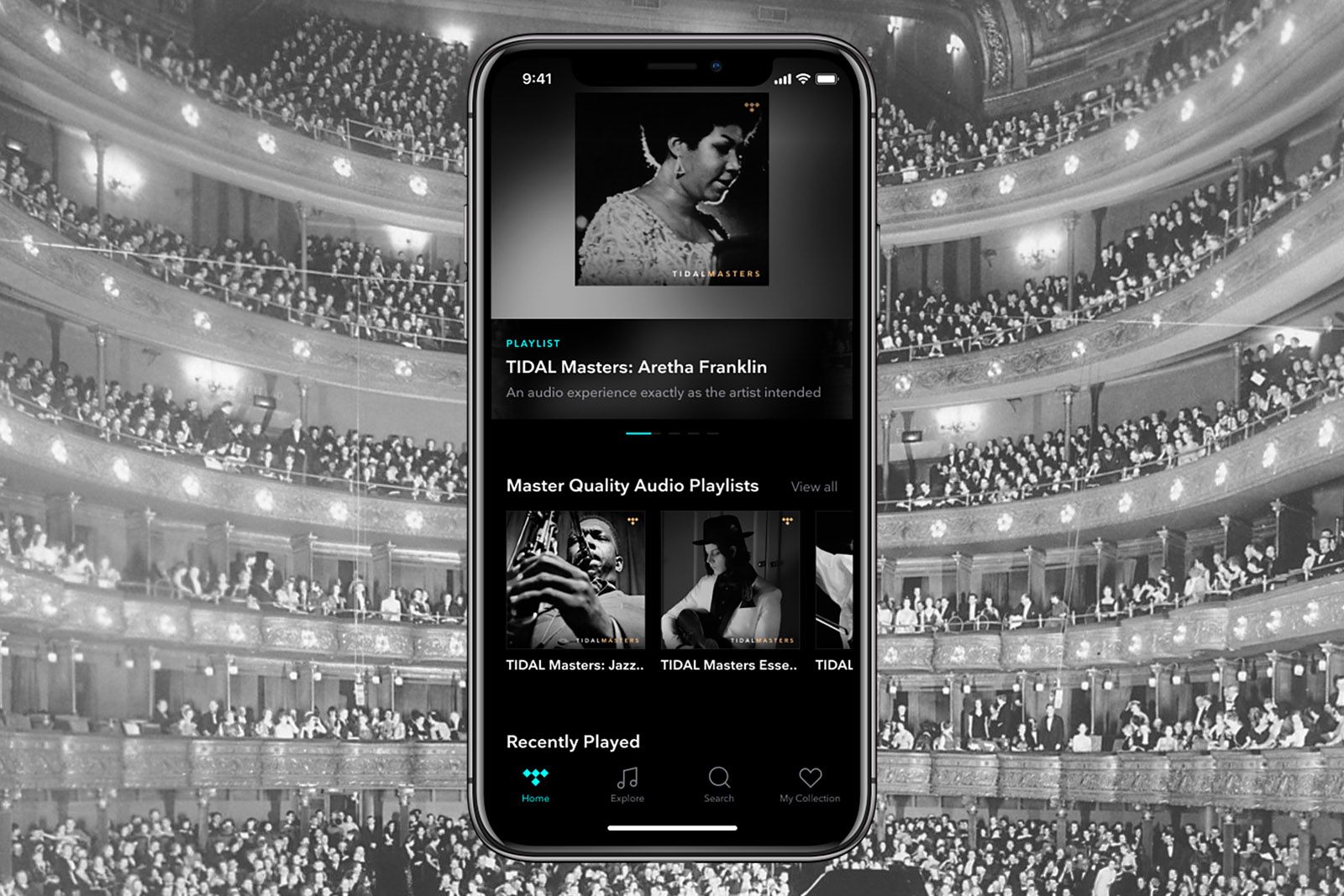
Why you should try Tidal over Spotify or Apple Music
If you want a music service that combines a vast library with fair pay for artists and top-notch audio quality, Tidal is it.
8 Pocket Casts
An excellent way to listen to your podcasts, without added distractions
Pocket-lint
Pocket Casts
The ultimate third-party podcasts app.
Google has recently decided to make YouTube Music the new home for podcast streaming. With the sunsetting of the dedicated Google Podcasts app, I went on a trek to discover the best purpose-built and simple-to-use solution for my Pixel phone.
Pocket Casts is the natural answer to my calls. Much like Pulsar, it focuses on a core experience and runs with it. It does so with attractive software design, simple navigation, and without all the distraction inherently part of YouTube Music.
All the essentials are on board, and you can optionally create an account to sync your settings and listening history across multiple devices. A discovery feed shows you trending podcasts without being overbearing about it, and a ‘Stats’ section is a handy tool for looking at your overall playtime.
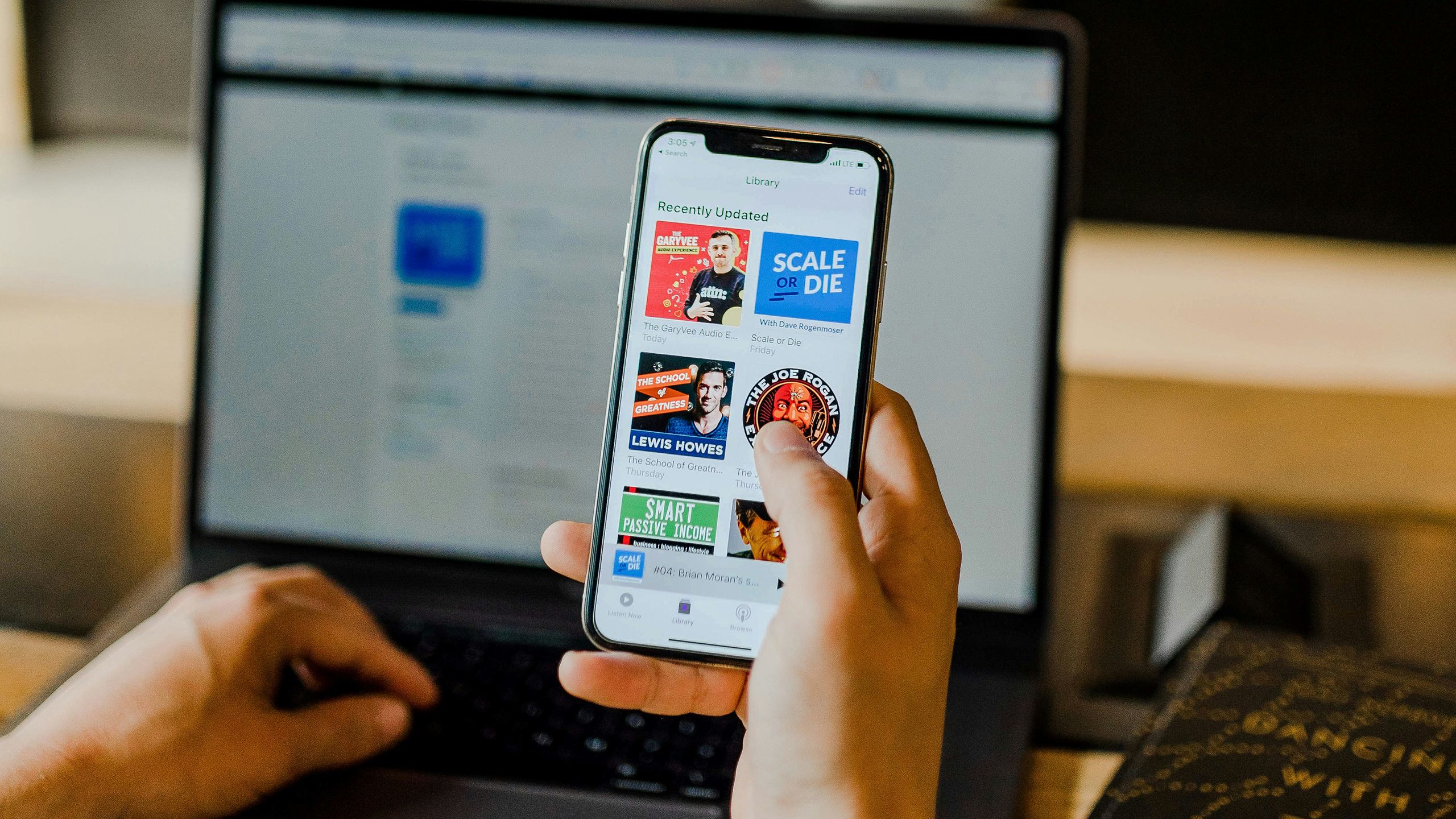
11 best podcasts to listen to right now
I listen to a ton of podcasts. And I’m constantly looking for new ones. Here’s my pick of the best podcasts right now.
Trending Products

Cooler Master MasterBox Q300L Micro-ATX Tower with Magnetic Design Dust Filter, Transparent Acrylic Side Panel…

ASUS TUF Gaming GT301 ZAKU II Edition ATX mid-Tower Compact case with Tempered Glass Side Panel, Honeycomb Front Panel…

ASUS TUF Gaming GT501 Mid-Tower Computer Case for up to EATX Motherboards with USB 3.0 Front Panel Cases GT501/GRY/WITH…

be quiet! Pure Base 500DX Black, Mid Tower ATX case, ARGB, 3 pre-installed Pure Wings 2, BGW37, tempered glass window

ASUS ROG Strix Helios GX601 White Edition RGB Mid-Tower Computer Case for ATX/EATX Motherboards with tempered glass…