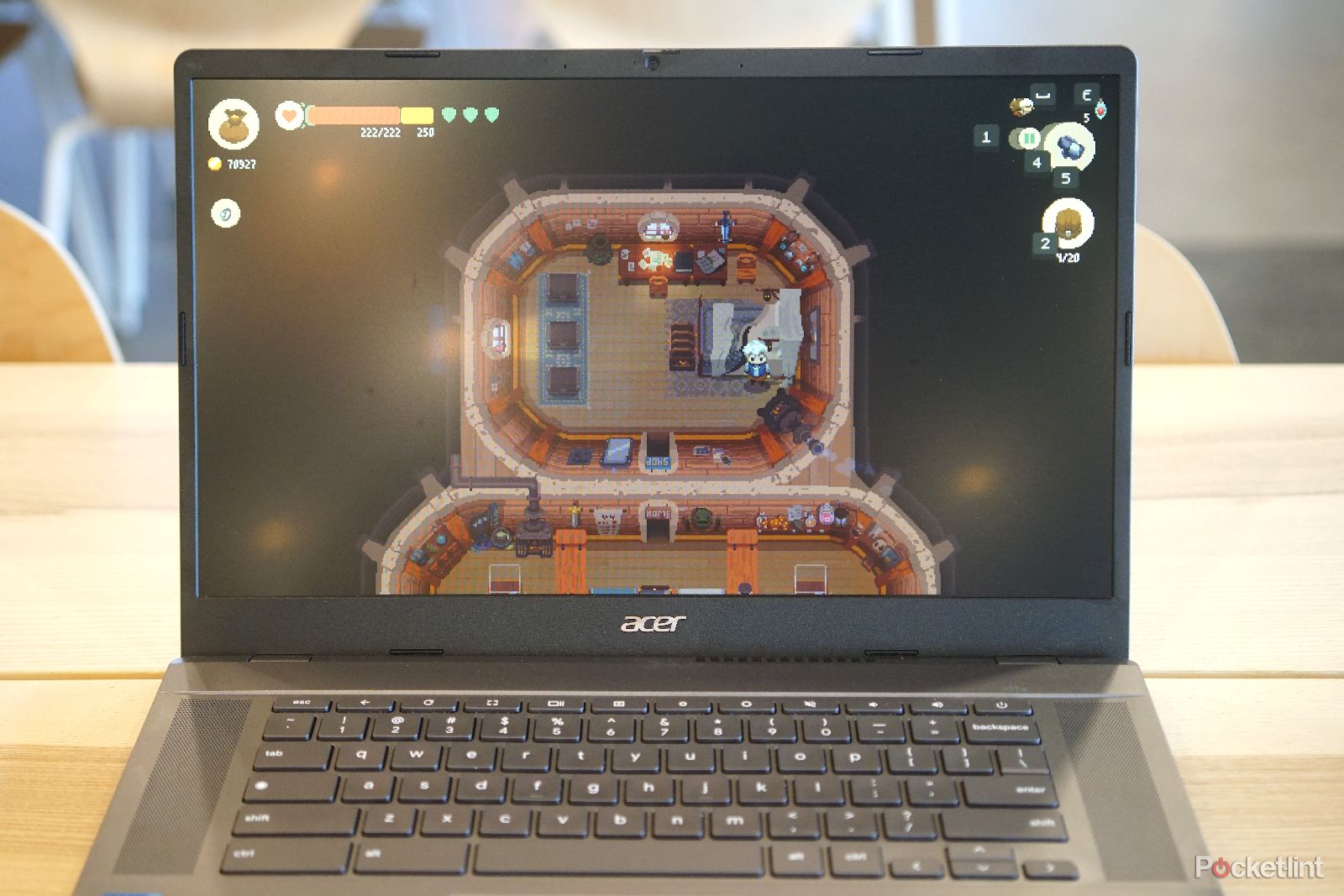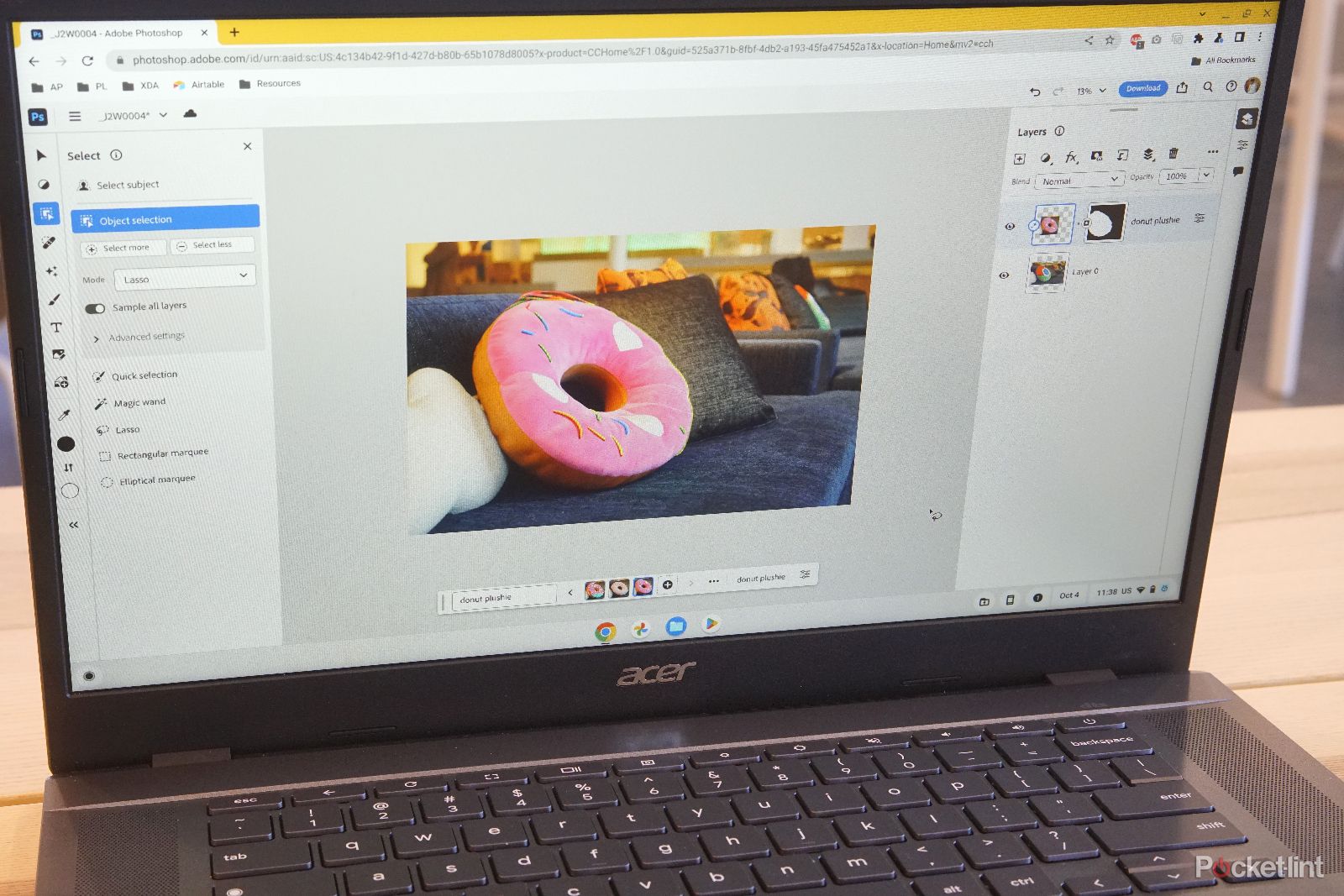Key Takeaways
- ChromeOS has multiple advantages over Windows, but the main one is still the lower price of Chromebooks.
- Chromebooks feel snappy despite less powerful hardware due to the operating system’s efficiency.
- Long-lasting battery life, seamless integration with Android phones, and Google Assistant all add to the appeal of Chromebooks.
The world of computer operating systems used to be quite stale. You had two operating systems for casual and professional use: macOS and Windows, and there was Linux for all the tech-savvy (and a bit nerdy) users. However, with the introduction of ChromeOS in 2011, everything changed, and another contender was introduced with an emphasis on ease-of-use and simplicity.
Best Chromebook: Our pick of the top Chrome OS laptops available today
Chromebooks are becoming a great option for computing on the go. Here are the best options that we’ve tested recently.
Nowadays, ChromeOS laptops are a mainstay in many places, and are often recommended as an excellent fit for a school or work machine. However, Chromebooks are not alone in this category, as it’s traditionally a domain where Windows rules with plenty of advantages of its own, from a vast app ecosystem to various customization options.
That being said, it seems that Chromebooks are getting more popular each year, with many people using them not only as work and school laptops, but also regular everyday machines for casual browsing and media consumption. That being said, why would you choose to buy a ChromeOS device instead of a tried-and-true Windows laptop? Well, as a laptop geek, I can think of at least six reasons. Read on for more.
1 ChromeOS is so easy to use
One of the first disadvantages that many people associate with ChromeOS is its limited capabilities compared to macOS or Windows. However, this is not really a disadvantage, as Google’s operating system trades these robust capabilities for something maybe even more important — ease of use.
When you first boot up your Chromebook, getting started and familiarizing yourself with the system takes just a few minutes. It’s all thanks to its incredibly straightforward interface. Essentially, almost everything you do here will be done using the Chrome web browser’s layout, so you only really need to know one app to get the most out of your ChromeOS machine.

Chromebook tips and tricks: Getting the most out of your Chrome OS machine
Looking to do more with your Chromebook? We’re here to help.
Couple that with the system’s clear, minimalist design and stripped-down menus and quick settings, and you get a system that’s great for all users. Whether you’re using it for work, or it’s your child’s school laptop, getting stuff done is as easy as it gets.
Windows, on the other hand, is — well — Windows. It has its quirks and complicated menus, with some remnants of long-gone version of the OS still in the newest release — such as the Control Panel. If you’re a long-time user, you’re surely used to all these, but for someone trying out a laptop for the first time, Chromebooks are much more intuitive and welcoming.
2 Even cheap Chromebooks are surprisingly snappy
You don’t have to compromise on speed
One of the main reasons why people buy Chromebooks is the budget-friendly cost. That being said, it really shouldn’t be taken as a jab against Chromebooks, because their value for money really is unbeatable.
ChromeOS laptops tend to use older or less powerful internals, along with utilizing much less RAM and storage. That, of course, means that their raw processing power is much lower than top of the line laptops. However, high scores in synthetic benchmarks are only a part of the story. Chromebooks that use the same internals as Windows machines feel much faster as the OS itself is stripped down and doesn’t need that many resources.

Why is my computer so slow? Tips to improve your PC performance
If you’ve been using a PC for a while then you might find that it’s slowing down and not running like it used to. There are ways to improve it though.
That’s why Chromebook manufacturers can get by with lower RAM and storage options, along with weaker CPUs. ChromeOS just doesn’t need powerful internals to feel snappy because of its aforementioned stripped-down nature. That also means if you get a Windows laptop with similar specs to a Chromebook, your experience will tend to be much worse, as modern Windows versions require relatively powerful hardware to feel quick and responsive.
3 Chromebooks can help you focus on tasks at hand
Streamlining your work since 2011
Chromebooks have quite a reputation for being devices ideal for business and education markets. Sure, price and durablity are leading reasons, but the other is that they are perfectly suited for these applications through their software and clever hardware choices.
When you’re using Windows, there is a plethora of things that you can use to do your work. On the one hand, it’s great — it gives you freedom to choose whatever you like and whatever behaves best. On the other hand, it often leads to compatibility issues, with one of the sides having to convert files, deal with issues with formatting, and all that jazz.
Chromebooks, by design, are made to work with Google’s office suite.
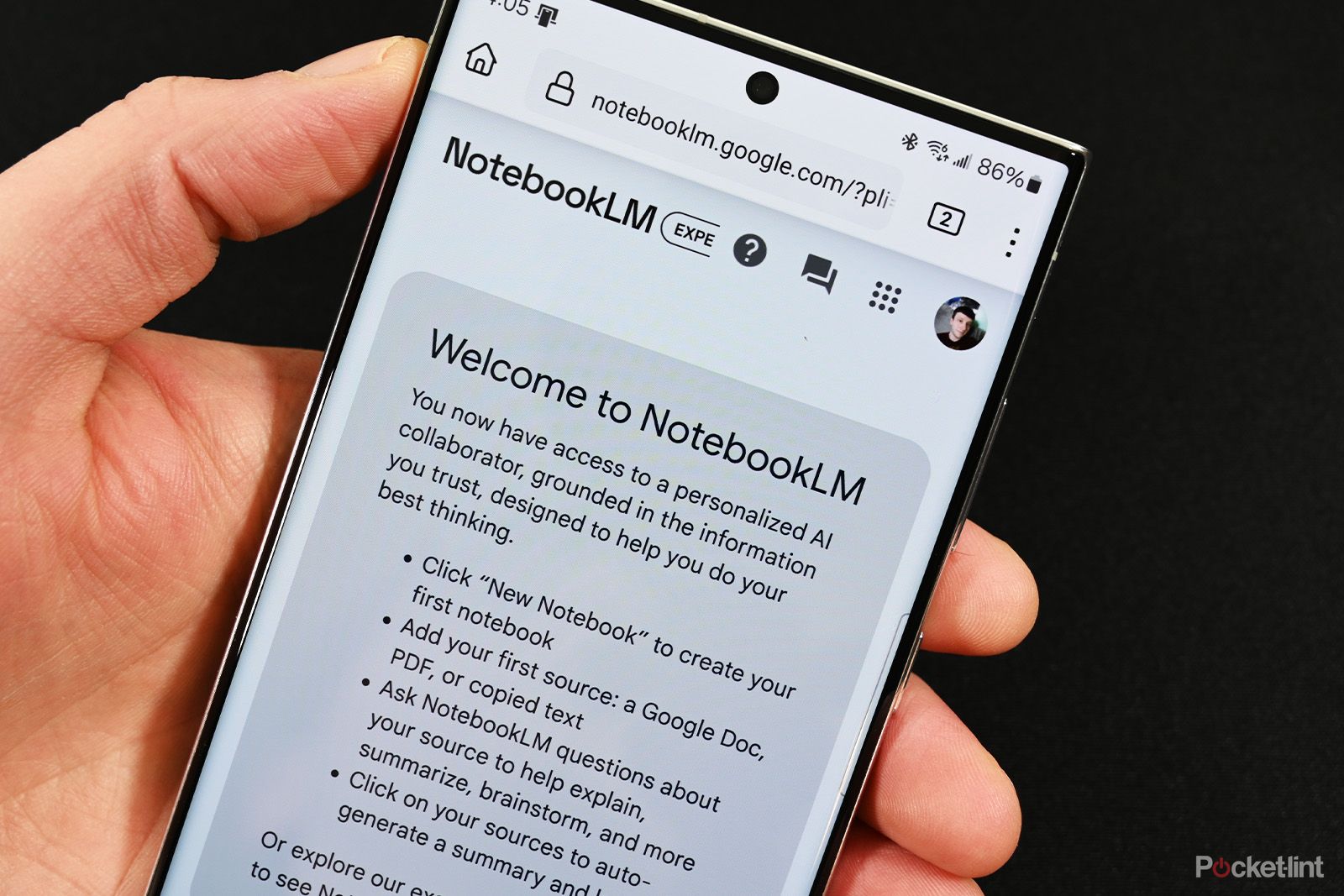
Google’s AI notebook arrives in the US with new productivity features in tow
Google NotebookLM originally launched in beta at I/O 2023, and it’s now rolling out nationwide.
Chromebooks, by design, are made to work with Google’s office suite. That means you’ll be using Google Docs to write, Google Sheets to do your calculations, and Google Slides to make presentations, and everything will be saved using your Google Drive cloud storage. It might be limiting, but for professionals who use only these basic tools, it’s a great way to save time and streamline work, without ever having to think about other applications and dealing with all the compatibility issues.
4 Long lasting battery
Getting you through the day
Chromebooks tend to come with less powerful hardware, so it isn’t really a problem for ChromeOS as it doesn’t use as many resources as Windows. However, there is another piece of the puzzle here connected to that, and it gives a Chromebook a tangible advantage over Windows laptops in your everyday use.
I’m, of course, talking about battery life. Lower-powered hardware, such as slower processors, tend to suck much less power than their faster brethren. That means you can use a relatively small battery in a Chromebook and still squeeze a lot of hours of use out of it without having to recharge. That’s why a Chromebook can be lightweight and small and still offer battery life that rivals the best performers in the land of Windows.
Things get even more interesting when you try to compare Windows laptops and Chromebooks with similar specs. You’d think that if you made all the specs the same and only swapped the operating system, battery life would stay the same — but you’d be wrong. As we mentioned, ChromeOS doesn’t need as many resources as Windows, which means that the processor in a Chromebook doesn’t have to run at full-tilt all the time, therefore using much less power than the same hardware running Windows.
5 Chromebooks work great with Android phones
A true ecosystem experience
Now, let’s get one thing straight right off the bat – Windows does have a Phone Link app and, after its initial stumbles, it does work quite well – at least if you’re on Android. That being said, it has nothing on the way Google integrates its Android system with ChromeOS, as the interplay between devices using these two operating systems could probably rival that of iOS and macOS.
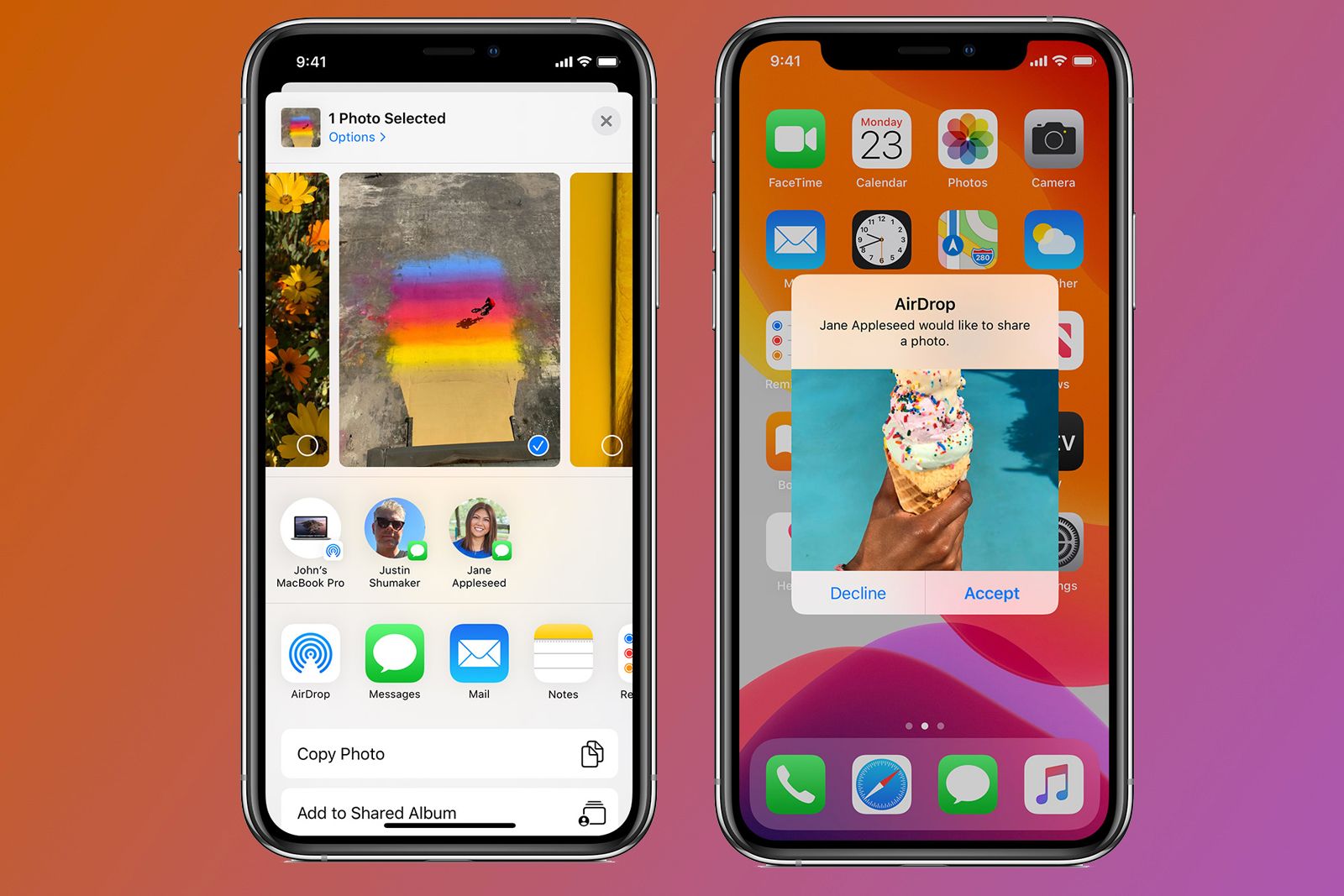
What is Apple AirDrop and how do I use it?
Here is how Apple AirDrop works, how to use it and what to do if AirDrop isn’t working.
Linking your Android phone and your Chromebook takes just a few clicks, especially if they are both connected to the same Google account. Once you do it, you can easily share your files between the two, answer phone calls from your phone on the laptop, and use your phone’s network when there is no Wi-Fi for the Chromebook.
It’s an incredibly useful feature that expands the possibilities of both your laptop and your phone, making for a very nice, productive pairing. Whether you’re on the road and need an internet connection for your Chromebook, or you just want to quickly transfer some photos, ChromeOS lets you do it in a blink of an eye.
6 You can get Google Assistant on a Chromebook
Have a chat with your Chromebook
With all the features and possibilities that voice assistants give you, it should be no surprise that they are so popular for both operating your smart home, as well as simply answering your queries or silly, funny commands. That is, once again, a big area where Chromebooks shine and have a definite upper hand over their Windows brethren.
After finally putting Cortana out of her misery last year, Microsoft has nothing left in the voice assistant field. Of course, the company is banking on its Copilot AI right, but it’s a bit of a different thing than a smart assistant on your PC.

The best Google Assistant speakers go beyond Nest
Hey Google, what are the best Google Home speakers? From Nest to Bose, here are the top speakers with Google Assistant.
That’s where Chromebooks come in to steal the cake. They are equipped with the one and only Google Assistant, which you can find almost everywhere nowadays, from your phone or smart speakers, to TVs and — well — ChromeOS laptops. Google Assistant has a multitude of features, even if Google often discontinues some of them, and is generally considered to be one of the best voice assistants around thanks to its responsiveness and context awareness.
When using your Chromebook, you can use Google Assistant in exactly the same way as on your phone. You can even enable “Hey Google” detection, making it possible to communicate with the assistant not only by clicking a button, but also with an activation phrase. It’s quick. It’s convenient, and it’s miles ahead of Microsoft’s offering — or rather lack thereof.
Trending Products

Cooler Master MasterBox Q300L Micro-ATX Tower with Magnetic Design Dust Filter, Transparent Acrylic Side Panel…

ASUS TUF Gaming GT301 ZAKU II Edition ATX mid-Tower Compact case with Tempered Glass Side Panel, Honeycomb Front Panel…

ASUS TUF Gaming GT501 Mid-Tower Computer Case for up to EATX Motherboards with USB 3.0 Front Panel Cases GT501/GRY/WITH…

be quiet! Pure Base 500DX Black, Mid Tower ATX case, ARGB, 3 pre-installed Pure Wings 2, BGW37, tempered glass window

ASUS ROG Strix Helios GX601 White Edition RGB Mid-Tower Computer Case for ATX/EATX Motherboards with tempered glass…