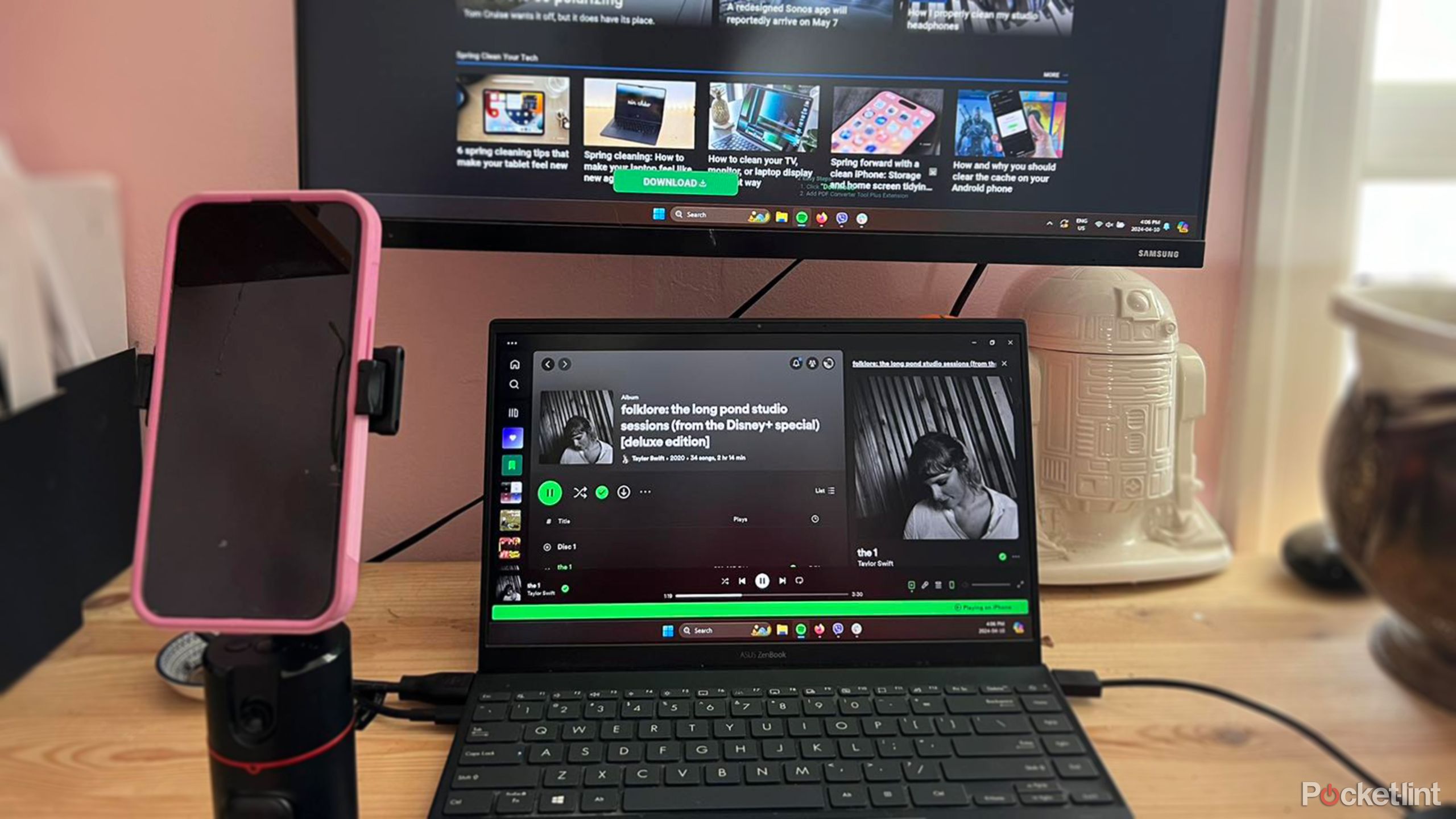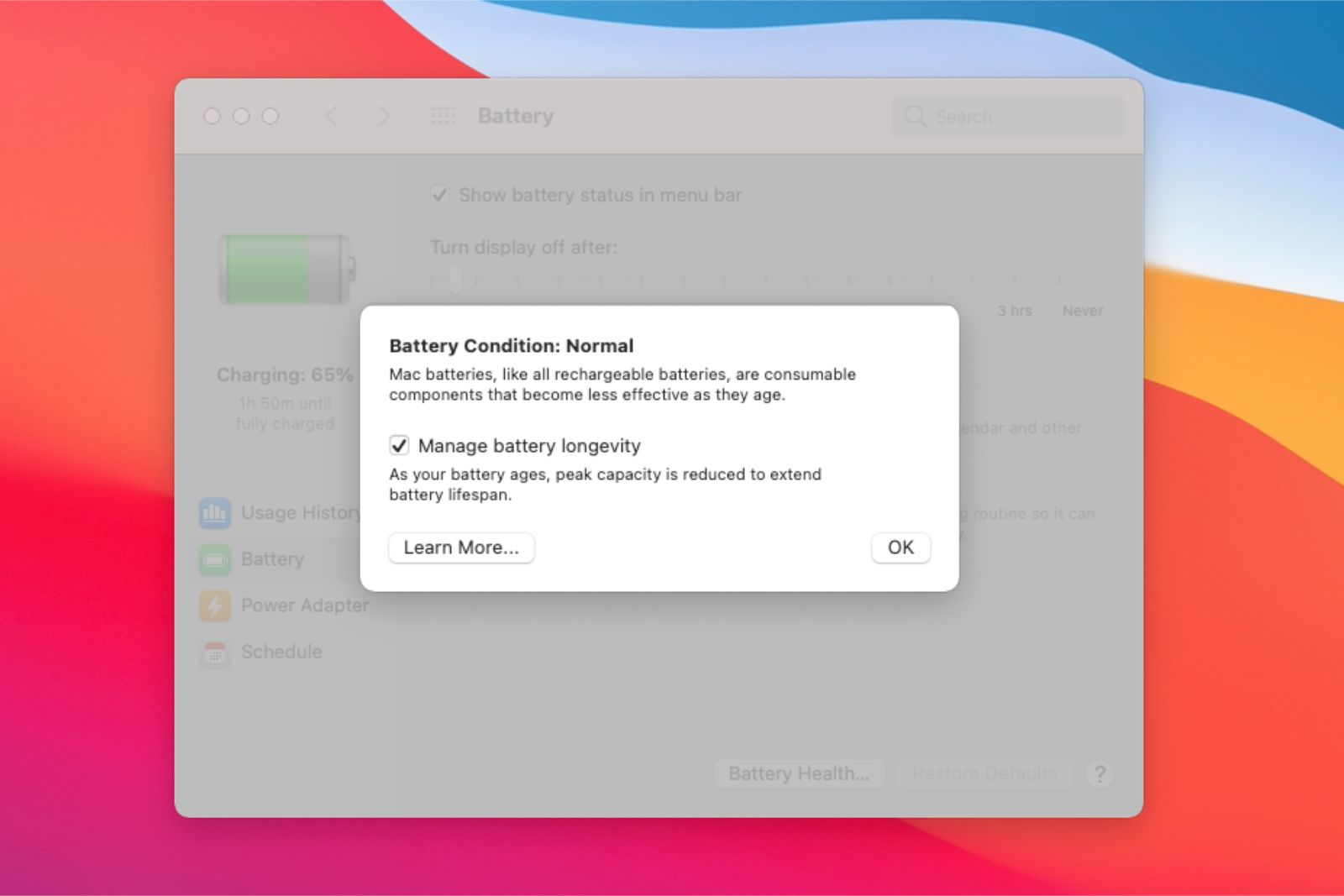Key Takeaways
- Leaving laptop plugged in is safe physically, but aging the battery faster than necessary.
- Storage at extreme charges and heat age lithium-ion batteries, reducing the battery’s lifespan.
- Check battery health with provided methods, avoid excessive charging to extend battery life.
When it comes to laptops, portability is usually a top of mind factor. There are even ultraportable laptops out there specifically designed for travel. For the times you aren’t on the go, however, your laptop might be sitting plugged in at your desk — and if you’re like me — constantly plugged into its charger.
But is leaving your laptop plugged in at all times a good idea? Despite being a simple question, laptop battery chemistry complexities can make the answer rather complicated. Let’s break it down.
How to turn your old laptop into a Chromebook for free
You can convert your old computer into a Chromebook to give it new life with just a little time, but not too much tech-savvy.
Is it safe to leave your laptop plugged in all the time?
In terms of physical safety, yes, it’s perfectly safe to leave your laptop plugged in all the time.
There is virtually no risk of anything catching on fire. Modern laptops have voltage control built into the machine that knows when the battery is full and will stop the charge, even if the charger is connected. These mechanisms rarely fail, and laptops have safety mechanisms that will sever the connection before real damage occurs.
Virtually, there is little risk of anything catching on fire.
However, that all assumes that the charger itself and the electrical outlet it’s connected to are in good working order. A short in an outlet can cause a fire, but that’s not limited to a charging laptop. That said, be sure to regularly check your outlets.
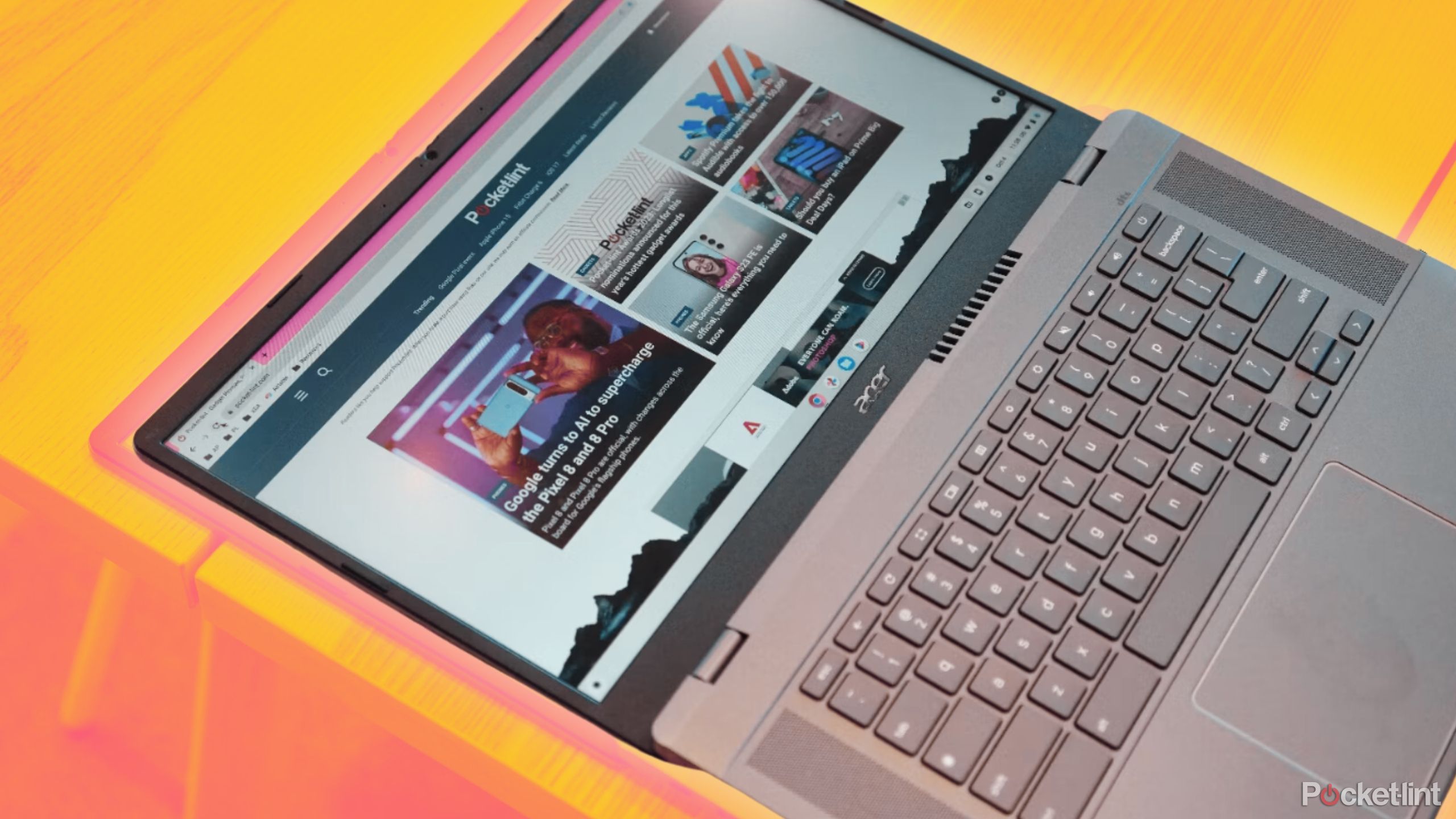
6 reasons I’m team Chromebook over Windows laptop
Windows laptops might be a mainstream choice, but getting a ChromeOS could be a better fit for you.
Should you keep your laptop charging all the time?
This is where the complexity comes in. There are a variety of things that are bad for lithium-ion batteries. Keeping the battery at too low of a charge as well as too high of a charge can cause the battery to age prematurely. As batteries age, they lose their ability to carry a full charge. Thus, while it won’t blow up your laptop, you may notice that your laptop battery doesn’t seem to hold as much charge as it once did.
Keeping the battery at too low of a charge as well as too high of a charge can cause the battery to age prematurely.
The other worry is heat. Lithium-ion batteries lose charge over time even if the device is powered off. That means the battery is almost continuously getting topped off, which introduces heat. Heat, like high or low charge, can prematurely age the battery as well, which will cause it to lose charge capacity over the long-term.

10 must-have Mac apps that I install first on every new laptop
Macs are user-friendly out of the box, but these apps are essential for getting an even better experience and productivity out of your machine.
Finally, every lithium battery ever produced has a finite number of charges before it simply cannot charge anymore. By leaving it on AC, you’re introducing extra charge cycles that the battery doesn’t need since it’s off. This will shave off even more lifespan from the battery.
You will age out your laptop battery much faster than if you used it off of AC power from time to time.
Thus, leaving your laptop on the charger is a bit of a triple whammy. Your laptop won’t catch on fire or receive any damage in the short-term. However, you will age out the battery much faster than if you used it off of AC power from time to time, which will cause the battery to die sooner than expected.

5 signs it’s time to upgrade your laptop
A good laptop will last a long time, but not forever. Here’s how to know when it’s time to get a new one.
How to see your laptop’s battery damage
There are methods for both Windows and macOS machines to check in on battery health. We’ll go through each one briefly and then go over how to read the reports.
Mac
- Click the Apple menu button and select System Information.
- Open the hardware section in the left margin and select the Power option.
- Your battery information will be there.
Admittedly, macOS is much easier than Windows in this regard, so you should be able to find it relatively quickly.
Windows PC
- Open a Command Prompt. The easiest way to do this is to type “CMD” without the quotes in the Windows search bar.
- Type powercfg /batteryreport and press Enter on your keyboard.
- Command Prompt will generate a battery report and then save it to a folder, which it’ll show you when you enter the command.
- Navigate to that folder on your machine and access the report.
The report is in HTML, so you’ll need to use a browser to open it. Fortunately, all browsers can handle HTML files.

Framework laptops: What you need to know about the ultimate DIY portable computers
If fully customizable, easily upgradable laptops sound appealing, Framework has 13-inch and 16-inch models with thousands of hardware combinations.
What to make of your laptop’s battery information
Mac
The Power section will show you Cycle Count, which is how many times you’ve charged the battery. Under that is Condition. If it says anything other than Normal, then you may want to schedule a trip to the Apple Store to get it investigated.
Maximum Capacity tells you how much charge your battery can still hold. Only brand new Macbooks show 100%, so expect to see yours below that.
Windows PC
For Windows, the information is broken up into the days that you used your laptop. Thus, if you look under the At Full Charge section and the Active column, you’ll see how long your battery was expected to last that day.
You can compare that to the At Design Capacity section under the Active column to see how long the battery would last if the battery was brand new. Compare to see how much battery life you’ve lost.

Spring cleaning: How to make your laptop feel like new again
Laptops are easy to clutter with unnecessary apps and files, but with the right knowledge, you can clean them up, digitally and physically.
Mika Baumeister / Unsplash
How to prevent damaging your laptop battery
Mostly, just don’t leave it on the charger any longer than necessary. Charge it to full, unplug it, and then don’t plug it back in until it needs to charge again. This doesn’t prevent battery aging because nothing does, but it’ll age much more slowly when it’s not being held at 100% charge by the charger. Yes, you might lose a few percent of battery by the time you turn it back on, but it’s a small price to pay.
Another option is to use OS-level mitigation tools. Windows has a smart charging feature that’ll essentially charge the device in a way that’s less damaging to the battery. Apple has an Optimized Battery Charging feature that’ll do the same thing. These limit the battery charge, so it’s not topping itself up all the time.
What you’re trying to avoid is discharging and recharging the battery for no reason and also leaving it on the charger 24/7.
What you’re trying to avoid is discharging and recharging the battery for no reason and also leaving it on the charger 24/7. Unplugging your laptop reduces heat, reduces the number of unnecessary charge cycles, and keeps the battery from being held at high charge all the time, which will allow your battery to age better.

Your iPhone’s battery health could be slowing it down, but there’s an easy fix
Apple will slow down your iPhone if the battery gets too old — here’s how to manage iPhone performance, plus tips for a longer battery life.
FAQ
Q: Is it OK to leave a laptop plugged in while using it?
Yes, but we recommend using the aforementioned OS-level battery charging features so that it’s not always at 100% battery. In addition, laptop brands like Asus and HP have tools that limit power to 60% (HP) or 80% (Asus) to prevent battery degradation. This is for optimal health, and it’ll help your battery last longer.
It’s essentially the same rules as when the laptop is off. You want to avoid unnecessary charge cycles, and you also want to avoid keeping it at 100% all the time. Take it off the charger, use the laptop, and then put it back on the charger if it needs it. Treat it like a smartphone instead of a desktop PC.
Q: Does leaving your laptop plugged in all the time actually strip your battery?
Yes, and no. I own a six-year-old laptop, and it’s been plugged in for approximately 98% of its life. My battery lasts less about an hour when it’s off the charger, and it only holds about a 60% charge. It hasn’t caught on fire nor is the battery bugging, but my battery did wither away without the charger because I left it plugged in most of its life.
Trending Products

Cooler Master MasterBox Q300L Micro-ATX Tower with Magnetic Design Dust Filter, Transparent Acrylic Side Panel…

ASUS TUF Gaming GT301 ZAKU II Edition ATX mid-Tower Compact case with Tempered Glass Side Panel, Honeycomb Front Panel…

ASUS TUF Gaming GT501 Mid-Tower Computer Case for up to EATX Motherboards with USB 3.0 Front Panel Cases GT501/GRY/WITH…

be quiet! Pure Base 500DX Black, Mid Tower ATX case, ARGB, 3 pre-installed Pure Wings 2, BGW37, tempered glass window

ASUS ROG Strix Helios GX601 White Edition RGB Mid-Tower Computer Case for ATX/EATX Motherboards with tempered glass…